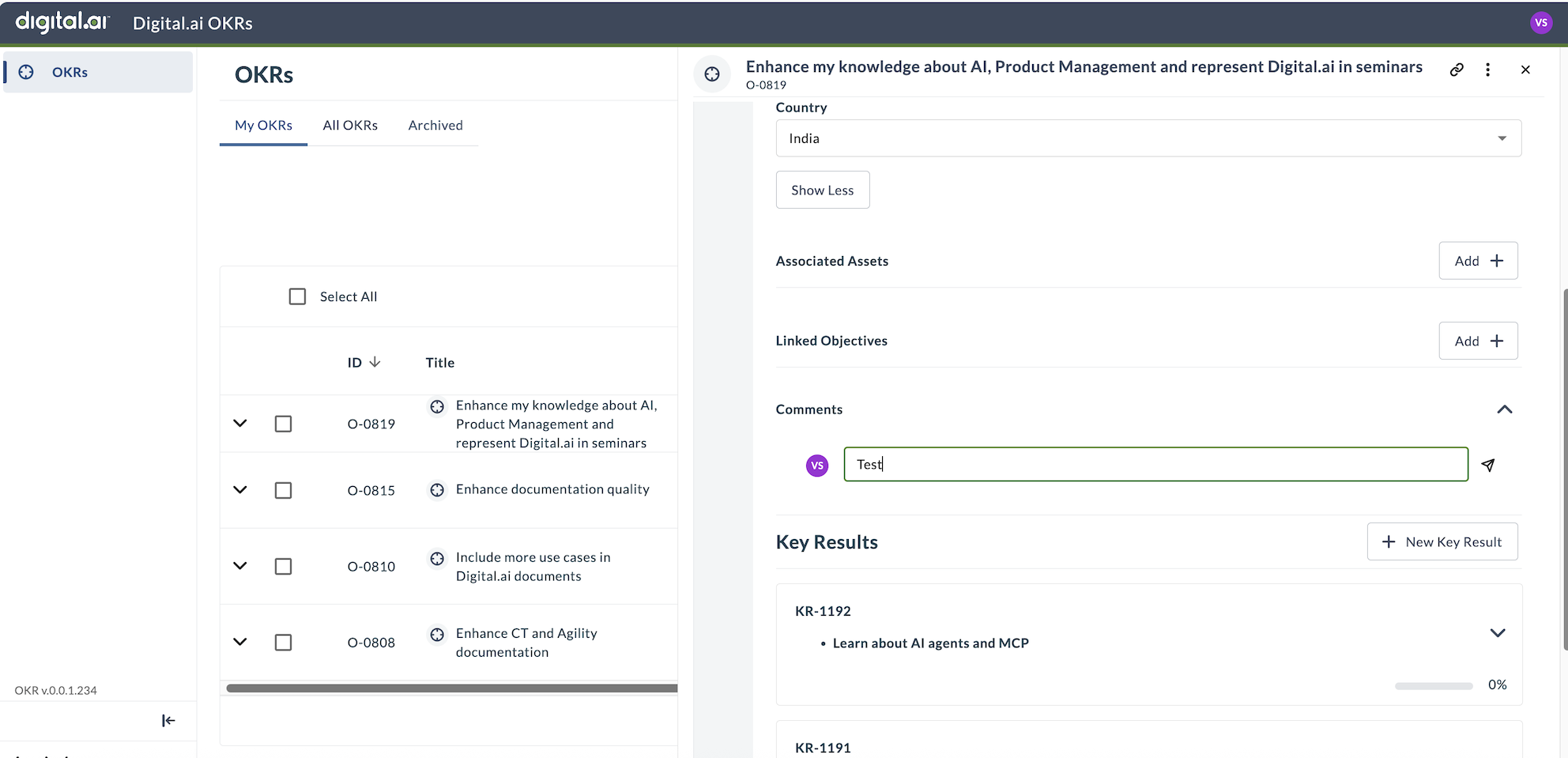Adding a New OKR
Adding a new OKR (Objectives and Key Results) involves a thoughtful process to set clear goals and measurable outcomes. Learn how to add a new OKR that aligns with your teams' goal or with your organizations' goal. Add key results to the OKR to measure the progress towards achieving your objective.
- Log in to Agility, click the hamburger menu > OKR's.
- In the Objectives and Key Results page, click New OKR.
- Enter the Title and Description.
- Click the Session drop-down and choose an existing session from the drop-down.
- Select the values for the custom fields available (such as Department and Country from the drop-down).
- Click Save.
The user is notified that a new Objective is added to Agility.
Fields marked with * are mandatory fields. In this case Title and Session are mandatory fields.
Add New Key Result
After you complete adding the OKR, it is saved and displayed on screen. Key results are organized in a dedicated Key Results tab within each objective. This provides better organization and the ability to create up to 50 key results per objective.
To add Key Results to the OKR, follow the steps given here:
- Select the newly created Objective.
- Click on the Key Results tab.
- Click New Key Results.
- Enter the Key Result Summary for the selected Objective.
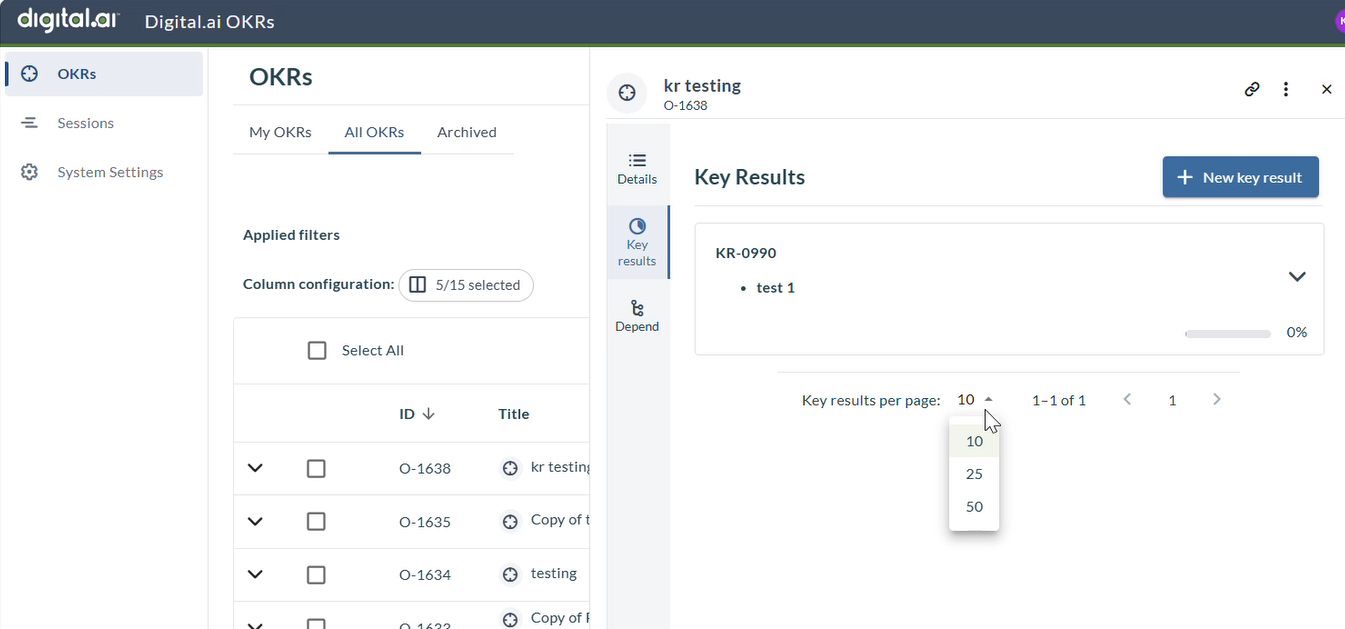
The dedicated Key Results tab provides improved organization and supports pagination for better navigation when managing multiple key results. You can display 10, 25, or 50 key results per page.
You can create up to 50 key results per objective to support comprehensive tracking of your objectives.
-
Enter a description for the key result.
-
Select the Key result type.
a. Quantitative - Measurable in numbers, options are:
- Should increase to - indicates by how much value the key result should increase
- Should decrease to - indicates by how much value the key result should decrease
- Should stay above - indicates that the key result should stay above the target value
- Should stay below - indicates that the key result should stay below the target value
b. Qualitative - Descriptive and measurable through achievement
- Not Achieved - indicates that the key result was not achieved
- Achieved - indicates that the key result was achieved
-
Enter the Current Value, Initial Value and Target.
- a. Current Value - Displays the current value of the key result
- b. Initial Value - Displays the initial value of the key result
- c. Target - Displays the target value of the key result which should be met
-
Select the Unit value.
-
Specify a numerical value to indicate the key results' progress.
-
Select the required Commitment from the drop-down menu.
- a. Committed - Represents the objectives that must be achieved by the end of session.
- b. Aspirational - Represents the objectives that might stretch beyond the session.
-
Click Save.
The new key result is saved and associated with the selected objective.
Example for quantitative key result:
Objective: Increase customer satisfaction Key Result Type (Quantitative), Net Promoter Score (NPS) will improve by 10 points (Unit) from a baseline of 60 (Initial Number) to 70 (Target Number) by the end of the quarter.
This example uses a quantitative key result with a clearly defined unit (NPS) and target number (70). The initial number (60) provides a benchmark to track progress.
By outlining your OKRs with these components, you ensure your key results are specific, measurable, achievable, relevant, and time-bound (SMART). This clarity helps teams understand success and track progress effectively.
Accessing an Objective or Key Result directly
Agility allows users to access an objective or key results directly using the Copy URL option.
To access objectives or key results directly, follow the steps given here.
- From the OKR listing page, select an OKR
- In the Objective screen or key results screen, click copy URL
- Open a new browse window and paste the URL and hit enter
- The selected Objective or Key results is displayed
Adding Comments to Objective or Key Results
Agility allows users to add comments to objectives or key results directly from the comments section. To create a comment > Click on anObjective/KeyResult > Click on Show More > Comments