Objectives and Key Results
This article explains how to use the OKR feature of Agility
Overview
Objectives and Key Results is a framework used by organizations to set and measure goals and track progress towards achieving them. The OKR capability in Agility lets users set clear and measurable objectives, and define specific actionable key results to achieve the set objectives.
My OKRs Tab
The My OKRs tab lists the details of all the OKRs that are created by individual users of the organization.
All OKRs Tab
The All OKRs tab lists the details of the all the Publicly Readable and Publicly Editable OKRs created by users across the organization.
Archived Tab
The Archived tab lists the archived OKR with name, start date, end date, objectives and action attributes. This tab is enabled only for users with Agility administrator privileges.
Benefits of Using OKRs
The following are some advantages of using OKRs in your organization:
- Alignment - OKRs ensure that everyone in your organization is working towards the same goals.
- Focus - OKRs help teams to focus on what's important.
- Accountability - OKRs hold teams and individuals accountable for their performance.
Prerequisites
- To use the OKR feature in Agility you must have Agility Pro and Premium license.
- Use feature toggle option to enable OKR in Agility.
- To use OKR you need Digital ai Identity Service. For more information, see Getting Started.
Objectives
Agility defines objectives as high-level, qualitative goals that describe what an organization or team aims to achieve. Agility allows users or teams to define their objectives and key results, it also helps organizations to align its teams and individuals around a common goal, track their progress towards that goal, and achieve better results.
User roles
Agility administrators can perform the following actions on OKRs.
- Create Objectives and Key results.
- Create Sessions for OKRs.
- Create the custom fields and custom fields value.
- Export OKR data to the Data Lake for Reporting and Analytics.
- Ability to configure Agility instance with OKRs.
- Ability to archive and unarchive OKRs and sessions.
- Ability to export OKRs.
- Assign or Remove Key results for user created by everyone.
- Change the visibility of the objective created by everyone.
- View and modify public or private OKRs created by everyone.
Agility users can perform the following actions on OKRs.
- Create Objectives and Key results
- Assign or Remove Key results to user created by them.
- Change the visibility of the objective created by them.
- Vew OKRs of others that is marked as publicly readable, edit the OKRs of other user that is marked as publicly editable.View and edit the OKRs that are created by them.
- Ability to export OKRs.
Key Results
Key Results in Agility are measurable, quantitative outcomes that are used to track progress towards achieving the organizations objectives. The key results lets users assess whether their objective is met or not. Key results are specific, time-bound, and generally include numerical targets or milestones.
Agility provides enhanced Key Results management with a dedicated tab interface within each objective. You can create up to 50 key results per objective. Pagination improves navigation and organization.
Example
The following example lets you understand OKRs in a better way.
Objective
Improve customer satisfaction by 10 % in Q3
Key Results
- Conduct customer satisfaction surveys and achieve an overall score of 8 out of 10
- Reduce customer complaints by 10% by identifying and addressing common issues
- Increase customer retention by 20% through in-time customer/technical support
Objectives and Key Results Page
The objectives and key results page, displays the following details for the OKRs:
- Title - Displays the OKR title
- Owner - Displays the OKR owner
- Session - Displays the session associated with the OKR. Note that only users with administrator privileges can access and create sessions in the OKR sessions page.
- Create Date - Displays the OKR creation date
- Progress - Displays the progress state, the available options
are
- Completed- Indicates that all the key results associated with the objective are complete.
- In-progress - Indicates that some of the key results associated with the objective are not complete.
- Not Started - Indicates that none of the key results associated with the objective have started.
- Key Results - Displays the key results for the OKR. The key results for an objective are displayed as a drop-down under the objective in the Objectives and Key Results page.
- Visibility - Displays the visibility attribute associated with
the OKR. The available options are:
- Private - The OKR is visible only to the users who created the OKR and the administrator.
- Public - The OKR is visible to all the users.
- Publicly Readable - The OKR is visible to all users in read-only mode. Only the user who created the OKR and users with admin privileges have permission to edit it.
- Public Editable - The publicly editable OKRs can be edited by users other than those who created the OKR.
If you want to sort by a column, click on the column, all the entries in the column are displayed in ascending order or from A to Z.
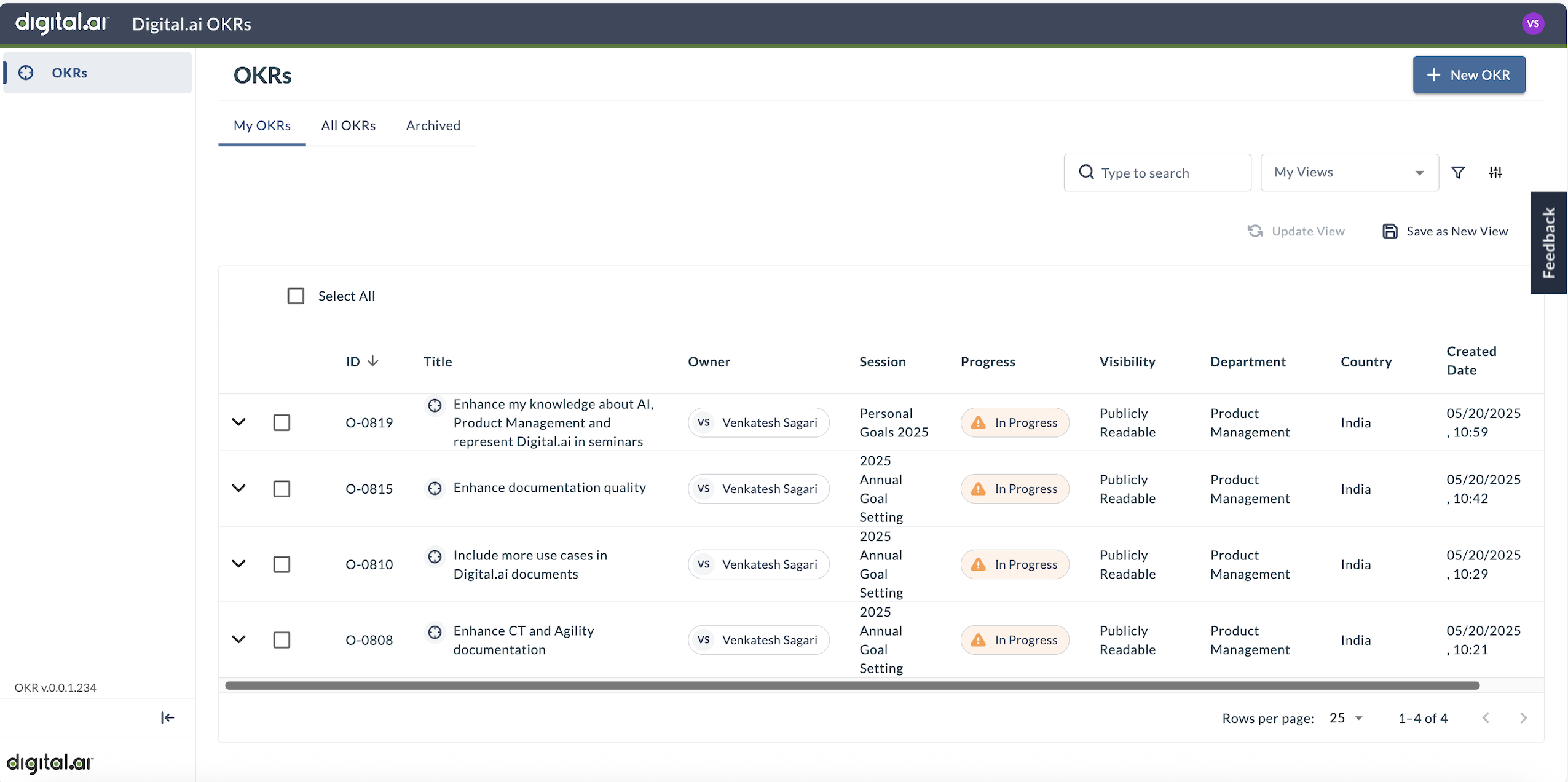
How to Apply Filters in OKR
The filters applicable for OKRs in Agility are:
- Filter By session - Allows users to filter OKRs based on session
- Filter By progress - Allows users to filter OKRs based status.
- Filter By visibility - Allows users to filter OKRs based on whether they are private, publicly readable or publicly editable.
- Filter By Custom Fields - Allows users to filter OKRs based on Custom Fields.
The following filters are custom fields configured for your organization, allowing you to quickly focus on specific segments of data based on your team’s setup.
- Filter By Country - Allows users to filter OKRs based on country.
- Filter By Department - Allows users to filter OKRs based on Department.
The Applied filters indicates the number of filters applied to the OKR. The Clear filters clears the applied filters to the OKR.
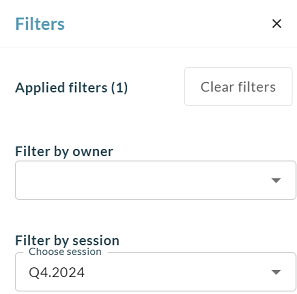
The filter icon in the Objectives and Key Results page gets incremented
every time a filter is applied to the OKR
.
My OKRs
The My OKRs tab allows individual users to view and track their personal OKRs. Each user can see only their own objectives and key results, ensuring a focused and personalized experience. Administrators, however, have access to view OKRs for all users. As a best practice, individuals should maintain 3-5 OKRs to ensure clarity and manageability. Note that filtering by owner is not available in the My OKRs tab, as it is designed for viewing personal OKRs only.
How to access My OKRs
- Log in to Agility, click the hamburger menu > OKRs.
- Click on My OKRs tab.
The My OKRs tab lists all the public and private OKRs associated with the individual user. The My OKRs tab also lists the custom fields defined for the OKRs.