SeeTestAutomation - VerifyIn
Please note that this tool is classified as a Legacy tool. We recommend transitioning to our updated solutions to maintain optimal performance and security in your workflows. For more information on this matter, please reach out to technical support .
**void VerifyIn (**Zone, SearchElement, Index, Direction, ElementFindZone, ElementToFind, Width, Height)
Description
Search for an element and verify that an element related to it exists. The direction can be UP, DOWN, LEFT or RIGHT.
Parameters
If the searched element is not found, this function will throw exception.
- Zone: Select Zone
- SearchElement: Search Element
- Index: Element index
- Direction: Direction to analyze
- ElementFindZone: Find Element Zone
- ElementToFind: Element to Find
- Width: Width of the search ("0" indicates until the end/start of the window)
- Height: Height of the search ("0" indicates until the end/start of the window)
Usage
We will use the EriBank application to identify the Make Payment button using the Mortgage Request button. By this, we will make sure that the Make Payment button is above the Mortgage Request button.
Step 1: Login and navigate to the Make Payment page.
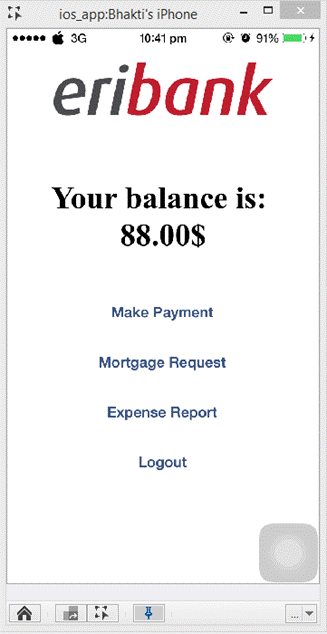
Step 2: Identify the properties of the Mortgage Request button.

Step 3: Now find the properties of the Make Payment Button.

Step 4: In the script area type in the command "Verifyin" and add the following properties:
Result:
Code Examples
Java Example
client.verifyIn("NATIVE", "accessibilityLabel=Mortgage Request", 0, "Up", "NATIVE", "accessibilityLabel=makePaymentButton", 0, 0);
C# Example Expand source
client.VerifyIn("NATIVE", "accessibilityLabel=Mortgage Request", 0, "Up", "NATIVE", "accessibilityLabel=makePaymentButton", 0, 0);
VBScript Example Expand source
client.VerifyIn "NATIVE", "accessibilityLabel=Mortgage Request", 0, "Up", "NATIVE", "accessibilityLabel=makePaymentButton", 0, 0
Report
Python Example Expand source
self.client.verifyIn("NATIVE", "accessibilityLabel=Mortgage Request", 0, "Up", "NATIVE", "accessibilityLabel=makePaymentButton", 0, 0)
Perl Example Expand source
$client->verifyIn("NATIVE", "accessibilityLabel=Mortgage Request", 0, "Up", "NATIVE", "accessibilityLabel=makePaymentButton", 0, 0);