SeeTestAutomation- Device Log
info
Please note that this tool is classified as a Legacy tool. We recommend transitioning to our updated solutions to maintain optimal performance and security in your workflows. For more information on this matter, please reach out to technical support .
Viewing the device log will be always useful in cases when we need to understand what exactly has happened on the device.
To view or save the device log do the following steps:
Step 1: Open the device reflection.
Step 2: Click the more actions button at the bottom right corner of the reflection and choose the desired option (view a live log or save it as a file).
Saving the file:
- click on "get device log" and save it to the desired location
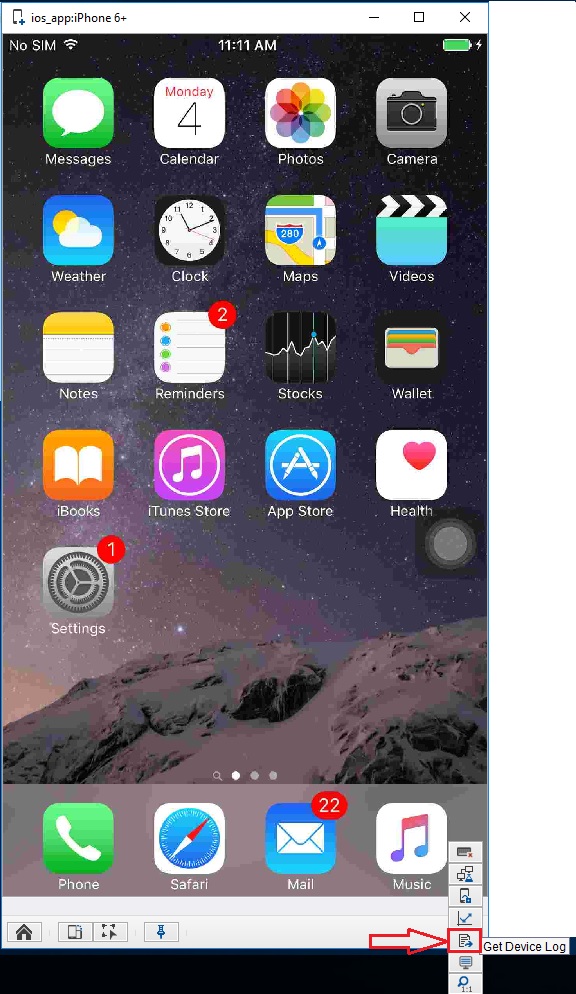
- You will be presented with the file explorer window where you can select the location where you wanted to save the file and the name of the file also can be edited.
-
- Click the "Save" button.
Viewing the log:
Click on "open log view" and the device log console will open.

Device log console:

In the console you can:
- In Filter - Only new lines which contain the string inserted it the filter box would be shown.
- Search - The console will freeze and search through the line that is already in the console.
- Freeze - Freeze the console
- Clean - Clear the console
- Export - Export the log to a file
- Close - Close the console