Digital.ai Agility version 25.3 Release Notes
Release Summary
Enhancements and bug fixes in Agility and OKRs version 25.3
Digital.ai Agility
- Agility Insight Manager (AIM) renamed to Sage across all user-facing interfaces
- Release Planning 2.0 enables teams to plan releases as formal objects with value streams for better organization
- Card Aging Visibility helps teams monitor work item progress and identify bottlenecks in Rooms and Rooms 2
- Daily Standup Auto Shuffle ensures fair rotation in team meetings in Rooms 2
- Show absolute timestamps in Conversations for better traceability
- Spurred By relationship enables linking Requests to Epics for better traceability
- Feature Deprecation Notice: Guest Collaborators, Team Scheduling, and Classic Portfolio Item Tree
Agility Insight Manager Renamed to Sage
As part of the AI initiative evolution, Agility Insight Manager (AIM) has been renamed to Sage across all user-facing interfaces.
For more information on using Sage, see Sage.
Show Absolute Timestamps in Conversations
Display a relative time (for example, "3 hours ago") and the exact date and time on every conversation entry.
What Changed:
- Each conversation comment shows a relative time plus the exact date and time
- Example format: 3 hours ago – 17 September 2025, 11:56 AM
- The absolute timestamp also appears in Rooms and consolidated conversation views
Why It Helps:
Lets you scan when decisions were made without hovering or opening tooltips, improving traceability in time-critical discussions.
How to Use:
Open any conversation (or Room) and read the header line of each entry.
- Relative wording (for example, "less than a minute ago") still appears first
- The date and time use your system time zone
- Historical entries show absolute timestamps when underlying data exists
- Formatting is consistent across stories, defects, portfolio items, and rooms
Release Planning 2.0
Digital.ai Agility introduces Release Planning 2.0, enabling teams to optimize release planning processes and improve feature delivery timelines for greater satisfaction. This enhancement addresses enterprise-scale release management by introducing releases as formal objects in Agility.
Key Features:
- Release Objects: Create releases with properties including release name, version number, tags, release date, and release goals
- Value Streams: Group and organize releases using value streams for focused planning views
- Release Board View: Visualize releases in a board layout with a backlog panel followed by release columns organized by release date
- Work Item Planning: Plan and move work items (stories and defects) between backlog and releases, supporting single or multiple work item selection
- Enhanced Associations: Attach files, add comments, and associate OKRs with release objects
- Planning Level Selection: Select relevant planning levels to display backlog items in the backlog panel
- Role-Based Permissions: Planning level admins and above can create value streams and releases; all users can view and assign work items based on their planning level permissions
Benefits:
- Enterprise Support: Address complex planning tree structures and multiple disparate teams contributing to releases
- Improved Visibility: Combine planning and actual delivery to understand where value is and how to improve value delivery over time
- Streamlined Planning: Plan at the work item level (stories and defects) to match common planning workflows
- Flexible Organization: Group releases using value streams for better management
- Clear Assignment: Work item details display release as "Value Stream -> Release Name"
For detailed information on using Release Planning 2.0, see:
Spurred By Relationship for Requests and Epics
Agility introduces a new relationship type between Requests and Epics, enabling teams to differentiate between portfolio items generated from requests and those that inspired or spurred the request creation.
Key capabilities:
- Spurred By attribute for Requests: Assign an Epic to a Request using the Spurred By field in the Request detail view
- Spurred Requests grid for Epics: View all Requests linked to an Epic in the Spurred Requests section of the Epic detail view
- Flexible assignment options: Use Add Inline, Add, or Assign actions in the Spurred Requests grid to link existing or new Requests
- One-to-many relationship: One Epic can be associated with multiple Requests; each Request can have one Spurred By Epic
- Export support: The Spurred By column can be included when exporting Request grids
- Search capability: Search and filter Requests by Spurred By value
- Field configuration: Configure Spurred By as mandatory or soft requirement at the project level
How to assign an Epic to a Request:
- Click the hamburger menu > Product > Requests
- Open a Request from the Requests page
- In the Request detail view, locate the Spurred By field
- Click the Spurred By dropdown to see suggested portfolio items (Epics)
- Select the Epic you want to associate with the Request
- Save the Request
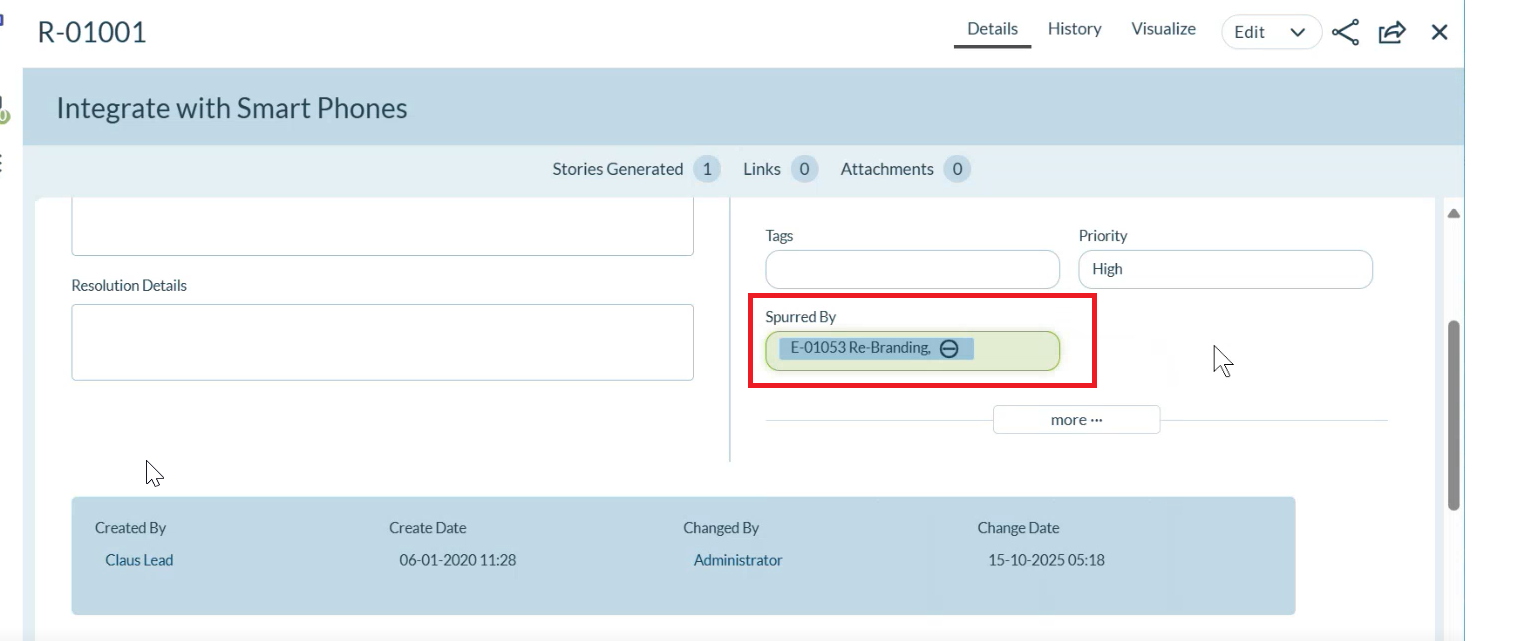
How to view and manage Spurred Requests from an Epic:
- Click the hamburger menu > Portfolio > Portfolio Tree
- Open an Epic from your portfolio
- Navigate to the Spurred Requests tab in the Epic detail view
- View the list of all Requests associated with this Epic
- Use the Add Inline dropdown to:
- Add Inline: Create a new Request and link it to the Epic
- Add: Create a new Request in a separate dialog
- Assign: Link existing Requests to the Epic
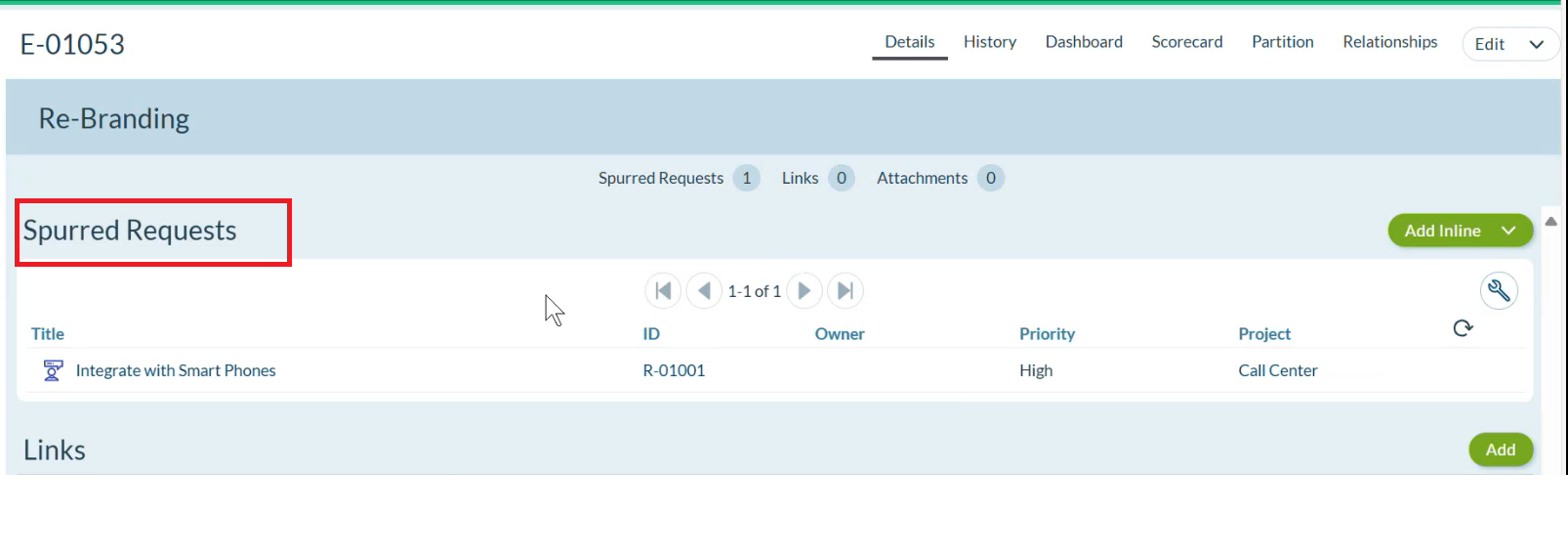
This enhancement addresses scenarios where business areas create Requests for technology teams, allowing teams to track which portfolio items originated the request separately from work items generated to fulfill the request.
Feature Deprecation Notice: Guest Collaborators, Team Scheduling, and Classic Portfolio Item Tree
Digital.ai plans to deprecate the below features beginning with Agility v26.x. These capabilities will be fully deprecated and removed in the upcoming 26.2 release (currently slated for GA release at the end of July 2026):
- Guest Collaborators
- Team Scheduling
- Classic Portfolio Item Tree (Already announced as part of 21.3 release)
Starting from the 26.2 release, Guest Collaborators, Team Scheduling, and Classic Portfolio Item Tree will no longer be accessible or supported in all subsequent versions (both on-site and on-demand) of Agility. For questions or assistance with this issue, please contact our support team via the support portal.
Enhancements to Rooms Experience
Card Aging Visibility
Card aging is enabled in Rooms 2.0 Storyboard as well as in the traditional Rooms feature, providing visual indicators on story and defect cards to help teams monitor work item progress and identify potential bottlenecks.
Key features:
- Aging icon: Clock icon appears on story and defect cards indicating aging status
- Detailed metrics: Hover over the aging icon to view:
- Number of days the work item has been in the current column
- Number of days in the current cycle
- Threshold status indicating whether the item is nearing or exceeding configured limits
- Color-coded indicators:
- Gray icon: Below threshold
- Orange/Red icon: Approaching or exceeding threshold
- Configurable thresholds: Based on both storyboard customization configuration and team-based configuration values
- Cycle tracking: When Cycle Start and Cycle End are enabled, additional metrics show days in the cycle alongside column days
This feature helps teams identify work items that require attention and maintain healthy workflow progress, similar to the card aging functionality available in Core Agility.
For more information on using Rooms 2.0, see:
Daily Standup Auto Shuffle
The Daily Standup feature in Rooms 2 includes an auto-shuffle option that randomizes the participant order, promoting fair rotation and varied participation in daily team meetings.
Key features:
- Manual shuffle option: Click Shuffle to manually randomize the participants list at any time
- Auto shuffle on Begin: Enable the Auto shuffle participants on Begin checkbox to automatically shuffle the list when you click Begin
- Persistent preference: The auto-shuffle setting is saved in local storage, so it remains active for future standup sessions until manually disabled
- Auto-collapse empty columns: Works alongside the auto-collapse feature to streamline the standup interface
How it works:
- Open the Standup view from the Storyboard dropdown
- Review the current participants list
- (Optional) Enable the Auto shuffle participants on Begin checkbox at the bottom of the dialog
- Click Begin to start the standup—the participants list automatically shuffles if the option is enabled
- Click Shuffle at any time during the standup to manually reorder participants
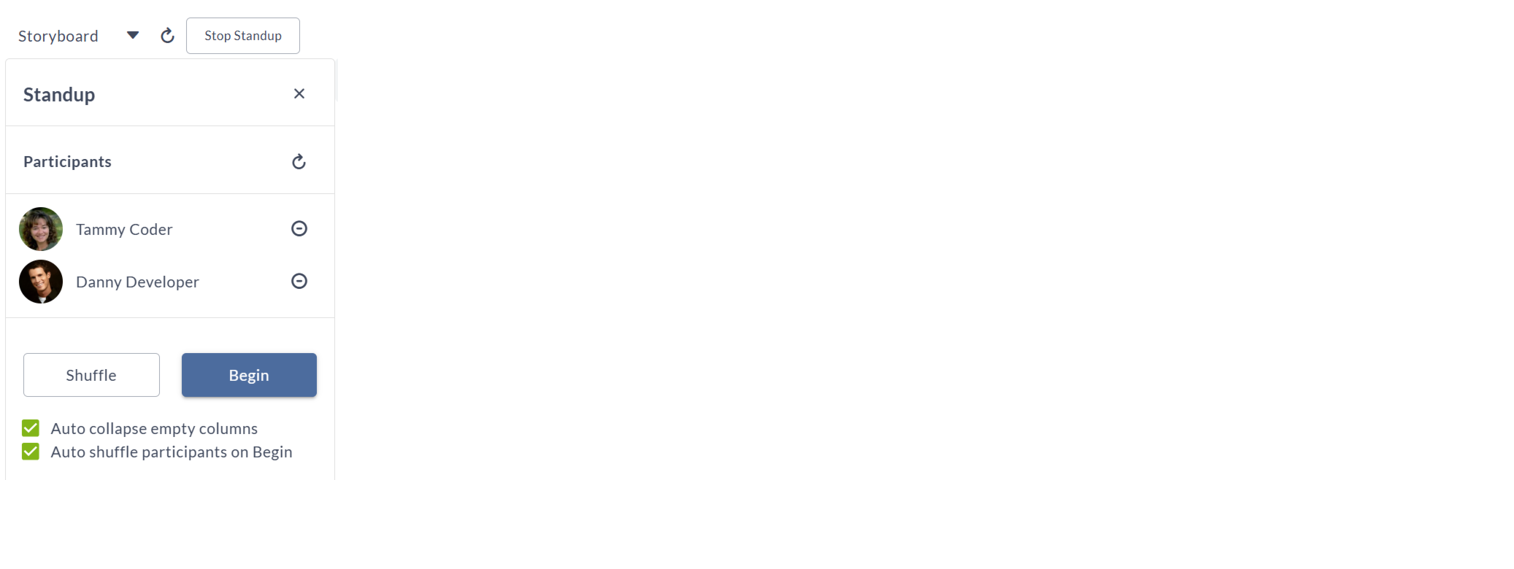
This enhancement ensures that team members don't always go in the same order during daily standups, encouraging more engaged and balanced participation across all team members.
For more information on using the Daily Standup feature, see Managing Sprint Execution in Rooms 2.
Digital.ai OKRs
- Added Email Notification Support for objective assignments, comments, key result updates, and session reminders
- Enhanced Key Results Management with a dedicated tab, increased capacity to 50 key results per objective, and pagination support
- Introduced Bulk Export of OKRs for administrators to export all objectives and key results in a single operation
- Added History Tab for Objectives to track all changes, updates, and activities for objectives and their key results
Email Notification Support for OKRs
Digital.ai OKRs now supports comprehensive email notification capabilities to keep teams informed and accountable. Users receive automated notifications for key OKR activities, ensuring timely updates and collaboration.
Notification Types
Objective Assignment Notifications
When an objective is shared with you as a co-owner, you receive an immediate email notification containing:
- Objective title and description
- Owner information
- Next steps and action guidance
- Direct link to view the objective in Digital.ai OKRs
Comment Notifications
Team members receive instant email notifications when comments are added to objectives they own or are shared on, including:
- Commenter's name and timestamp
- Comment text
- Direct link to view the comment in context
Key Result Create/Update Notifications
All shared owners receive notifications when key results are created or updated, including:
- Which key result was created or updated
- New progress value
- Overall objective progress percentage
- Link to review the updated objective
Session Reminder Notifications
Administrators can configure automated reminder emails for OKR sessions to prompt users to review pending objectives:
- Configurable frequency: Weekly, bi-weekly, or monthly schedules
- Flexible timing: Choose specific days or dates for reminders
- Targeted recipients: Only users with objectives in "Not Started" or "In Progress" status
- Send time: All reminders sent at 9:00 AM UTC
- Filtered views: Email links open pre-filtered views showing only pending objectives
Benefits
- Enhanced collaboration: Shared owners stay informed of all objective updates
- Timely accountability: Session reminders ensure objectives are reviewed regularly
- Reduced manual follow-up: Automated notifications eliminate the need for status check emails
- Improved visibility: Teams can track progress without constantly checking the system
For detailed configuration and usage information, see Email Notifications for OKRs.
Enhanced Key Results Management
Digital.ai OKRs now provides improved key results management with a dedicated tab interface, increased capacity from 20 to 50 key results per objective, and pagination support for better navigation.
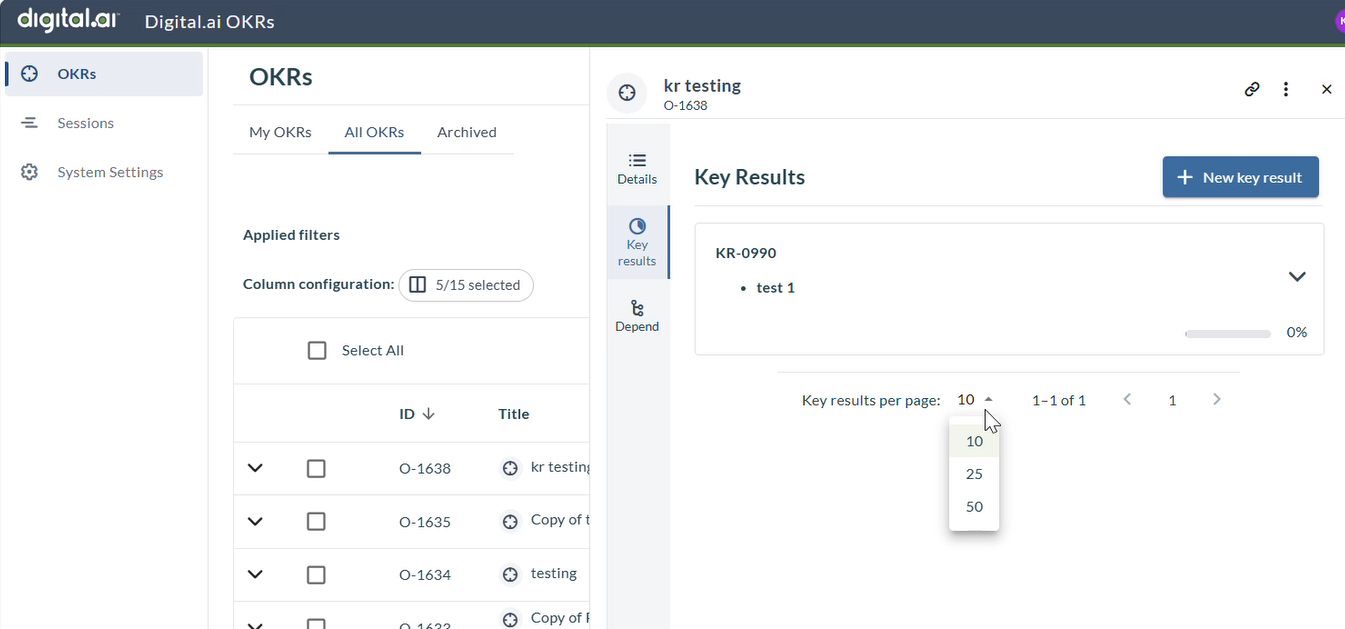
Key improvements:
- Dedicated tab: Key results now appear in a separate tab for cleaner organization
- Increased limit: Create up to 50 key results per objective (previously limited to 20)
- Pagination: Navigate large sets of key results with configurable page sizes (10, 25, or 50 per page)
These enhancements enable teams to manage more comprehensive OKRs and better track progress across multiple success metrics.
For step-by-step instructions on creating OKRs and key results, see Adding a New OKR.
Bulk Export of OKRs
Administrators can export all objectives and key results in a single operation, enabling comprehensive data extraction and reporting across the entire OKR dataset. This enhancement addresses the need for complete OKR data exports beyond visible page limits.
Key capabilities:
- Complete export: Export all objectives or all key results regardless of current page view or applied filters
- Separate downloads: Objectives and key results export as individual CSV files
- Admin-exclusive: Bulk export is available only to users with administrator privileges
- Selective export for non-admins: Users without admin rights can select and export individual OKRs from the current view
This feature streamlines comprehensive reporting, data analysis, and backup operations for OKR data.
For detailed export procedures and options, see Export OKRs in Agility.
History Tab for Objectives
Digital.ai OKRs introduces a new History tab that provides complete visibility into all changes, updates, and activities for objectives and their associated key results. Track who made changes, when they occurred, and what was modified—including objective updates, key result creation and modifications, progress changes, and linked objectives.
This enhancement helps teams maintain accountability and understand decision evolution over time.
For detailed instructions on using the History tab, see Viewing OKR History.
Upgrade Schedule
| How to Upgrade | Details |
|---|---|
| On-demand (auto-upgrade) | If your system is not in the auto-upgrade program, contact support to be added to the program or to schedule your upgrade. Upgrade Date: Oct 25 (Trial) |
| On-site | Contact support for a new 2025 annual license for your on-site system. Upgrade Date: Nov 01 (On demand) Contact Us |