Digital.ai Agility version 25.2 Release Notes
Release Summary
Enhancements and bug fixes in Agility and OKRs version 25.2
Digital.ai Agility
- Feature Deprecation Notice: Community of Practice Feature
- We have added an ability to view workitem counts in the portfolio list view
- Agility admins have a option to broadcast the banner message to all the agility users
- A confirmation message is now shown to users before copying a Portfolio Item along with its child items
- A new Rooms experience is now available in all TeamRooms
- Teams can focus on what matters most by using AI to accelerate the creation of work-item descriptions, task, tests and more.
Feature Deprecation Notice: Community of Practice Feature
Please note the Community of Practice feature, which includes both Community and Topic, will be removed in the upcoming 26.1 release (currently slated for GA release at the end of April 2026).
As of the 26.1 release, Community and Topic will no longer be accessible or supported in all subsequent versions (both on-site and on-demand) of Agility. For questions or assistance with this issue, please contact our support team via the support portal.
Ability to View Count of Open and Closed Asset Items in Portfolio Tree
Agility has expanded the visibility of workitem counts within the Portfolio Tree grid. You can now customize your view to include:
- Open and Closed Story Counts
- Open and Closed Defect Counts
- Open and Closed Test Counts
These new metrics provide a more comprehensive overview of your project's progress and status. You can access and enable these options via the Portfolio Tree customization settings. Additionally, these new Open and Closed counts for Stories, Defects, and Tests are now available as filters in the More Filters option, allowing for more granular data analysis.
Steps
- Click the hamburger icon
> Portfolio > Portfolio Tree.
- Click on the wrench icon, and then click Customize.
- Select the required columns.
- Click Save. The Portfolio Tree grid will refresh, and the newly selected Open and Closed counts for Stories, Defects, and Tests are now visible as columns in the grid.
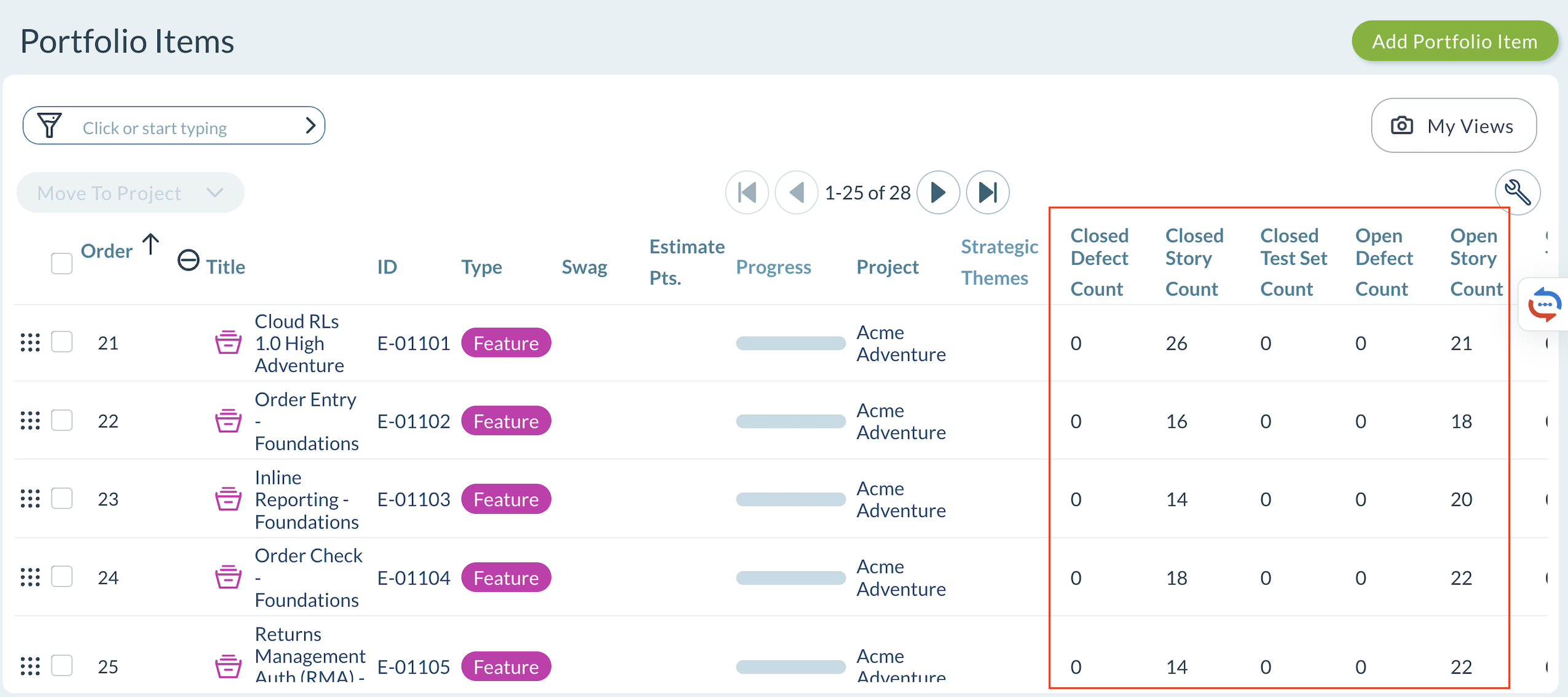
A Confirmation Message Before Copying a Portfolio Item
A confirmation message has been introduced when users attempt to copy a Portfolio Item that includes child items. The confirmation message provides users with an opportunity to review their action and avoid unintended duplication of associated work items.
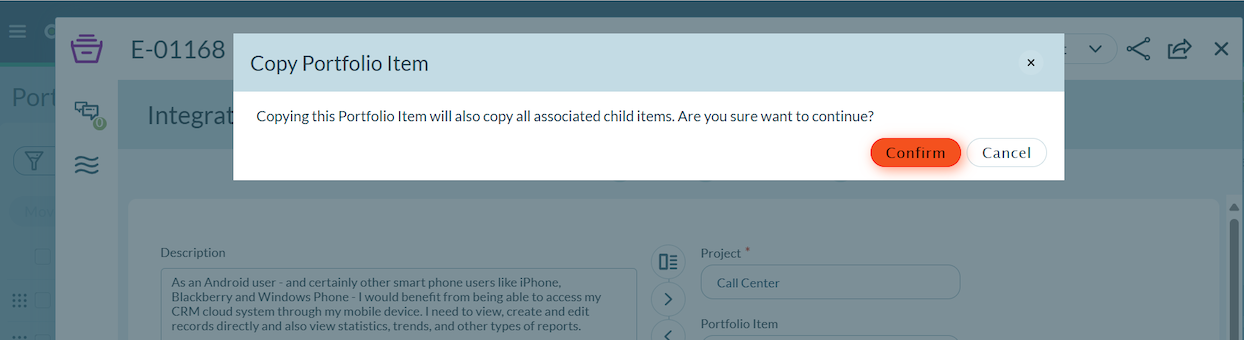
Added Banner option to Broadcast Message to All Agility Users
A new banner messaging feature has been added for Agility administrators. Administrators can publish banner messages that are displayed on the Agility user interface. Agility users can dismiss the banner, and it will remain hidden unless the administrator updates the message content, at which point it will reappear automatically.
How to Access the Banner Message
The Banner message option is available only to Agility users with Administrator privilege.
- Click the hamburger icon
> Admin > Banner Message.
- Use the toggle option and Enable Banner Message.
- Enter your message in the Message text box.
- Click Preview, to preview your message.
- Click Save.
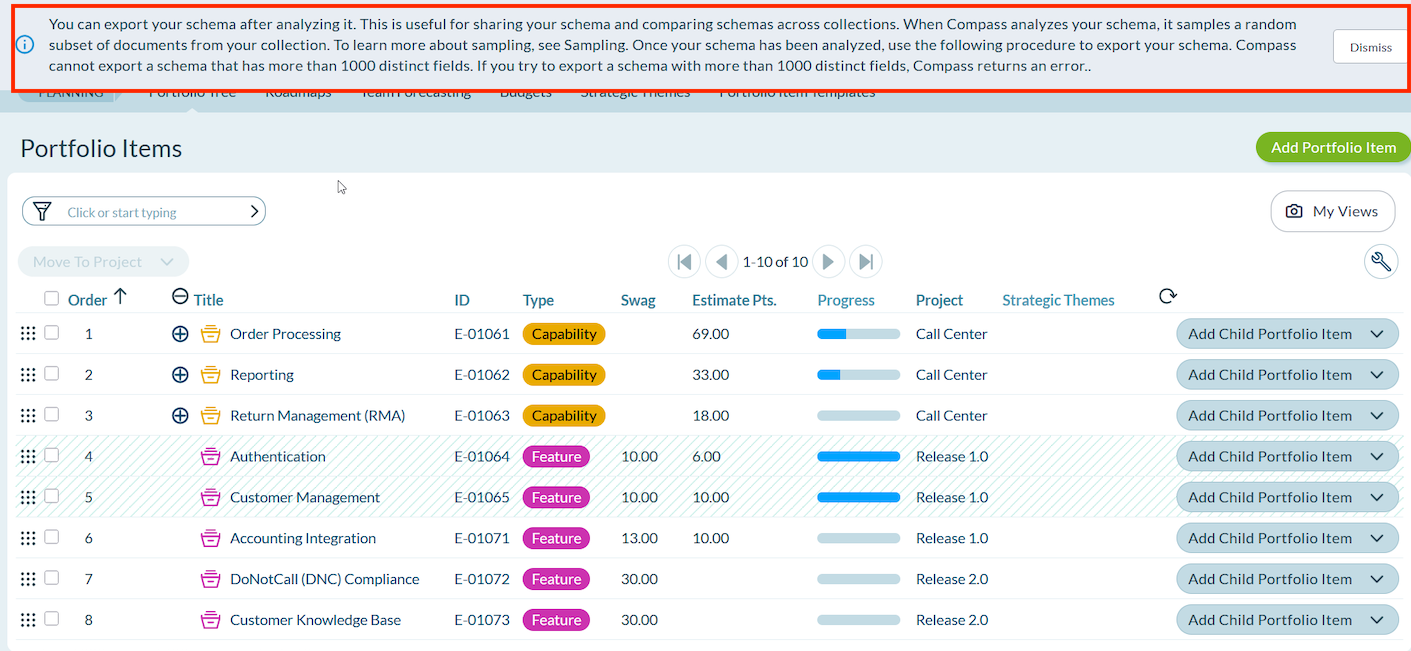
Enhancements to Rooms Experience
A new Rooms experience is now available in TeamRooms. This release starts the journey—your feedback will guide future improvements and help us deliver ongoing value that meets your needs.
- A Try Rooms 2 button is available in all TeamRooms. Rooms 2 has a redesigned interface offering a modern look and feel while preserving your existing TeamRoom configurations.
- Teams can focus on what matters most by using AI to accelerate the creation of work-item descriptions, task, tests and more. Only users with Agility administrator privilege can enable this option.
- Rooms 2 helps teams to reflect, align, and grow with built-in Retrospective capabilities, without the need for an external tool.
How to Access Sprint Retrospective in Rooms 2
- Click the hamburger menu
> Rooms > All Team Rooms.
- Select a Team Room name and click
button.
- In the Sprint Views page, click Sprint Retrospective (RE)
You can click the Expand Q or Collapse Q icon at the bottom of the screen to see the full form or abbreviation of the Sprint Views. The available views are:
- Sprint Planning (SP)
- Sprint Execution (SE)
- Sprint Retrospective (RE)
Sprint Retrospective View
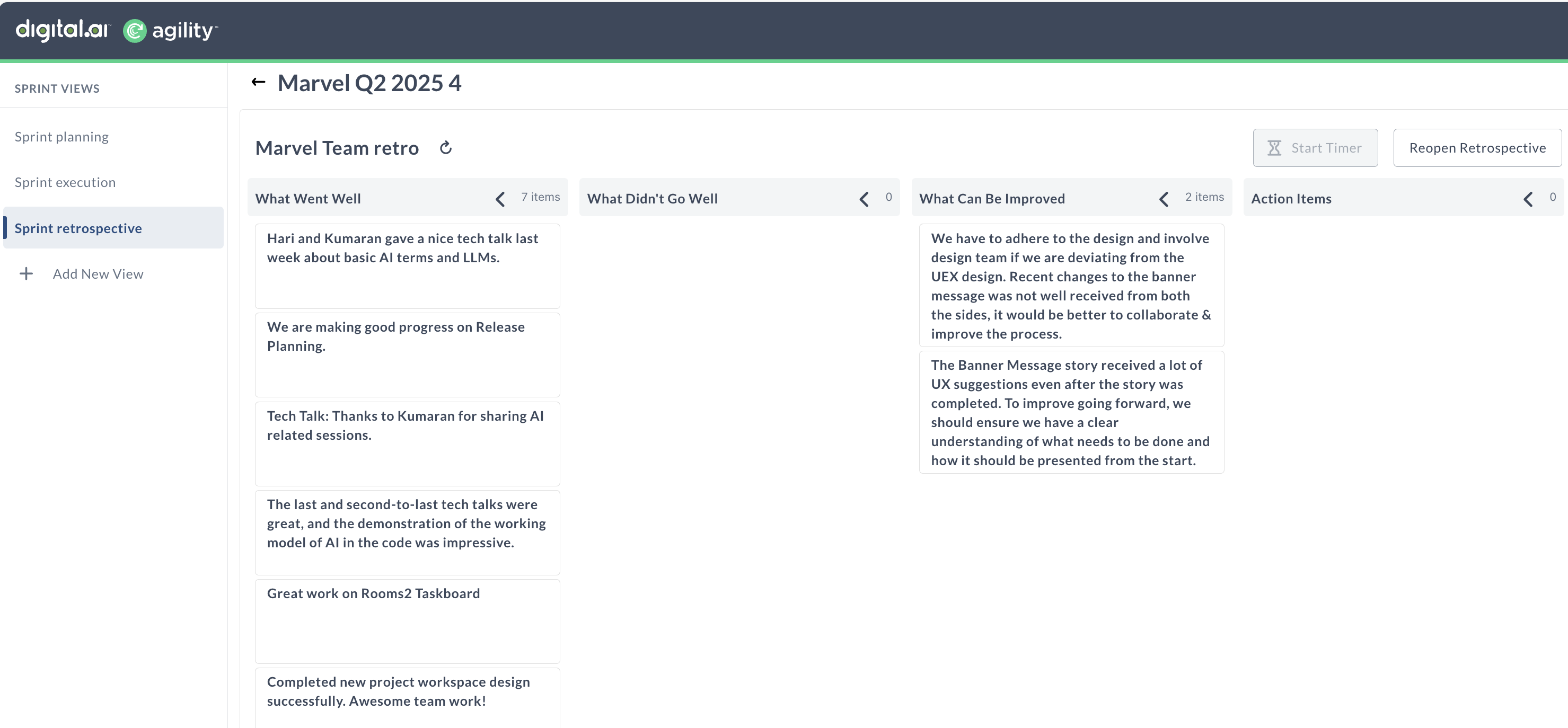
Agile Insight Manager
Agile Insight Manager leverages artificial intelligence to analyze your team's current work, offering proactive guidance on critical Agile artifacts such as:
- Stories: Ensuring user stories are well-defined, clear, testable, and aligned with overall objectives.
- Defects: Helping to clarify defect descriptions, severity, and reproducibility steps for faster resolution.
- Tasks: Providing recommendations for breaking down tasks, estimating effort, and identifying potential dependencies.
- Test Cases: Guiding the creation of comprehensive and effective test cases that adequately cover requirements.
How to View the Agile Insight Manager
Only Agility users with administrator privilege can view the System menu option. If you do not see this option, you do not have Agility administrator privileges.
- Click the hamburger icon
> Admin > System.
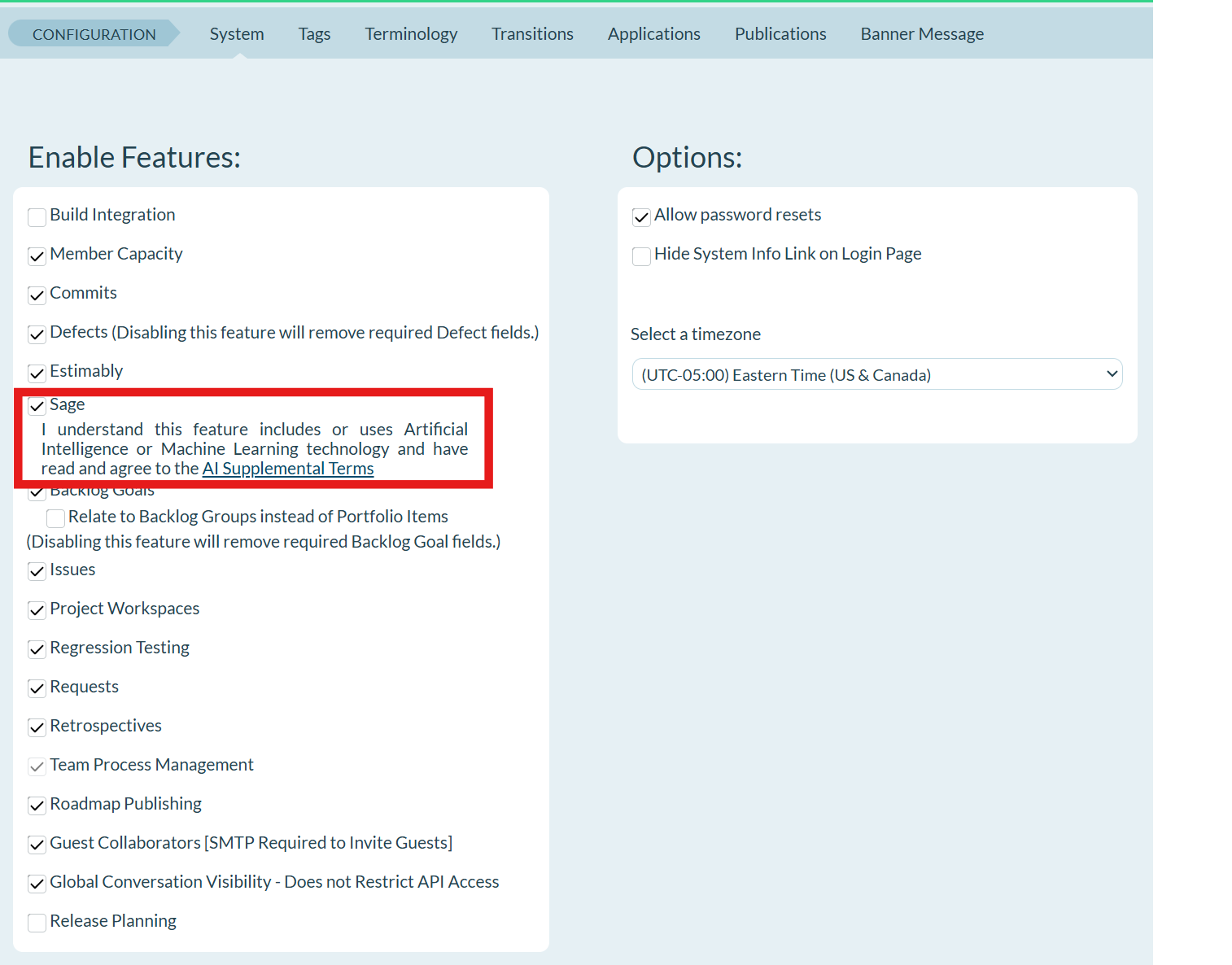
- In Enable Features section, select Agile Insight Manager (AIM)
- Click Save.
How to Enable Agile Insight Manager
Only Agility users with administrator privilege can enable this option.
- Click on your Agility Profile icon
- From the pop-up menu, select Agility Preferences.
- Select Agile Insight Manager.
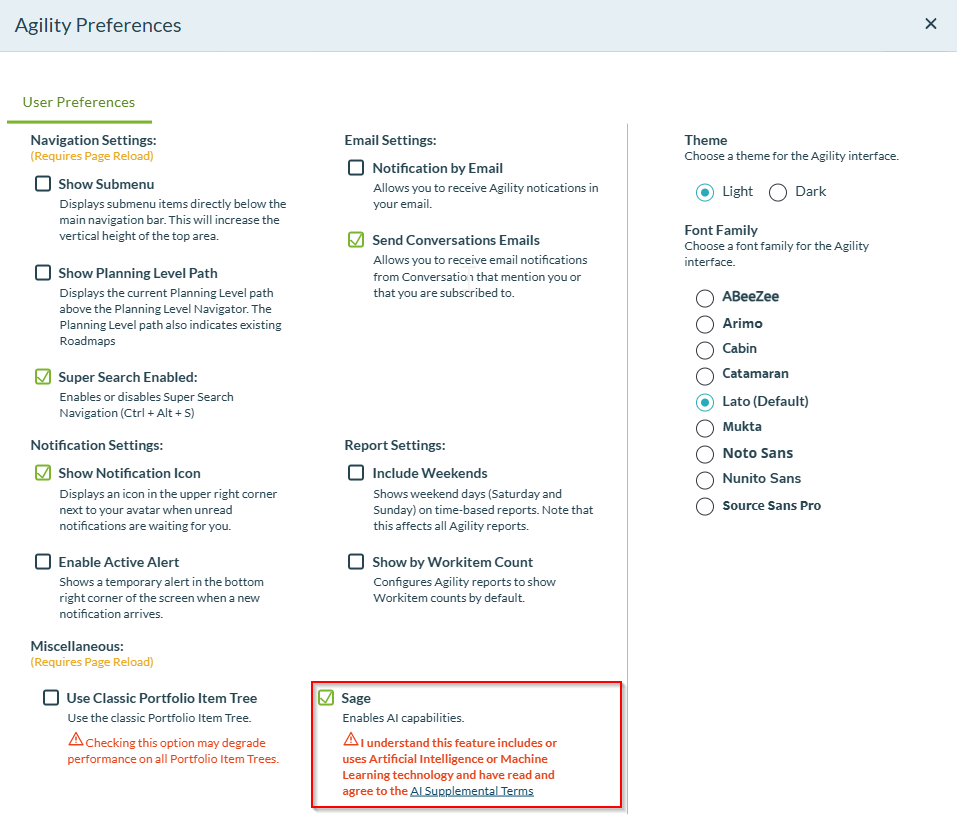
- Click AI Usage Terms and Conditions read it and click Agree.
Accessing Agile Insight Manager in Rooms 2
- Click the hamburger menu
> Rooms > All Team Rooms.
- Click a Team Room name and click Try Rooms 2.
- Open a Story or Defect, AIM is available in the right side panel.
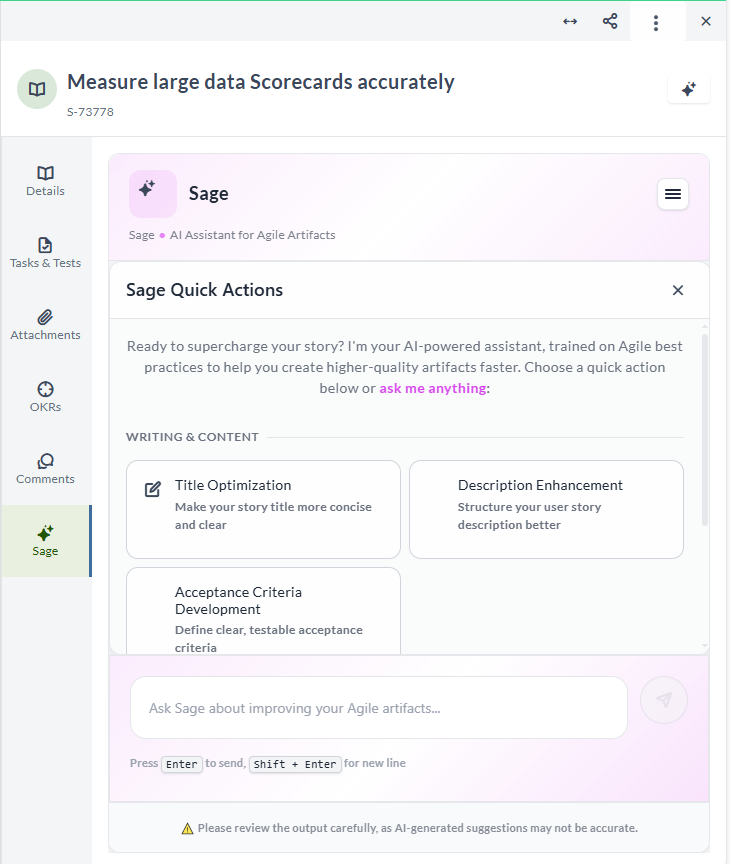
- Click inside the message box and type a greeting or question - for example, typing Hi initiates AIM's response.
- Press Enter or click Send.
- Follow prompts - AIM responds conversationally, guiding the user on what can be improved.
- AIM can help you with:
- Improving work item title to be more concise and clear
- Enhancing the Description to include more technical information
- Adding Acceptance Criteria
- Reviewing and enhancing Tasks
- Reviewing and enhancing Test cases
- Review and Apply AIM's suggestions.
Tips and Notes
- Always verify AIM’s suggestions, as the system reminds you, AI-generated suggestions may not be accurate.
- Use AIM during story grooming sessions to improve clarity and quality.
Digital.ai Agility Sync
Enhancements in Agility Sync
- Added support for RHEL 9 and Ubuntu 22.04
Digital.ai OKRs
- Added Map View, a clear, visual way to see how your objectives connect to their sub-goals
- Included Save Views option to allow users to save their preferred views with filters and column setups for quick access
- Added Easy export option in OKRs which lets users share their OKR data with managers and leadership
Map View
The Map View in OKRs gives a visual representation of the hierarchical relationship between Objectives and Key Results (KRs). With the traditional Dependencies tab, the users could only see one level of parent and child relationships. The Map View enables users to see an entire objective’s environment which can include nested objectives and their corresponding key results, everything structured in a collapsible tree format.
How to Access Map View in OKRs
- Log in to Agility, click the hamburger menu > OKRs.
- Select any Public or Editable Objective.
- From the OKR list view, click the Actions column associated with the objective.
- From the drop-down, choose Map View.
The Map View for the selected objective is displayed:
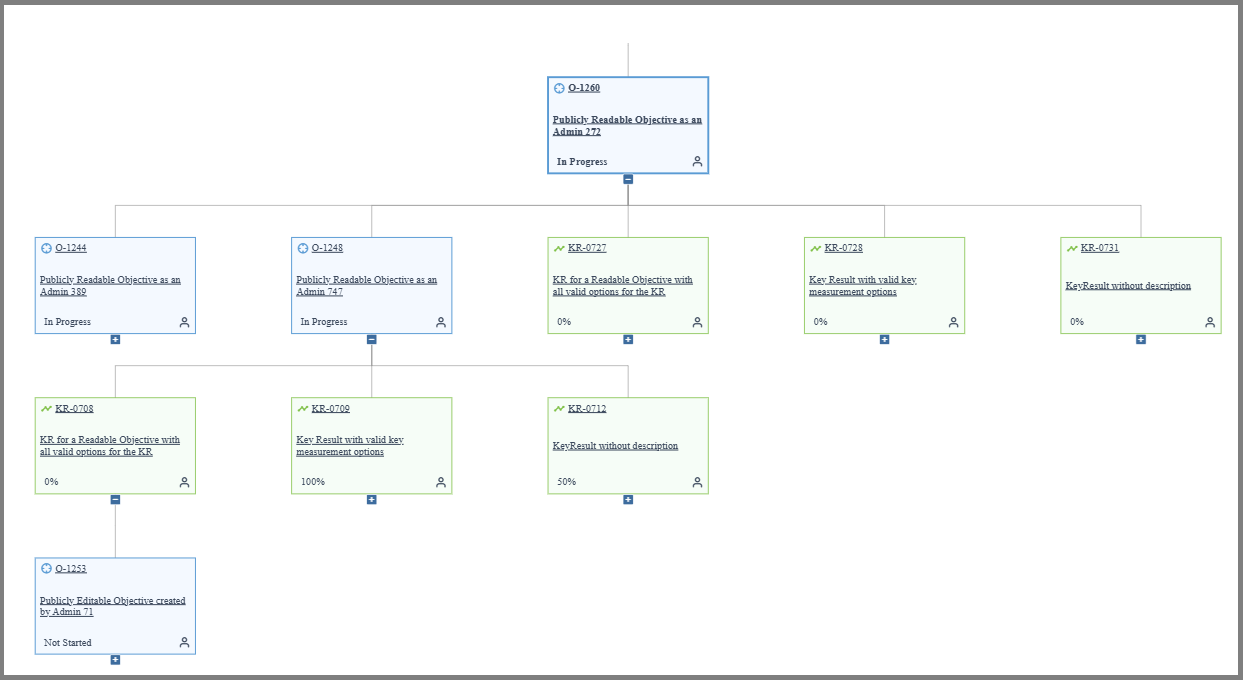
Saved Views
The Saved Views feature allows you to preserve specific combinations of filters and column configurations so you can quickly switch between commonly used views.
Procedure to Create a Saved View
- Log in to Agility, click the hamburger menu and navigate to > OKRs.
- Apply any filters, for example Not Started, Publicly Readable and configure your columns as required.
- Click on Save as New View button.
- In the Save Views grid, specify a name for your view and click OK.
Export OKRs
The Export OKRs feature allows users to download Objectives and Key Results (OKRs) into a file format (such as CSV or Excel) for offline access, reporting, sharing, or archival purposes.
Procedure to Export OKRs
-
Log in to Agility, click the hamburger menu and navigate to > OKRs.
-
Select an OKR which you want to export.
-
Click the Export OKRs in CSV Format icon.
-
The selected OKR is exported as a CSV file and is available in the default Download location of your system.
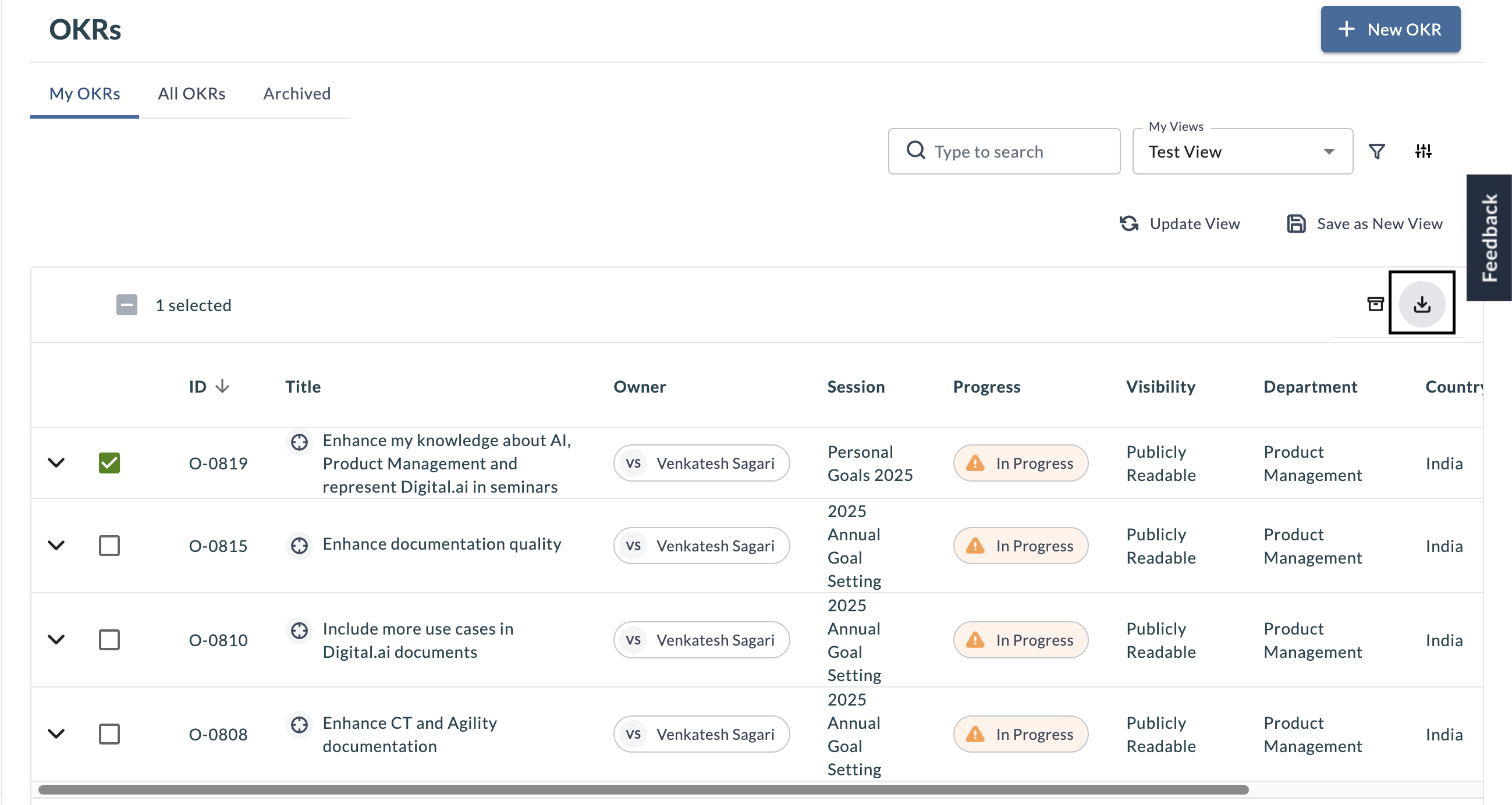
Upgrade Schedule
| How to Upgrade | Details |
|---|---|
| On-demand (auto-upgrade) | |
| If your system is not in the auto-upgrade program, contact support to be added to the program or to schedule your upgrade. | Jul 26 (Trial) |
| On-site | Aug 02 (On demand) |
| Contact support for a new 2025 annual license for your on-site system. | Contact Us |