Digital.ai Release 25.3.x Release Notes
Support Policy
See Digital.ai Support Policy.
Upgrade Instructions
The upgrade process depends on your current and target Digital.ai Release versions.
For upgrade instructions, see:
Breaking Changes
Please review these breaking changes in Release 25.3 before upgrading:
Bitnami Secure Images Initiative—Kubernetes Operator Impact
Effective September 29, 2025, Bitnami will restrict its public container image catalog to a curated set of security-hardened images. This change impacts only Digital.ai Release installations using the Kubernetes Operator. VM and cloud-based installations are not affected.
- Bitnami images (PostgreSQL, RabbitMQ, Nginx, init containers, Helm chart hooks) are optional and provided for convenience.
- To check if your installation is impacted, use
kubectlcommands to list pods and init containers using Bitnami images. - Mitigation: Upgrade to the latest Maintenance Release (MR) before September 29, 2025, or patch your Custom Resource (CR) to use the Bitnami Legacy repository. Patch scripts and migration steps are available in the documentation.
- After September 29, 2025, any pod restart using old Bitnami images will fail unless patched.
- Troubleshooting and recovery steps are provided for image pull failures and operator upgrade issues.
For more information, see:
AWS SDK for Java v1.x Support Removal
As announced in the End-of-Life (EOL) notification, support for AWS SDK for Java v1.x (including awsCredentials and awsRegions) in XL CLI Blueprints has been removed for Release 25.3 and later. Any functionality relying on AWS SDK for Java v1.x will no longer work. Please ensure you have migrated to AWS SDK for Java v2.x.
External Queue Dependency Removal
Starting with Release 25.3.0, events are stored and processed directly in the database. Release no longer relies on external JMS message brokers such as RabbitMQ and ActiveMQ.
This completes the transition to database-backed event processing, as announced in the End-of-Life (EOL) notification for external queue dependencies in Release 25.1.
Important Upgrade Notes:
- Before upgrade: No special action is needed. Webhook events are short-lived and transient. Note that incoming events during downtime will not be processed (regardless of using a queue or database implementation).
- After the upgrade, all webhook event subscriptions will use the new database-backed processing.
- Any existing JMS-related configurations will be ignored, as the system now exclusively uses database-based event handling.
- External queues can be decommissioned after upgrade.
- The following Docker environment variables have been removed:
- ENABLE_EMBEDDED_QUEUE
- XLR_TASK_QUEUE_CONNECTOR_TYPE
- XLR_TASK_QUEUE_PASSWORD
- XLR_TASK_QUEUE_NAME
- XLR_TASK_QUEUE_URL
- XLR_TASK_QUEUE_USERNAME
- XLR_TASK_QUEUE_TYPE
Updated System Requirements
Release 25.3 supports the following latest versions of Java, operating systems, and databases. Before upgrading, ensure your environment meets the following requirements:
-
JDK: Supports OpenJDK 21
(Oracle JDK 17 and OpenJDK 17 are no longer supported) -
Windows Server: 2025, 2022
(2019 is no longer supported) -
RHEL: 9.x, 10.x
(8.x is no longer supported) -
PostgreSQL: 17.5, 16.9
(17.2 and 16.6 are no longer supported) -
PostgreSQL (provided with Bitnami Helm Chart): 17.6
-
MySQL: 8.4 LTS
(8.0 LTS is no longer supported) -
SQL Server: 2022 (16.0)
(2019 (15.0) is no longer supported)
For more information, see Installation Prerequisites.
End-of-life Notifications
The following features are deprecated or nearing end of support.
Preserve Output Variable and Parameter Update
The keepOutputPropertiesOnRetry property for Custom Script tasks is deprecated. This property allowed previously executed output results to be retained on task retry. Users were able to control execution of script sections based on previously populated output properties.
This functionality is replaced by the Preserve output property and variable values for Custom script tasks feature, which provides a more consistent way to retain output property and variable values.
Impact
- The
keepOutputPropertiesOnRetryproperty is no longer supported and will be removed in future releases. - Existing scripts relying on this property may continue to function in the short term but should be updated.
Recommended Actions
- In System Settings > Tasks > Custom Script tasks check the Preserve output property and variable values for Custom script tasks checkbox.
- Update any custom scripts that relied on conditional execution using
keepOutputPropertiesOnRetryto align with the new preservation mechanism.
For more information, see Preserve Output Property and Variable Values for Custom Script Tasks.
Bitnami Helm Charts Deprecated
Starting with Release 25.3, Bitnami Helm charts are deprecated and will be completely removed from installation options in later versions.
This affects Kubernetes Operator installations that rely on Bitnami-provided PostgreSQL and other services. All installations that depend on the Bitnami Helm charts will remain available through Release 25.3, but without image patch upgrades. Migration to external databases or alternative deployment methods for production environments is recommended before upgrading.
Cloud Connector Installation for Runners is No Longer Supported
We no longer support the Cloud Connector to install Release Runner in environments where Kubernetes is not available. As an alternative, you can install the Release Runner using Docker.
For more information, see Run Release Runner with Docker.
Known Issues
XL CLI Compatibility with RHEL 9.x
XL CLI has compatibility issues with Red Hat Enterprise Linux (RHEL) 9.x versions, which may result in segmentation faults when running XL CLI commands. Use RHEL 10.x or other supported operating systems for XL CLI operations.
Introducing Release MCP Server (Beta)
The Release MCP Server is a Model Context Protocol (MCP) server for Digital.ai Release. It provides AI-powered automation, orchestration, and integration with release pipelines. This helps automate workflows, analyze failures, and optimize deployments using AI agents.
This feature is in beta and may change over time. Feedback is welcome.
Key Capabilities
- Release Management: Create, search, and manage releases using natural language and AI-driven filtering.
- Template Operations: Design, review, and optimize deployment templates with AI guidance, including support for complex deployment patterns.
- Task & Phase Management: Add, update, convert, and delete tasks or phases with AI recommendations. Includes support for gate tasks and workflow optimization.
- Configuration Management: Integrate with external systems (Jenkins, JIRA, Git) and manage configuration objects with AI assistance.
- Variable Management: Manage variables across global, folder, release, and template scopes in one interface.
- Monitoring & Analysis: Retrieve activity logs, analyze failures, and get AI-powered suggestions for root cause and remediation.
For more information, see Release MCP Server.
Live Deployments
The following updates enhance integration, permissions management, and deployment automation for modern release pipelines.
Deployment Event Triggers
Deployment event triggers now allow Release to listen for deployment status changes from external providers (such as Digital.ai Deploy, ArgoCD, and FluxCD) and automatically start releases based on those events.
- Users can configure triggers to respond to specific deployment states, filter by application/environment, and dynamically populate release titles and tags using event properties.
- Improved mapping of JSON event data to template variables, supporting flexible orchestration and live updates.
- Permissions for managing deployment event triggers are clarified; users need Manage triggers permission and appropriate access to deployment provider resources.
For more information, see Deployment Event Triggers.
Argo CD Improvements
You can now configure permissions required to integrate Digital.ai Release Live Deployments with Argo CD.
The improvements include step-by-step instructions for setting up RBAC roles, service accounts, API tokens, and webhook event permissions on the Argo CD server, as well as clarifying the necessary permissions within Digital.ai Release.
These enhancements ensure secure, reliable, and streamlined orchestration of deployments between Release and Argo CD, supporting best practices for security, audit, and compliance.
For more information, see Configure Permissions for Argo CD Live Deployments.
Flux CD Improvements
Deploy applications using the Flux CD container workflows.
- Manage Kubernetes application deployments in Digital.ai Release using Flux CD Container Workflows, supporting GitOps deployment patterns.
- Configure deployment servers, Git repositories, application sources, and manifest generation using the Flux CD Container Plugin.
For more information, see Deploy Applications with the Flux CD Container Workflows.
Tasks Enhancements
This release makes it easier to manage and reuse tasks.
Copy and Paste Tasks Across Releases, Templates, and Workflows
You can now copy and paste tasks across Templates, Releases, Workflow templates, and Executions, making it easier to reuse and adjust tasks without starting from scratch.
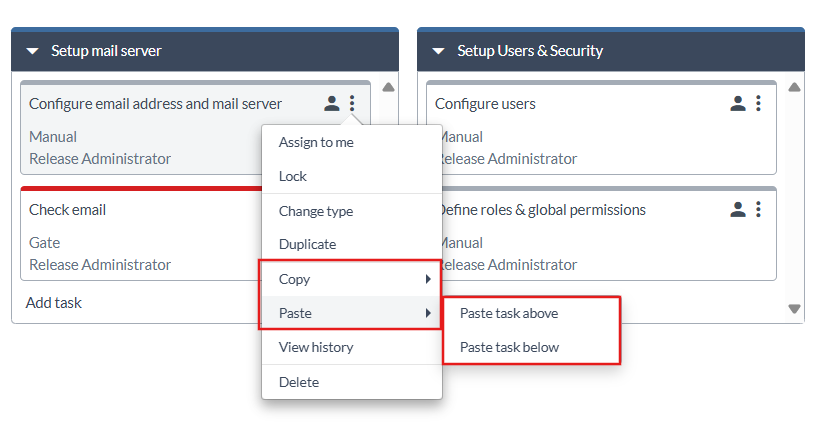
For more information, see Copy and Paste Task.
Gate Task Enhancements
A new toggle Fail if any dependency fails has been added to Gate tasks. When enabled, a Gate task moves to Failed status immediately if any dependency fails, regardless of other dependencies.
This toggle is visible if the setting is enabled in System settings → Experimental → Gate task → Enable Failing status for Gate task.
Gate task state updates have also been improved. Adding or removing dependencies while a task is In Progress now triggers an immediate status refresh, and changes in nested gates (a Gate task depending on another release Gate task) automatically update parent gate states.
For more information, see Gate Task Transitions.
Create Release Task Template Access
A View template link now appears above the template dropdown when editing a Create Release task. Clicking the link opens the selected template in a new tab, letting you quickly review or modify it.

For more information, see Create Release task.
Expression Language Support in Preconditions
Release now introduces a new way to define preconditions: the expression language. With preconditions, you can configure tasks to run only when specific criteria are met, such as a calculated risk score being below a threshold or a deployment flag being set. The new expression language option is easier, safer, and more predictable than the Jython format, and also executes faster.
Preconditions defined in the new expression language support variables and various other functions.
- Evaluate conditions using release variables, folder variables, system properties, or task outputs.
- Use conditional operators, mathematical functions, and string manipulations for more complex scenarios.
For more information, see Using Preconditions with Expression Language.
Restarting Phases from Tasks within Sequential Groups
To avoid re-running successful tasks and gain more control after failures, you can now restart phases from any completed, failed, or skipped task within a Sequential Group (including nested Sequential groups).
For more information, see Restart a Phase in an Active Release.
Release Overview: Sorting and Filtering
The Releases page has been redesigned for a more consistent and user-friendly experience across both global and folder views.
Sorting Releases
You can sort releases by multiple columns which include: Start Date or End Date (newest or oldest first), Status or Title (A–Z or Z–A), and Risk (lowest or highest), with the default sorting set to Start Date (oldest first).
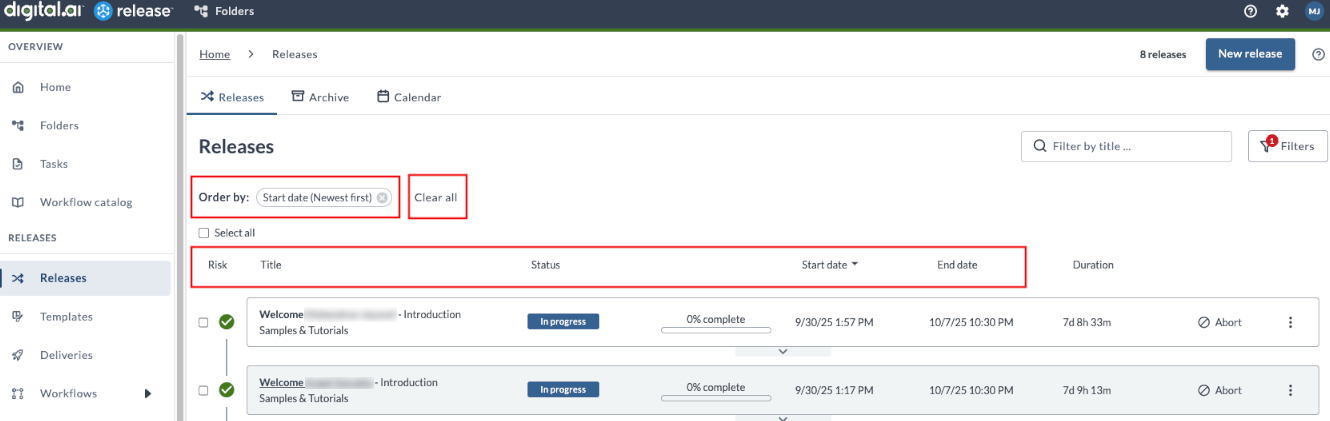
For more information, see Sorting Releases.
Filtering Releases
Releases can now be filtered by title, and the remaining filters have been reorganized for easier use. Multiple criteria—such as status, owner, tags, risk, and more—are available under the Filters drawer. These changes apply to the Releases, Archive, and Calendar tabs. Filters are preserved when switching between Releases, Archive, and Calendar tabs, or when changing folders.
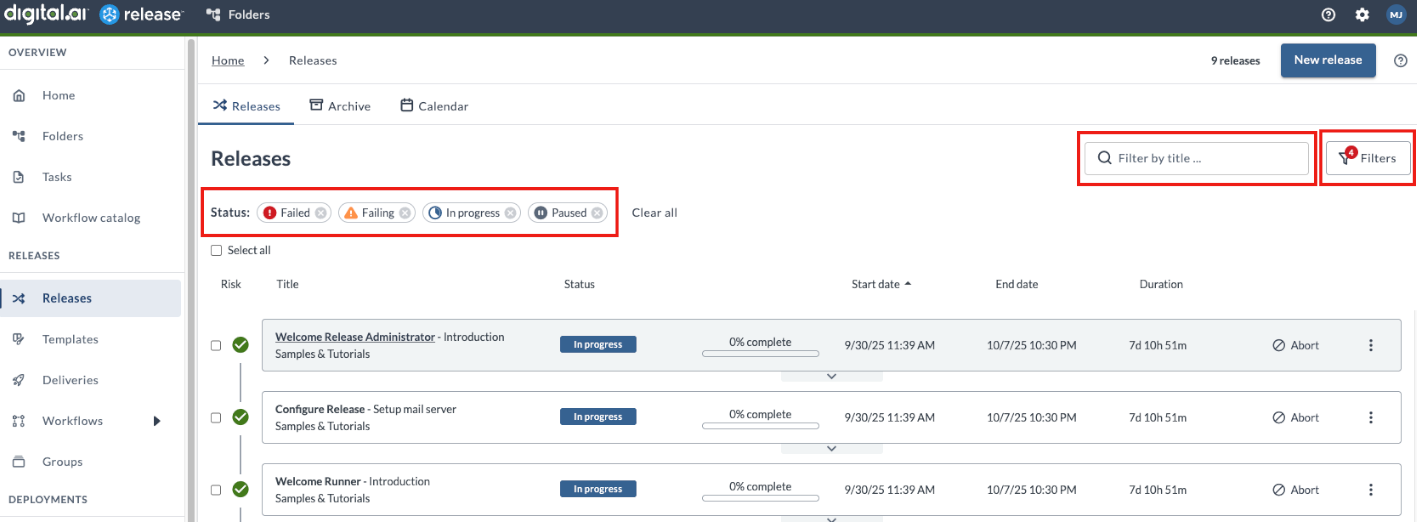
New filtering features include:
- Search by release owner – quickly find releases by owner.
- My releases – accessible above the Release Owner dropdown for easy pre-fill.
- Release tags:
- ALL option - returns releases with all selected tags.
- ANY option - returns releases with at least one selected tag.
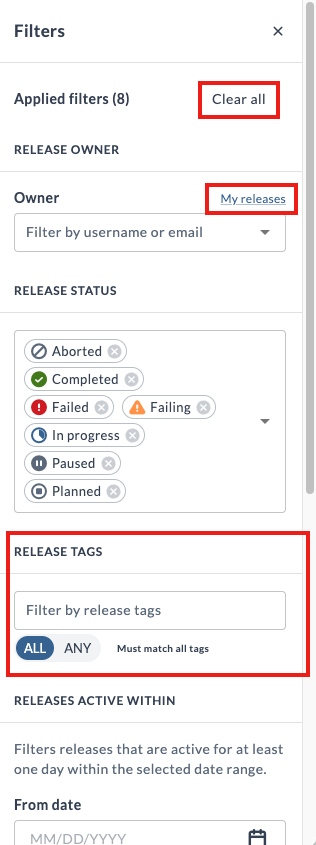
For more information, see Filtering Releases.
Archived Releases
Archived releases are now available under the Archive tab.
- Release status filter only supports Completed and Aborted values.
- Task tag filter is not available.
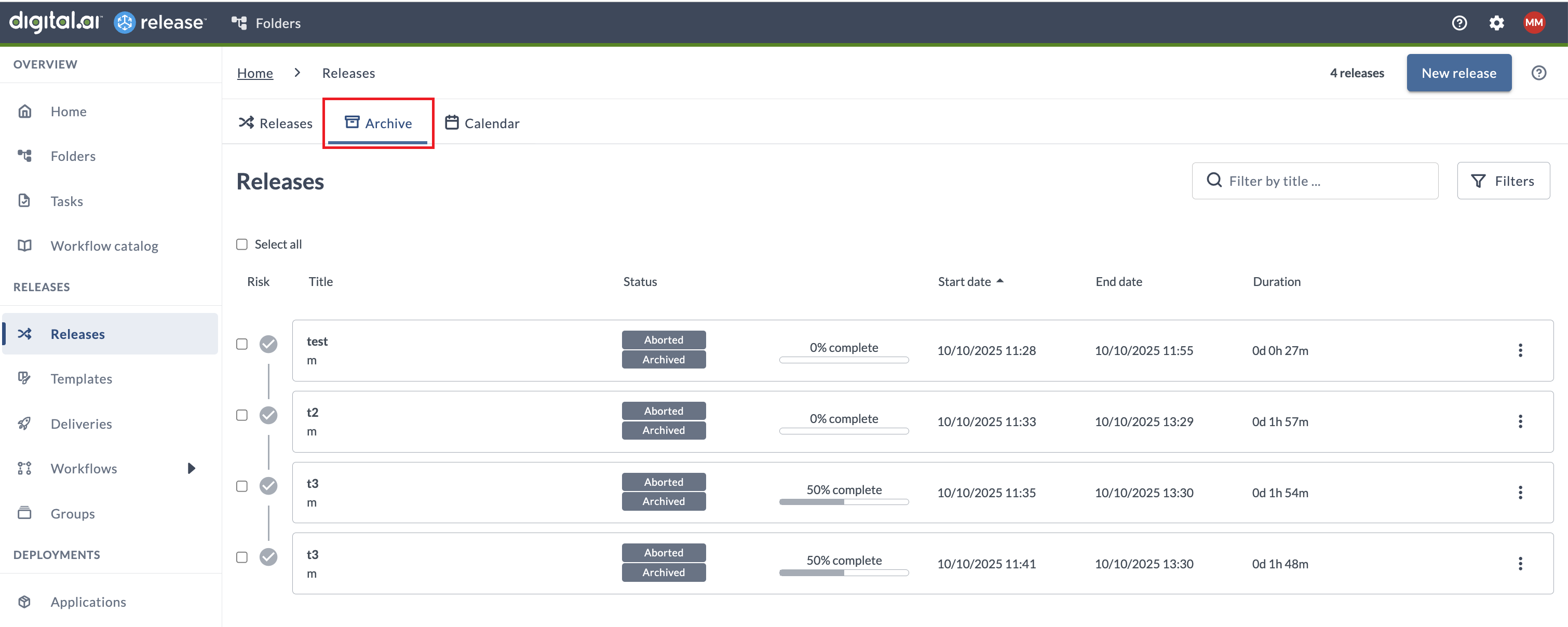
Calendar View
Calendar view is now available at the folder level to visualize folder-level releases.
Release active within date range filtering is not available.
For more information, see Calendar View.
Workflow Enhancements
The following improvements to workflows provide more control, better visibility, and a smoother experience when running or restarting them.
Create Release Task Support in Workflows
You can now start a new release from a workflow by using the Create Release task in workflows.
You can configure whether the workflow waits for the created release to finish or continues without waiting.
When choosing the option to wait for the release to finish, current status of the release will be displayed, allowing you to track progress.
For more information, see Create Release Task in Workflows.
Restart Toggle for Execution View
Workflow templates now have a setting to Allow restart in execution view. This setting can be configured in the Properties page of the workflow template. It controls whether running workflows can be restarted from the execution (stepped) view.
- When enabled (default behavior) - Workflows can be restarted from the execution view.
- When disabled - Restart is hidden from the execution view.
The Designer View allows restarting from a selected task or step, regardless of this setting.
- Workflows can now be restarted from inner tasks (steps) within a Sequential Group task.
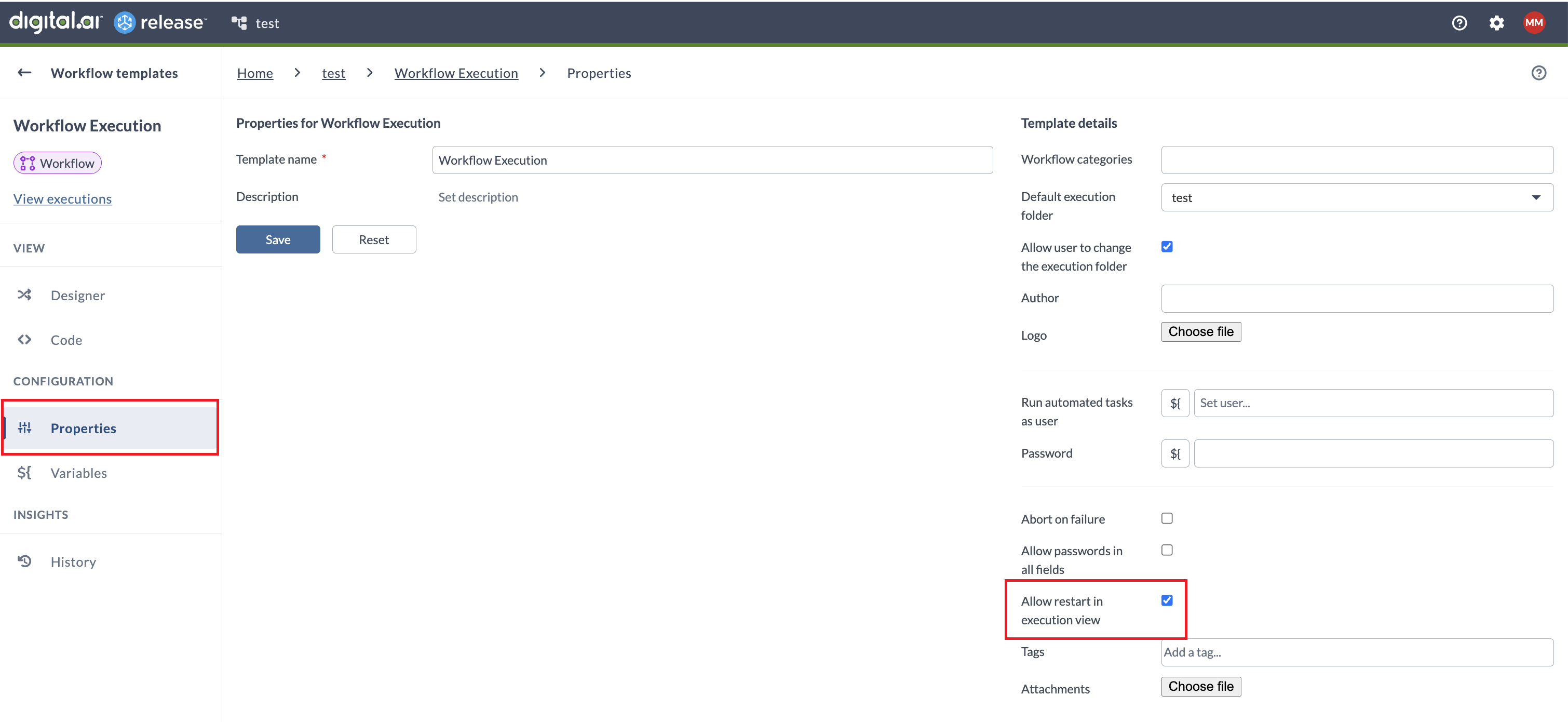
For more information, see Create New Workflows at Folder-Level.
Workflow Catalog Improvements
The workflow catalog now provides direct access to workflows and their folders, by way of the ellipsis menu () on the workflow card
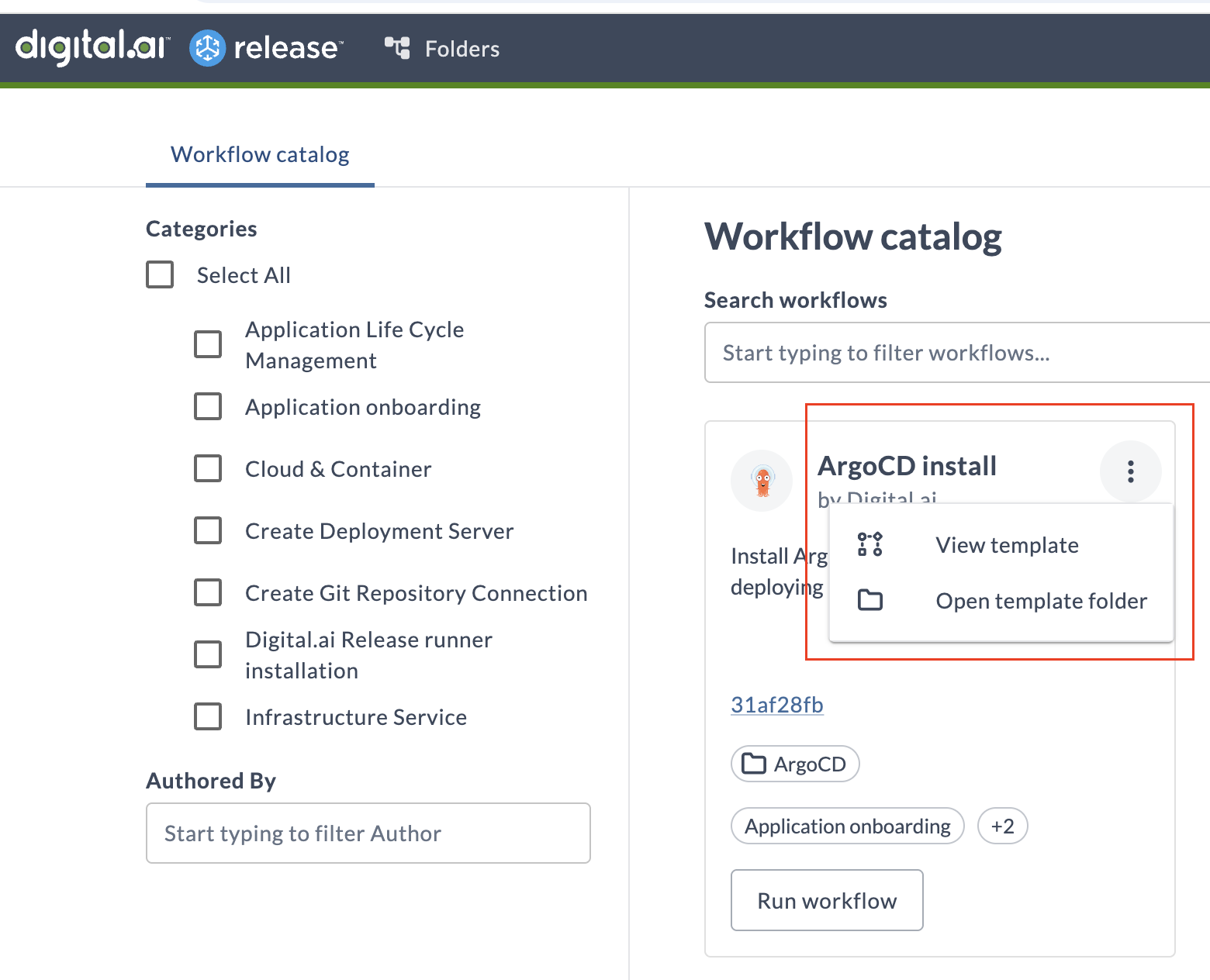
Interaction for starting workflows from outside the catalog, for example from the template or folder page, has been improved. When using Start workflow or Run workflow, the workflow catalog is now skipped and the confirmation dialog is shown immediately.
For more information, see Workflows Catalog.
Git Folder Versioning Updates
Git folder versioning has been improved by streamlining folder management, exposing public APIs, and simplifying interaction with Git repositories.
New name: Git versioning
The UI menu option and settings for accessing folder versioning in Release, previously called Version control, have been renamed to Git versioning.
API Support for Git Operations
The Folder Versioning API is now exposed as a public API. This enhancement supports easier customer integrations from 3rd party tools, as well as custom scripts using the Jython API.
For more information, see Folder Versioning API Documentation
Miscellaneous Improvements
- The Versions page now shows each version’s Git hash and allows direct navigation to the related commit through View on Git repository in the context menu. Supported providers are GitHub, GitLab, Bitbucket, and Azure Repos.
- Git configuration and version history can be permanently disabled for a folder in Release, stopping synchronization without affecting data in your Git repository or current folder entities in Release.
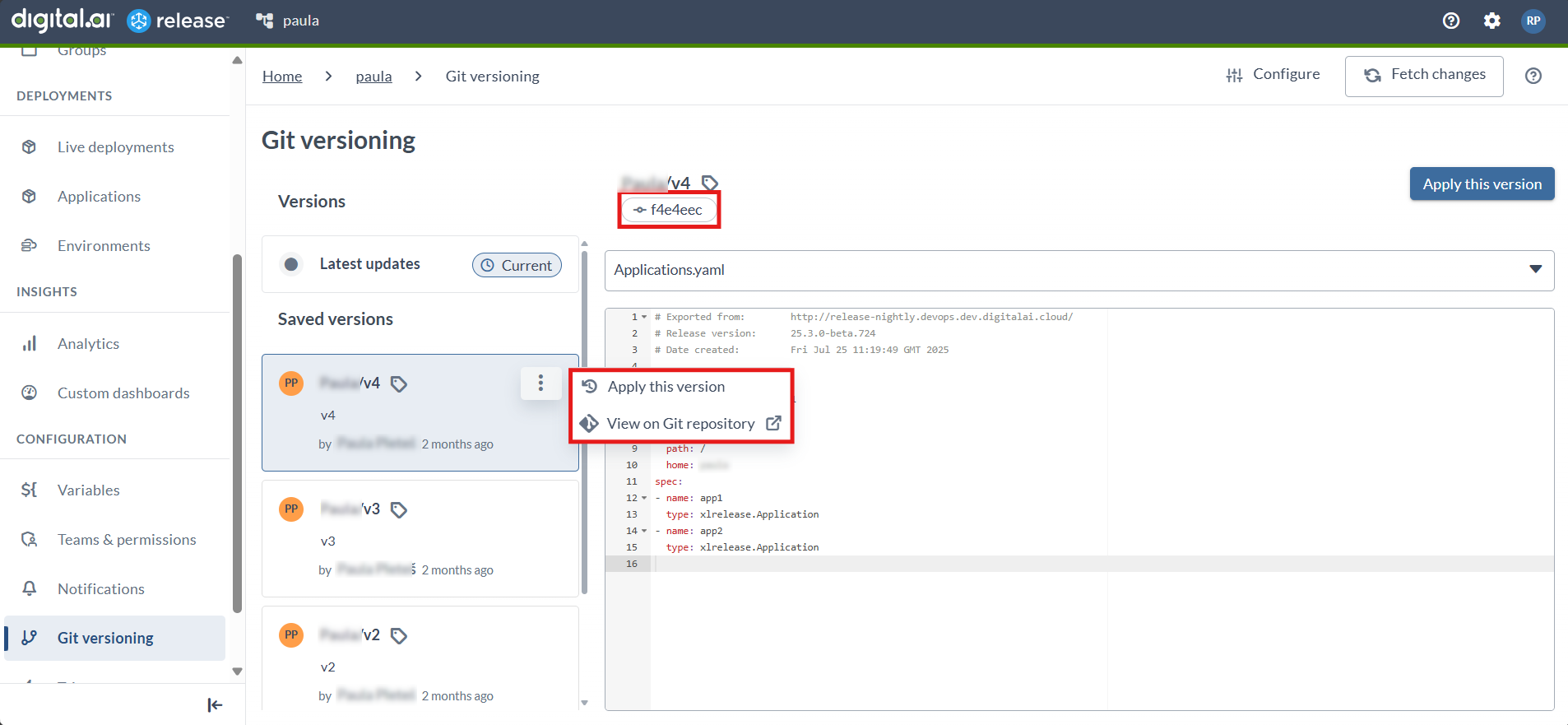
For more information, see GitOps-enabled Folder Versioning
UI and Functional Enhancements
Release History
Improvements have been made to how activities are displayed in the History section of a release:
- When a release is created via a Create Release task, the activity log entry will now show the source release, the task that created it, and the template used, including links.
- When a release is created by a trigger, the activity log entry will now show which trigger was used to create it, including a link to the trigger.
- The activity log entry now displays the timestamp in milliseconds.
For more information, see Release History.
Task History
The Task Drawer now includes a History tab, providing a comprehensive view of the activity log for that particular task.
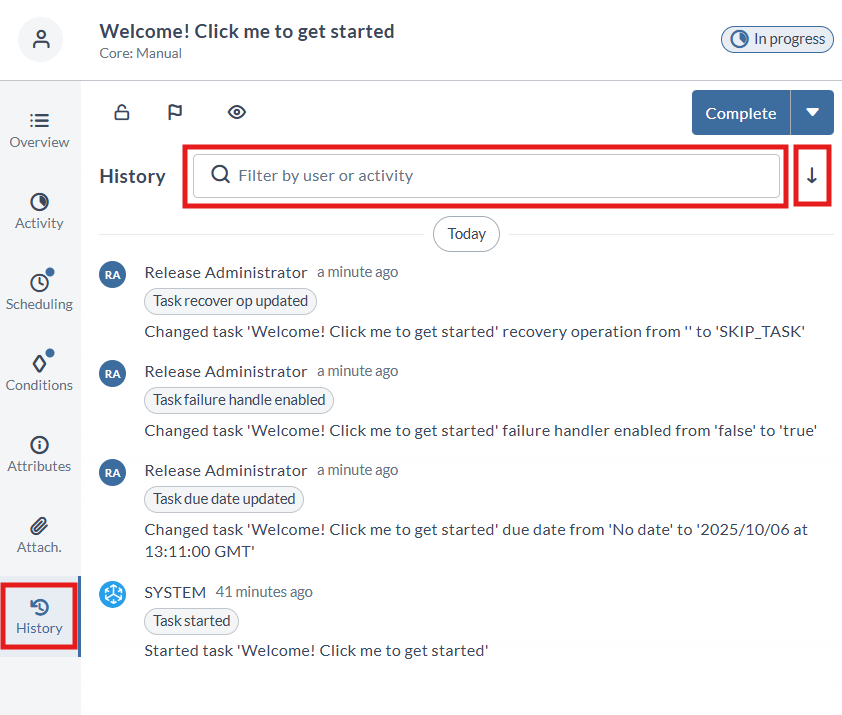
For more information, see History Tab.
Task Drawer Miscellaneous
The Activity tab’s Comments section now lets you filter user or system messages, or view both together.
Phase Enhancements
The following updates improve phase customization and readability:
- Phase color picker – You can now select phase colors using a color picker, with support for Hex and RGB values in addition to preset options, for easier visual organization.
- Adaptive phase width – When several levels of nested group tasks are added, the phase width automatically adjusts to keep task names fully visible, for improved readability.
For more information, see Work with Phases and Tasks.
Release Level Dashboard Tile for Task Efficiency
A new Release Automation tile is now part of the default release dashboard and available on release-level dashboards. It provides a summary view of:
- Task Type Breakdown – Shows the number of automated vs. manual release tasks, regardless of status (completed, in progress, or planned).
- Time Efficiency by Task Type – Time spent on automated vs. manual tasks for completed tasks only.
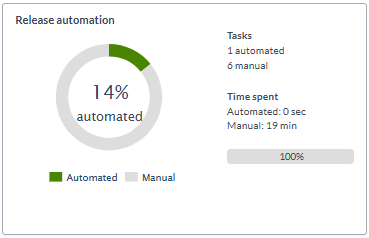
For more information, see Release Automation Tile.
Risk Calculation Controls
You can now enable or disable risk from the Release user interface. This gives administrators greater flexibility in managing how risk scores are calculated and displayed for releases. System load will be reduced by disabling risk calculation.
- When enabled, Release calculates risk scores in real time and displays them in the Risk-Aware View and other relevant UI elements.
- When disabled, risk indicators are hidden from releases, but risk profiles remain configurable.
For more information, see Risk Calculation.
Task Timeout Settings
New timeout settings have been added to the Release UI, allowing more control over task timeout durations.
You can configure timeouts for:
- Script tasks
- Custom script tasks
- Preconditions
- Failure handlers
To configure this setting, navigate to System settings > Task > Task timeouts.
For more information, see Task Timeouts.
Plugin Manager Improvements
Digital.ai Release 25.3 introduces improved plugin handling across both the Plugin Manager UI and CLI.
Handling Official and Custom Plugins
Handling of plugin upgrades has been improved and scenarios where plugin conflicts occur have been reduced.
Consistent classification between official and custom plugins during installation or upgrade is now ensured.
The Plugin Manager CLI supports official and local arguments to control plugin installation paths, overriding the plugin metadata.
When upgrading an official plugin with a new version, Release will now remove duplicate plugins if an official plugin exists in the local folder, preventing upgrade conflicts.
For more information, see Using the Plugin Manager CLI.
Security Improvements
The following improvements enhance the security of Release.
Personal Access Token Expiration Changes
- Expiration Date and Time are now shown in the user’s local (browser) timezone.
- The Expires in value shows the accurate remaining time, regardless of time zone or location.
For more information, see Set Expiration Period for Personal Access Token.
Backstage Plugin Enhancements
You can now provision Release templates in Backstage using inline YAML or YAML files from GitHub.
This allows you to define Release templates as YAML and apply them directly to Digital.ai Release through Backstage.
For more information, see Provisioning Release Templates in Backstage Using YAML.
Kubernetes Installation Updates
Release 25.3 introduces enhanced installation validation and experimental support for operator-based external dependencies, improving installation accuracy and cloud-native integration.
Enhanced Installation Validation
The xl kube install command now monitors the actual deployment status during installation. The process:
- Waits for Release operator pods to start successfully.
- Validates that the operator’s Helm chart has been released.
If the deployment fails, the installation fails accordingly. This ensures that installation success accurately reflects the operational state of the Release instance.
Experimental Operator-Based Dependencies
This release adds experimental support for using industry-standard operators to manage external dependencies in non-production environments:
- PostgreSQL: CloudNativePG Operator
- Ingress: Ingress-nginx Controller
This feature is currently limited to the digitalai namespace and does not support OpenShift installations. Support for non-root and root read-only containers, resource configuration, and installation with custom or private registries will be introduced in future releases.
These features are experimental and intended for non-production environments. The Bitnami-based deployment method remains fully supported.
Updated Configuration Keys
| Deprecated Key | New Key | Values | Notes |
|---|---|---|---|
EnablePostgresql | PostgresqlInstall | operator, chart (deprecated), external | Operator is experimental |
New Cleanup Keys
PostgresqlOperatorCleanIngressNginxControllerClean
Ingress Enhancements
IngressTypeGeneric now supports:
- Ingress NGINX controller (experimental)
- NGINX Ingress Bitnami (deprecated)
- HAProxy Helm chart (deprecated)
- External ingress controllers
- None (no ingress)
For more information, see:
- Plan Your Kubernetes Installation or Upgrade.
- Installation Options Reference for Digital.ai Release.
Runner Improvements
Release Runner in Docker
Starting from Release 25.3, you can install the Release Runner in a Docker environment.
The Runner component is a separate installation required to run container-based tasks and specific workflows. Previously, installing the Runner required a Kubernetes environment. With this enhancement, you can now install the Runner using Docker, making it easier to install and manage in any network setup - without the complexity of maintaining a Kubernetes setup.
For more information, see Run Release Runner with Docker.
Use Capabilities in Connections
Starting with Release 25.3, connections in Digital.ai Release now support a new capabilities field, enabling better control over how scripts are routed to Runners. By assigning capabilities to a Connection, Release can automatically match it with Runners that share the same capabilities, ensuring that scripts execute on the appropriate Runner.
This enhancement improves script routing in environments with multiple Runners or networks and helps prevent misconfiguration or cross-network execution issues.
Registry Base URL Field for Release Runner Registry Settings
A new Registry Base URL field has been added to simplify container image registry configuration. This enhancement improves support for private or local registries using sub-paths and prevents common parsing issues during image pulls.
For more information, see Configuring Digital.ai Release Runner Registry Settings.
Plugins and Integrations
The following plugins and integrations have been updated or added in this release.
Ansible Automation Controller Plugin
The Ansible Automation Controller plugin has been updated to resolve connectivity issues and improve error handling.
- Updated API Endpoint – Fixed API endpoint issues by updating from the deprecated
/api/v2/to the new/api/controller/v2/endpoints for better compatibility with newer Ansible Automation Platform versions.
For more information, see Ansible Automation Controller Plugin.
AWS Container Plugin
The AWS Container plugin now supports managing AWS Secrets Manager secrets directly from Release. You can create, retrieve, update, and delete secrets in your release flows.
New tasks available:
- Create Secret (Container) – Create a new secret in AWS Secrets Manager.
- Get Secret (Container) – Retrieve an existing secret or a specific key from a secret.
- Update Secret (Container) – Update an existing secret value or a specific key within a secret.
- Delete Secret (Container) – Delete a secret, with options for recovery window or immediate removal.
For more information, see AWS Container Plugin.
Azure DevOps Plugin
The Azure DevOps plugin now supports OAuth2 authentication in addition to the existing Personal Access Token (PAT) method.
- OAuth2 Authentication - You can configure the connection using Client ID, Client Secret, and Tenant ID obtained from the Microsoft Entra ID (formerly Azure Active Directory).
For more information, see Azure DevOps Plugin.
Confluence Plugin
The Confluence plugin adds three new tasks for collaboration and content management:
- Add Content Watchers to Wiki Pages – Add users as watchers to Confluence pages.
- Add Restrictions to Wiki Pages – Restrict access to Confluence pages for specified users.
- Add Labels to Wiki Pages – Add labels to existing Confluence pages for better organization and searchability.
For more information, see Confluence Plugin.
Dynatrace Plugin
New Dynatrace integration with these tasks:
- Create Synthetic Monitor – Create a new synthetic monitor in Dynatrace directly from a release pipeline.
- Get Monitor Executions – Retrieve the latest execution results for a specific monitor, with optional filters like location or status.
- Update Monitor Settings – Enable or disable monitors and configure global or local outage alerts.
- Trigger On-Demand Executions – Run a synthetic monitor (browser or HTTP) on demand, with configurable options like location, execution count, and failure conditions.
For more information, see Dynatrace Plugin.
GitLab Plugin
This release adds two new tasks and enhances two existing tasks for improved GitLab integration.
- Run Job – Manually trigger a specific job defined in a GitLab CI/CD pipeline without waiting for automatic execution.
- Delete Branch – Remove an existing branch from a GitLab repository by providing the project ID and branch name.
- Create Merge Request – Now includes a Remove Source Branch option to automatically delete the source branch after a successful merge.
- Query Data – Updated with a Query Parameters field to refine search results and return more targeted data.
For more information, see GitLab Plugin.
Jenkins Container Plugin
The Jenkins Container plugin now supports OIDC token header authentication for seamless integration with Jenkins servers protected by OIDC-based identity providers.
- OIDC Token Headers – To enable OIDC authentication, select Enable OIDC token header and provide the required details under Connections > Jenkins: Server (Container).
For more information, see Jenkins Container Plugin.
Jira Plugin
The Jira plugin has been updated to align with Atlassian’s latest REST API changes. This ensures continued compatibility for Jira-related tasks following Atlassian’s deprecation of older JQL search and expression APIs. See Atlassian’s Deprecation Notice.
For more information, see Jira Plugin.
Octopus Deploy Plugin
The Octopus plugin now supports configuration-as-code projects when creating releases.
- Create Release – Added a Git Reference field that lets you specify a Git branch, tag, or commit hash.
This field is required for projects with version control enabled.
For more information, see Octopus Deploy Plugin.
ServiceNow Plugin
This release adds new tasks, enhancements, and a renamed task for improved ServiceNow integration.
- Create CMDB CI – Create a new Configuration Item (CI) in ServiceNow’s CMDB.
- Update CMDB CI – Update an existing Configuration Item (CI) in ServiceNow’s CMDB.
- Create Record – Create a new record in any ServiceNow table.
- Update Record – Update an existing record in any ServiceNow table.
- Create Change Request – Now supports additional fields: Standard Change Template ID, Affected CIs.
- Update Change Request – Now supports additional fields: Standard Change Template ID, Affected CIs, Append Affected CIs.
- Find configuration item by Name has been renamed to Find CMDB CI by Name for improved clarity.
For more information, see ServiceNow Plugin.
SonarQube Plugin
The SonarQube plugin adds three new tasks to retrieve project information directly from Release.
- Get Issues – Retrieve project issues with filters for branch or pull request.
- Get Measures – Fetch project measures such as bugs, vulnerabilities, coverage, and code smells.
- Get Project Analysis – Access the latest project analysis history.
For more information, see SonarQube Plugin.
Tekton Container Plugin
Introducing a new plugin to integrate Tekton, a Kubernetes-native CI/CD engine, directly into your release pipelines.
This plugin enables interaction with Tekton pipelines using the following tasks:
- Trigger Pipeline Run (Container) – Start a pipeline run in a specific Kubernetes namespace. Optionally wait for the run to complete and update the task status based on the Tekton result.
- Get Pipeline Run (Container) – Retrieve the current status of a previously triggered pipeline run. Useful for integrating pipeline results into flow logic.
For more information, see Tekton Container Plugin.
Bug Fixes-25.3.2
- D-41496 – Fixed an issue that caused plugin-management operations to fail with external PostgreSQL databases. The temporary pod now bundles the required PostgreSQL libraries.
- D-41588 – Fixed an issue where exporting roles with XL CLI failed on Oracle-backed Release instances that had more than 1,000 roles. Role export now uses batched queries, allowing large role sets to export successfully.
- S-126745 - Fixed CVE-2025-59250, CVE-2025-46548, CVE-2025-31672 vulnerabilities.
Bug Fixes-25.3.1
The earlier maintenance release 25.3.1-1103.554 has been withdrawn due to an issue with GitOps-enabled folder versioning. The revised build 25.3.1-1124.941 includes the fix and fully replaces the withdrawn version.
- D-41171 — Fixed incorrect namespace references during SCC installation on OpenShift
Resolved an issue where the Security Context Constraints (SCC) installation on OpenShift used incorrect resource names and context references when Deploy or Release was installed in a custom namespace. The configuration has been updated to correctly reference the target namespace, ensuring SCC setup completes successfully in non-default environments. - D-41418 — Resolved an issue where special characters were incorrectly replaced with invalid symbols in ServiceNow plugin task fields. Character handling has been updated to ensure proper encoding and data transfer between Release and ServiceNow.
- S-124908 - Fixed an issue where plugin executor pods were created as a root user on Kubernetes clusters enforcing Pod Security Standards (
restricted). Executor pods now include a securesecurityContext, ensuring compliance and successful task execution in restricted environments.
Bug Fixes-25.3.0
- D-41251 — Resolved an issue where updating a folder’s versioning configuration to point to a new Git repository (using the same name and SCM path) failed to load versions and returned an authentication error. The configuration process now correctly refreshes credentials and repository references, allowing proper re-association to the new Git repository.
- D-41201 – Fixed an issue where extra spaces were added to variable values in releases after upgrading to version 25.1.2.