Installation Options Reference for Digital.ai Release With Runner
This guide provides a comprehensive reference for the questions and options you will encounter when installing Digital.ai Release or Release Runner using the xl kube install command. It is designed to help you understand each step and make informed choices during the installation process.
- Some of the questions are common for Release and Runner, and some are only relevant for Release or Runner and are called out in the descriptions accordingly.
- You must select one of the available options for some of the questions.
- Use the arrow keys to move up or down and press enter to select an option.
It is highly recommended to go through the xl kube workshop to gain a comprehensive understanding of how to install or upgrade Digital.ai Release or Runner on a Kubernetes cluster.
Release Installation Options Reference
The following section outlines the questions you will answer to install Digital.ai Release or Runner using the xl kube install command. Review each option carefully to ensure a successful installation.
The following questions will help you install Digital.ai Release separately or Digital.ai Release Runner as part of the Digital.ai Release installation. To learn more about installing the Digital.ai Release Runner separately, see Installation Options Reference for Digital.ai Release Runner.
Here's the list of questions you will encounter during installation:
Confirm the kubectl Context
| Prompt | Following kubectl context will be used during execution: <kubectl-context/username>? (Y/n) | ||||||
|---|---|---|---|---|---|---|---|
| Prompt valid for—platform | EKS | AKS | GKE | OpenShift on AWS | OpenshiftCertified | Plain Multi-node Kubernetes Cluster On-premise | |
| Yes | Yes | Yes | Yes | Yes | Yes | ||
| Available values | kubectl current context | ||||||
| Default value | kubectl current context | ||||||
| Remarks | Confirm the kubectl context to proceed. | ||||||
Choose a Kubernetes Platform
| Prompt | Select the Kubernetes setup where the Digital.ai Devops Platform will be installed, updated or cleaned: | ||||||
|---|---|---|---|---|---|---|---|
| Prompt valid for—platform | EKS | AKS | GKE | OpenShift on AWS | OpenshiftCertified | Plain Multi-node Kubernetes Cluster On-premise | |
| Yes | Yes | Yes | Yes | Yes | Yes | ||
| Available values | Openshift [Openshift] OpenshiftCertified [Openshift Certified needs installed operator on cluster] AWSEKS [AWS EKS] PlainK8s [Plain multi-node K8s cluster] AzureAKS [Azure AKS] GoogleGKE [Google Kubernetes Engine] | ||||||
| Default value | - | ||||||
| Remarks | You must have your cluster ready before you select an answer for this prompt. | ||||||
Choose a Kubernetes Namespace
If you want to enable the TLS protocol in your cluster, you must have the TLS secret created in the namespace before you start the installation or upgrade. This means that you must have created the namespace and the TLS secret already. Use the same namespace when you answer this prompt.
| Prompt | Do you want to use a custom Kubernetes namespace (Yes, to use a custom namespace other than the default which is 'digitalai'): [? for help] | ||||||
|---|---|---|---|---|---|---|---|
| Prompt valid for—platform | EKS | AKS | GKE | OpenShift on AWS | OpenshiftCertified | Plain Multi-node Kubernetes Cluster On-premise | |
| Yes | Yes | Yes | Yes | Yes | Yes | ||
| Available values | NA | ||||||
| Default value | digitalai | ||||||
| Remarks | Type the name of a custom namespace where you want to install or upgrade Release or go with the default namespace, which is digitalai. If you are going to enable the TLS protocol in your cluster, you must have created the namespace and the TLS secret already. Use the same namespace where you have the TLS secret created. | ||||||
Choose the Product to Install
| Prompt | Product server you want to perform install for: | ||||||
|---|---|---|---|---|---|---|---|
| Prompt valid for—platform | EKS | AKS | GKE | OpenShift on AWS | OpenshiftCertified | Plain Multi-node Kubernetes Cluster On-premise | |
| Yes | Yes | Yes | Yes | Yes | Yes | ||
| Available values | dai-release [Digital.ai Release] dai-deploy [Digital.ai Deploy] dai-release-runner [Digital.ai Release Runner] | ||||||
| Default value | - | ||||||
| Remarks | Select dai-release [Digital.ai Release] | ||||||
Select Type of Image Registry
You can choose a custom public or private registry, which can be used to perform the setup of Release from a custom image registry and image repository. For more information, see Setup Custom Image Registry
| Prompt | Select type of image registry: | ||||||
|---|---|---|---|---|---|---|---|
| Prompt valid for—platform | EKS | AKS | GKE | OpenShift on AWS | OpenshiftCertified | Plain Multi-node Kubernetes Cluster On-premise | |
| Yes | Yes | Yes | Yes | Yes | Yes | ||
| Available values | default [Default (Uses various public image registries for the installation images)] public [Custom Public Registry (Uses a specific custom registry)] private [Custom Private Registry - Password protected (Uses a specific custom registry with password)] | ||||||
| Default value | default [Default (Uses various public image registries for the installation images)] | ||||||
| Remarks | Type the image repository. It is recommended to go with the default, which is xebialabs. | ||||||
Enter the Repository Name
| Prompt | Enter the repository name for the application and operator images (eg: <repositoryName> from <repositoryName>/<imageName>:<tagName>): | ||||||
|---|---|---|---|---|---|---|---|
| Prompt valid for—platform | EKS | AKS | GKE | OpenShift on AWS | OpenshiftCertified | Plain Multi-node Kubernetes Cluster On-premise | |
| Yes | Yes | Yes | Yes | No | Yes | ||
| Available values | NA | ||||||
| Default value | xebialabs | ||||||
| Remarks | Type the repository name. It is recommended to go with the default, which is xebialabs | ||||||
Enter the Image Name
| Prompt | Enter the Release image name (eg: <imageName> from <repositoryName>/<imageName>:<tagName>): | ||||||
|---|---|---|---|---|---|---|---|
| Prompt valid for—platform | EKS | AKS | GKE | OpenShift on AWS | OpenshiftCertified | Plain Multi-node Kubernetes Cluster On-premise | |
| Yes | Yes | Yes | Yes | No | Yes | ||
| Available values | xl-release | ||||||
| Default value | xl-release | ||||||
| Remarks | Type the name of the image you want to use for installation. | ||||||
Enter the Image Tag
The xl kube install and xl kube upgrade options reference let you go with the default (latest) docker image tags available when you install or upgrade Digital.ai Release or Runner. However, here are the Docker Hub links to verify all the available image tags.
| Prompt | Enter the Release application image tag (eg: <tagName> from <repositoryName>/<imageName>:<tagName>): | ||||||
|---|---|---|---|---|---|---|---|
| Prompt valid for—platform | EKS | AKS | GKE | OpenShift on AWS | OpenshiftCertified | Plain Multi-node Kubernetes Cluster On-premise | |
| Yes | Yes | Yes | Yes | No | Yes | ||
| Available values | NA | ||||||
| Default value | The latest Release is available in the repository, for example, 23.3.0 | ||||||
| Remarks | Type the product version number you want to install, for example, 23.3.0 or 23.3.1. | ||||||
Enter the Product License
| Prompt | Select source of the license: | ||||||
|---|---|---|---|---|---|---|---|
| Prompt valid for—platform | EKS | AKS | GKE | OpenShift on AWS | OpenshiftCertified | Plain Multi-node Kubernetes Cluster On-premise | |
| Yes | Yes | Yes | Yes | Yes | Yes | ||
| Available values | generate [Generate the license (this is only for temporary license that is used for evaluation)] file [Path to the license file (the file can be in clean text or base64 encoded)] editor [Copy/Paste the license to editor (the text can be in clean text or base64 encoded)] | ||||||
| Default value | generate | ||||||
| Remarks | You can either choose to type in the path to the license file (for example, /home/my_home/xl-release-license.lic) or choose to copy and paste the license information in the editor. The license file can be in plain text format or in base64 encoded format. The generated license is a temporary evaluation license. | ||||||
| Prompt | Provide license file for the server: [? for help] | ||||||
|---|---|---|---|---|---|---|---|
| Prompt valid for—platform | EKS | AKS | GKE | OpenShift on AWS | OpenshiftCertified | Plain Multi-node Kubernetes Cluster On-premise | |
| Yes | Yes | Yes | Yes | Yes | Yes | ||
| Available values | N/A | ||||||
| Default value | - | ||||||
| Remarks | If you select a file input type for the license. Type in the path to the license file (for example, /home/my_home/xl-release-license.lic) | ||||||
Enable Security Context Constraints (SCCs)
| Prompt | Do you want to enable Security Context Constraints (SCCs)? (y/N) | ||||||
|---|---|---|---|---|---|---|---|
| Prompt valid for—platform | EKS | AKS | GKE | OpenShift on AWS | OpenshiftCertified | Plain Multi-node Kubernetes Cluster On-premise | |
| No | No | No | Yes | Yes | No | ||
| Available values | Yes/No | ||||||
| Default value | No | ||||||
| Remarks | SCCs are disabled by default. If upgrading from a setup where SCCs are enabled, select 'Yes' to retain the configuration or manually configure SCCs to avoid pod failures. | ||||||
Enter the Release Server Replica Count
| Prompt | Enter the release server replica count: [? for help] (3) | ||||||
|---|---|---|---|---|---|---|---|
| Prompt valid for—platform | EKS | AKS | GKE | OpenShift on AWS | OpenshiftCertified | Plain Multi-node Kubernetes Cluster On-premise | |
| Yes | Yes | Yes | Yes | Yes | Yes | ||
| Available values | NA | ||||||
| Default value | 3 | ||||||
| Remarks | Type the number of Release server replicas you want. | ||||||
Enter the PVC Size for Release
| Prompt | Enter PVC size for Release (Gi): [? for help] (8) | ||||||
|---|---|---|---|---|---|---|---|
| Prompt valid for—platform | EKS | AKS | GKE | OpenShift on AWS | OpenshiftCertified | Plain Multi-node Kubernetes Cluster On-premise | |
| Yes | Yes | Yes | Yes | Yes | Yes | ||
| Available values | NA | ||||||
| Default value | 8 | ||||||
| Remarks | Type the persistent volume claim (PVC) size for Release. | ||||||
Select Access Modes
| Prompt | Select between supported Access Modes for the Release pods (use ReadWriteMany if you plan to use multiple pods): | ||||||
|---|---|---|---|---|---|---|---|
| Prompt valid for—platform | EKS | AKS | GKE | OpenShift on AWS | OpenshiftCertified | Plain Multi-node Kubernetes Cluster On-premise | |
| Yes | Yes | Yes | Yes | Yes | Yes | ||
| Available values | ReadWriteOnce [ReadWriteOnce] ReadWriteMany [ReadWriteMany] | ||||||
| Default value for Release | ReadWriteMany [ReadWriteMany] | ||||||
| Remarks | Select the access mode. For the Release pods is enough ReadWriteMany, so the selected storage class must minimally support selected access mode. | ||||||
Select the Storage Class
| Prompt | Provide storage class for the server: [Use arrows to move, enter to select, type to filter, ? for more help] | ||||||
|---|---|---|---|---|---|---|---|
| Prompt valid for—platform | EKS | AKS | GKE | OpenShift on AWS | OpenshiftCertified | Plain Multi-node Kubernetes Cluster On-premise | |
| Yes | Yes | Yes | Yes | Yes | Yes | ||
| Available values | List that is set up on cluster by the cluster administrator | ||||||
| Default value | As set up by the cluster administrator | ||||||
| Remarks | Select a storage class that you want to use for Digital.ai Release. The selected storage class must support selected access mode. | ||||||
Select Resource Values
| Prompt | Select source of the resource values (CPU and memory): | ||||||
|---|---|---|---|---|---|---|---|
| Available values | preset [Predefined resource values]
| ||||||
| Default value | none | ||||||
| Remarks | You can choose to enter the resources values either as a preset or define the custom resources values through the editor. If none is selected, resources will not be specified and has to be updated manually. | ||||||
Note: Based on the selection, the resource values are prompted during installation. For example, if you select a preset, the following prompts for resource values will follow the preset configuration. Similarly, if you select custom resource values, the prompts will be based on the custom editor settings.
Enter Preset Resource Values Specific to Release Server
| Prompt | Select one of the predefined resource values for Release server: | ||||||
|---|---|---|---|---|---|---|---|
| Available values | nano [Request - 500m cpu, 1Gi memory. Limit - 1.0 cpu, 2Gi memory]
| ||||||
| Default value | nano | ||||||
| Remarks | This question appears only when you select source of resource values as preset. You can choose to select any one of the resource presets. For detailed information about resource sizing, see Setting Up Resource Sizing for Release. | ||||||
Enter Custom Resource Values Specific to Release Server
Important: This prompt appears only when you select source of resource values as Custom resource values.
| Prompt | Provide resource allocation for Release server: | ||||||
|---|---|---|---|---|---|---|---|
| Available values | NA | ||||||
| Default value |
| ||||||
| Remarks | You can enter the resources requests and limits values here. | ||||||
Select Server Protocol
| Prompt | Select Release server protocol: | ||||||
|---|---|---|---|---|---|---|---|
| Prompt valid for—platform | EKS | AKS | GKE | OpenShift on AWS | OpenshiftCertified | Plain Multi-node Kubernetes Cluster On-premise | |
| Yes | Yes | Yes | Yes | Yes | Yes | ||
| Available values | http [HTTP - not encrypted] | ||||||
| Default value | http [HTTP - not encrypted] | ||||||
| Remarks | |||||||
Before you enable HTTP2 for Release, you must understand its prerequisites. For detailed information and understanding, read through the Enable HTTP2 to Install Digital.ai Release on Kubernetes Cluster page.
If you want to enable the HTTP2, you must create the keystore file in pkcs12 (p12) format before you start the installation or upgrade. Additionally, you must create a secret, if you are going to use the secret to provide the keystore file. For more information, see the Configuring Keystore for Release Server to Enable HTTP2 section in Enable HTTP2 to Install Digital.ai Release on Kubernetes Cluster page.
Select Ingress Type
| Prompt | Select between supported ingress types: | ||||||
|---|---|---|---|---|---|---|---|
| Prompt valid for—platform | EKS | AKS | GKE | OpenShift on AWS | OpenshiftCertified | Plain Multi-node Kubernetes Cluster On-premise | |
| Yes | Yes | Yes | Yes | Yes | Yes | ||
| Available values | ingress-nginx-controller [Ingress NGINX controller (experimental/non-production)] - see Experimental Support for External Operators | ||||||
| Default value | nginx [NGINX] | ||||||
| Remarks | Select one of the ingress controllers—nginx or haproxy. | ||||||
Enter Preset Resource Values Specific to Nginx Ingress
| Prompt | Select one of the predefined resource values for Nginx ingress: | ||||||
|---|---|---|---|---|---|---|---|
| Available values | nano [Request - 100m cpu, 128Mi memory. Limit - 150m cpu, 192Mi memory] | ||||||
| Default value | nano | ||||||
| Remarks | This question appears only when you select source of resource values as preset. You can choose to select any one of the resource presets. | ||||||
Enter Custom Resource Values Specific to Nginx Ingress
Important: This prompt appears only when you select source of resource values as Custom resource values.
| Prompt | Provide resource allocation for Nginx ingress: | ||||||
|---|---|---|---|---|---|---|---|
| Available values | NA | ||||||
| Default value |
| ||||||
| Remarks | You can enter the resources requests and limits values here. | ||||||
Enter Custom Resource Values Specific to HAproxy Ingress
| Prompt | Provide resource allocation for HAProxy ingress: | ||||||
|---|---|---|---|---|---|---|---|
| Available values | NA | ||||||
| Default value |
| ||||||
| Remarks | You can enter the resources requests and limits values here. | ||||||
Select Ingress Protocol
| Prompt | Select ingress protocol: | ||||||
|---|---|---|---|---|---|---|---|
| Prompt valid for—platform | EKS | AKS | GKE | OpenShift on AWS | OpenshiftCertified | Plain Multi-node Kubernetes Cluster On-premise | |
| Yes | Yes | Yes | Yes | Yes | Yes | ||
| Available values | http [HTTP - not encrypted] | ||||||
| Default value | http [HTTP - not encrypted] | ||||||
| Remarks | This is prompted when the ingress type is not none. | ||||||
Enter the Domain Name
| Prompt | Provide DNS name for accessing UI of the server: [? for help] | ||||||
|---|---|---|---|---|---|---|---|
| Prompt valid for—platform | EKS | AKS | GKE | OpenShift on AWS | OpenshiftCertified | Plain Multi-node Kubernetes Cluster On-premise | |
| Yes | Yes | Yes | Yes | Yes | Yes | ||
| Available values | NA | ||||||
| Default value | NA | ||||||
| Remarks | Type the domain name for accessing the Digital.ai Release server. For example, xlr-operator.apps.opcluster.p1.openshiftapps.com | ||||||
Enter the Administrator Password
| Prompt | Provide administrator password: [? for help] | ||||||
|---|---|---|---|---|---|---|---|
| Prompt valid for—platform | EKS | AKS | GKE | OpenShift on AWS | OpenshiftCertified | Plain Multi-node Kubernetes Cluster On-premise | |
| Yes | Yes | Yes | Yes | Yes | Yes | ||
| Available values | NA | ||||||
| Default value | Randomly generated administrator password. | ||||||
| Remarks | A default password is generated randomly and you can use it if you choose to, in which case you must copy the password and keep it handy. | ||||||
Select the OIDC Configuration
| Prompt | Type of the OIDC configuration: | ||||||
|---|---|---|---|---|---|---|---|
| Prompt valid for—platform | EKS | AKS | GKE | OpenShift on AWS | OpenshiftCertified | Plain Multi-node Kubernetes Cluster On-premise | |
| Yes | Yes | Yes | Yes | Yes | Yes | ||
| Available values | no-oidc [No OIDC Configuration] | ||||||
| Default value | no-oidc [No OIDC Configuration] | ||||||
| Remarks | Choose one of the options based on the OIDC authentication setup you have or want to have. | ||||||
For more information, see:
Enter the Operator Image Name to Use
| Prompt | Enter the operator image to use (eg: <imageName> from <repositoryName>/<imageName>:<tagName>): [? for help] | ||||||
|---|---|---|---|---|---|---|---|
| Prompt valid for—platform | EKS | AKS | GKE | OpenShift on AWS | OpenshiftCertified | Plain Multi-node Kubernetes Cluster On-premise | |
| Yes | Yes | Yes | Yes | Yes | Yes | ||
| Available values | NA | ||||||
| Default value | The latest image from the Digital.ai repository, for example, release-operator | ||||||
| Remarks | Type the Kubernetes Operator Docker Hub image name you want to use. By default, the latest image for the product — Release — release-operator | ||||||
Enter the Operator Image Tag to Use
| Prompt | Enter the operator image to use (eg: <tageName> from <repositoryName>/<imageName>:<tagName>): [? for help] | ||||||
|---|---|---|---|---|---|---|---|
| Prompt valid for—platform | EKS | AKS | GKE | OpenShift on AWS | OpenshiftCertified | Plain Multi-node Kubernetes Cluster On-premise | |
| Yes | Yes | Yes | Yes | Yes | Yes | ||
| Available values | NA | ||||||
| Default value | The latest image from the Digital.ai repository, for example, 23.3.0 | ||||||
| Remarks | Type the Kubernetes Operator Docker Hub image tag you want to use. By default, the latest image for the product — Release — which you install—would be used. Example: 23.3.0 | ||||||
Select the Java Repository Keystore
| Prompt | Select source of the repository keystore: | ||||||
|---|---|---|---|---|---|---|---|
| Prompt valid for—platform | EKS | AKS | GKE | OpenShift on AWS | OpenshiftCertified | Plain Multi-node Kubernetes Cluster On-premise | |
| Yes | Yes | Yes | Yes | Yes | Yes | ||
| Available values | generate [Generate the repository keystore during installation (you need to have keytool utility installed in your path)] | ||||||
| Default value | generate [Generate the repository keystore during installation (you need to have keytool utility installed in your path)] | ||||||
| Remarks | Select if you want to generate a new JDK keystore file or use an existing one. The default is to generate a new JDK keystore. | ||||||
| Prompt | Provide repository keystore for the server: [? for help] | ||||||
|---|---|---|---|---|---|---|---|
| Prompt valid for—platform | EKS | AKS | GKE | OpenShift on AWS | OpenshiftCertified | Plain Multi-node Kubernetes Cluster On-premise | |
| Yes | Yes | Yes | Yes | Yes | Yes | ||
| Available values | NA | ||||||
| Default value | - | ||||||
| Remarks | If you select a file input type for the keystore. Type in the path to the keystore file (for example, | ||||||
Enter the Keystore Passphrase
| Prompt | Provide keystore passphrase: [? for help] | ||||||
|---|---|---|---|---|---|---|---|
| Prompt valid for—platform | EKS | AKS | GKE | OpenShift on AWS | OpenshiftCertified | Plain Multi-node Kubernetes Cluster On-premise | |
| Yes | Yes | Yes | Yes | Yes | Yes | ||
| Available values | NA | ||||||
| Default value | A randomly generated password. | ||||||
| Remarks | Type a password for the JDK repository keystore. | ||||||
Install a new PostgreSQL on the cluster?
| Prompt | Do you want to install a new PostgreSQL on the cluster: [? for help] (Y/n) | ||||||
|---|---|---|---|---|---|---|---|
| Prompt valid for—platform | EKS | AKS | GKE | OpenShift on AWS | OpenshiftCertified | Plain Multi-node Kubernetes Cluster On-premise | |
| Yes | Yes | Yes | Yes | Yes | Yes | ||
| Available values | operator [CloudNativePG Operator (experimental/non-production)] | ||||||
| Default value | - | ||||||
| Remarks | Select your PostgreSQL installation method: | ||||||
Select the PostgreSQL Storage Class
| Prompt | ? Storage Class to be defined for PostgreSQL: | ||||||
|---|---|---|---|---|---|---|---|
| Prompt valid for—platform | EKS | AKS | GKE | OpenShift on AWS | OpenshiftCertified | Plain Multi-node Kubernetes Cluster On-premise | |
| Yes | Yes | Yes | Yes | Yes | Yes | ||
| Available values | As set up by the cluster administrator | ||||||
| Default value | As set up by the cluster administrator | ||||||
| Remarks | If you selected a new PostgreSQL, you need to select a storage class that you want to use for PostgreSQL. The storage class needs to support minimally ReadWriteOnce access mode. | ||||||
Enter the PostgreSQL PVC size
| Prompt | Provide PVC size for PostgreSQL (Gi): [? for help] (8) | ||||||
|---|---|---|---|---|---|---|---|
| Prompt valid for—platform | EKS | AKS | GKE | OpenShift on AWS | OpenshiftCertified | Plain Multi-node Kubernetes Cluster On-premise | |
| Yes | Yes | Yes | Yes | Yes | Yes | ||
| Available values | NA | ||||||
| Default value | 8 | ||||||
| Remarks | If you selected a new PostgreSQL, you need to type the persistent volume claim for PostgreSQL. The default is 8. | ||||||
Enter Preset Resource Values Specific to PostgreSQL
| Prompt | Select one of the predefined resource values for Postgresql: | ||||||
|---|---|---|---|---|---|---|---|
| Available values | nano [Request - 100m cpu, 128Mi memory. Limit - 150m cpu, 192Mi memory] | ||||||
| Default value | nano | ||||||
| Remarks | This question appears only when you select source of resource values as preset. You can choose to select any one of the resource presets. | ||||||
Enter Custom Resource Values Specific to PostgreSQL
Important: This prompt appears only when you select source of resource values as Custom resource values.
| Prompt | Provide resource allocation for Postgresql: | ||||||
|---|---|---|---|---|---|---|---|
| Available values | NA | ||||||
| Default value |
| ||||||
| Remarks | You can enter the resources requests and limits values here. | ||||||
Enable HTTP2
| Prompt | Do you want to enable http2 for release: [? for help] (y/N) | ||||||
|---|---|---|---|---|---|---|---|
| Prompt valid for—platform | EKS | AKS | GKE | OpenShift on AWS | OpenshiftCertified | Plain Multi-node Kubernetes Cluster On-premise | |
| Yes | Yes | Yes | Yes | Yes | Yes | ||
| Available values | NA | ||||||
| Default value | No | ||||||
| Remarks | Select Yes to enable HTTP2 or No otherwise. The default is No. If you want to enable HTTP2, keep the server keystore secret handy to enter at the next prompt. | ||||||
The next 4 prompts are enabled when you enable Http2 to install Release.
Select Source of the Keystore
Before you complete this step, see the Configuring Keystore for Release Server to Enable HTTP2 section in Enable HTTP2 to Install Digital.ai Release on Kubernetes Cluster page.
| Prompt | Select source of the keystore for the server: | ||||||
|---|---|---|---|---|---|---|---|
| Prompt valid for—platform | EKS | AKS | GKE | OpenShift on AWS | OpenshiftCertified | Plain Multi-node Kubernetes Cluster On-premise | |
| Yes | Yes | Yes | Yes | Yes | Yes | ||
| Available values | file [Path to the keystore file (the file can be in the raw format or base64 encoded)] | ||||||
| Default value | file [Path to the keystore file (the file can be in the raw format or base64 encoded)] | ||||||
| Remarks | If you have an existing keystore file in p12 format, you can either choose to type in the path of the Release server keystore file. | ||||||
Keystore File for the Server
The keystore file must be in pkcs12 (p12) format.
| Prompt | Provide keystore file for the server: [? for help] | ||||||
|---|---|---|---|---|---|---|---|
| Prompt valid for—platform | EKS | AKS | GKE | OpenShift on AWS | OpenshiftCertified | Plain Multi-node Kubernetes Cluster On-premise | |
| Yes | Yes | Yes | Yes | Yes | Yes | ||
| Available values | NA | ||||||
| Default value | NA | ||||||
| Remarks | A keystore file for the server is used to securely store the private keys. Here, it indicates that the keystore file for the server is received. | ||||||
The keystore password and keystore key passphrase are generated after running the openssl command. Keep these handy. For more information, see the see the Create Keystore and Certificate Using OpenSSL section in Enable HTTP2 to Install Digital.ai Release on Kubernetes Cluster page.
Server Keystore Password
| Prompt | Provide the server keystore password: [? for help] | ||||||
|---|---|---|---|---|---|---|---|
| Prompt valid for—platform | EKS | AKS | GKE | OpenShift on AWS | OpenshiftCertified | Plain Multi-node Kubernetes Cluster On-premise | |
| Yes | Yes | Yes | Yes | Yes | Yes | ||
| Available values | NA | ||||||
| Default value | NA | ||||||
| Remarks | A server keystore password is used to protect the keystore file and its contents from unauthorized access. Here, enter the server keystore password. | ||||||
Server Keystore Key Passphrase
This step is optional.
| Prompt | Provide the server keystore key passphrase: [? for help] | ||||||
|---|---|---|---|---|---|---|---|
| Prompt valid for—platform | EKS | AKS | GKE | OpenShift on AWS | OpenshiftCertified | Plain Multi-node Kubernetes Cluster On-premise | |
| Yes | Yes | Yes | Yes | Yes | Yes | ||
| Available values | NA | ||||||
| Default value | NA | ||||||
| Remarks | A server keystore key passphrase is required only if provided during keystore file creation. Here, enter the server keystore key passphrase. | ||||||
Enable TLS/SSL
Important: If you want to enable the TLS protocol in your cluster, you must have the TLS secret created in the namespace before you start the installation or upgrade. This means that you must have created the namespace and the TLS secret already. Use the same TLS secret when you answer this prompt.
| Prompt | Do you want to enable an TLS/SSL configuration (if yes, requires existing TLS secret in the namespace): [? for help] (y/N) | ||||||
|---|---|---|---|---|---|---|---|
| Prompt valid for—platform | EKS | AKS | GKE | OpenShift on AWS | OpenshiftCertified | Plain Multi-node Kubernetes Cluster On-premise | |
| Yes | Yes | Yes | No | Yes | Yes | ||
| Available values | NA | ||||||
| Default value | NA | ||||||
| Remarks | Type Yes to enable TLS/SSL or No otherwise. The default is No. If you want to enable TLS/SSL, keep the TLS secret handy to enter at the next prompt. | ||||||
| Prompt | Provide the TLS secret name with the key and certificate: [? for help] | ||||||
|---|---|---|---|---|---|---|---|
| Prompt valid for—platform | EKS | AKS | GKE | OpenShift on AWS | OpenshiftCertified | Plain Multi-node Kubernetes Cluster On-premise | |
| Yes | Yes | Yes | No | Yes | Yes | ||
| Available values | The list of secrets available in the selected namespace. | ||||||
| Default value | - | ||||||
| Remarks | Input the TLS secret. Check the Configure SSL/TLS — Release - Step 3—Create Secret | ||||||
The next prompts are specific to installing Release Runner. With XL CLI, it is possible to install Release runner in 2 ways.
One is as part of the Release installation, and the other is to install the Release runner separately. For more information, on how to install Release runner separately, see Installation Options Reference for Digital.ai Release Runner.
Install remote-runner as part of Release installation
| Prompt | Install Digital.ai Release Runner: | ||||||
|---|---|---|---|---|---|---|---|
| Prompt valid for—platform | EKS | AKS | GKE | OpenShift on AWS | OpenshiftCertified | Plain Multi-node Kubernetes Cluster On-premise | |
| Yes | Yes | Yes | Yes | Yes | Yes | ||
| Available values | no-install [Don't install Digital.ai Release Runner] | ||||||
| Default value | no-install [Don't install Digital.ai Release Runner] | ||||||
| Remarks | Type yes to install the Digital.ai Release Runner. The installation will start after Release is ready on the cluster. | ||||||
Enter the Release Runner Repository Name
| Prompt | Enter the Release Runner repository name (eg: <repositoryName> from <repositoryName>/<imageName>:<tagName>): [? for help] (xebialabs) | ||||||
|---|---|---|---|---|---|---|---|
| Prompt valid for—platform | EKS | AKS | GKE | OpenShift on AWS | OpenshiftCertified | Plain Multi-node Kubernetes Cluster On-premise | |
| Yes | Yes | Yes | Yes | Yes | Yes | ||
| Available values | NA | ||||||
| Default value | xebialabs | ||||||
| Remarks | Type the repository name. It is recommended to go with the default, which is xebialabs | ||||||
Enter the Release Runner Image Name
| Prompt | Enter the Release Runner image name (eg: <imageName> from <repositoryName>/<imageName>:<tagName>): [? for help] | ||||||
|---|---|---|---|---|---|---|---|
| Prompt valid for—platform | EKS | AKS | GKE | OpenShift on AWS | OpenshiftCertified | Plain Multi-node Kubernetes Cluster On-premise | |
| Yes | Yes | Yes | Yes | Yes | Yes | ||
| Available values | release-runner | ||||||
| Default value | release-runner | ||||||
| Remarks | Type the name of the image you want to use for installation. | ||||||
Enter the Image Tag
The xl kube install and xl kube upgrade options reference let you go with the default (latest) docker image tags available when you install or upgrade Digital.ai Release or Runner. However, here are the Docker Hub links to verify all the available image tags.
| Prompt | Enter the Release Runner image tag (eg: <tagName> from <repositoryName>/<imageName>:<tagName>): [? for help] | ||||||
|---|---|---|---|---|---|---|---|
| Prompt valid for—platform | EKS | AKS | GKE | OpenShift on AWS | OpenshiftCertified | Plain Multi-node Kubernetes Cluster On-premise | |
| Yes | Yes | Yes | Yes | Yes | Yes | ||
| Available values | NA | ||||||
| Default value | The latest Release is available in the repository, for example, 23.3.0 | ||||||
| Remarks | Type the product version number you want to install, for example, 23.3.0 or 23.3.1. | ||||||
Use default version of the Release Runner helm chart
| Prompt | Use default version of the Release Runner helm chart: [? for help] (Y/n) | ||||||
|---|---|---|---|---|---|---|---|
| Prompt valid for—platform | EKS | AKS | GKE | OpenShift on AWS | OpenshiftCertified | Plain Multi-node Kubernetes Cluster On-premise | |
| Yes | Yes | Yes | Yes | Yes | Yes | ||
| Available values | Yes/No | ||||||
| Default value | Yes | ||||||
| Remarks | Type yes to use the default internal version of the Release Runner helm chart. Otherwise, you need to provide the path to the helm chart. | ||||||
Enter the Release Runner Helm Chart release name
| Prompt | Enter the Release Runner Helm Chart release name: [? for help] | ||||||
|---|---|---|---|---|---|---|---|
| Prompt valid for—platform | EKS | AKS | GKE | OpenShift on AWS | OpenshiftCertified | Plain Multi-node Kubernetes Cluster On-premise | |
| Yes | Yes | Yes | Yes | Yes | Yes | ||
| Available values | NA | ||||||
| Default value | remote-runner | ||||||
| Remarks | Enter the Release Runner helm chart release name. | ||||||
Source of the Release Runner Helm Chart
| Prompt | Use default version of the Release Runner helm chart: [? for help] | ||||||
|---|---|---|---|---|---|---|---|
| Prompt valid for—platform | EKS | AKS | GKE | OpenShift on AWS | OpenshiftCertified | Plain Multi-node Kubernetes Cluster On-premise | |
| Yes | Yes | Yes | Yes | Yes | Yes | ||
| Available values | Yes/No | ||||||
| Default value | Yes | ||||||
| Remarks | If selected Yes it is using the Release Runner provided with blueprints. If No you need to download the helm chart and reference through the path in the next question. | ||||||
Enter the Release Runner Helm Chart path
| Prompt | Enter the Release Runner Helm Chart path (URL or local path): [? for help] | ||||||
|---|---|---|---|---|---|---|---|
| Prompt valid for—platform | EKS | AKS | GKE | OpenShift on AWS | OpenshiftCertified | Plain Multi-node Kubernetes Cluster On-premise | |
| Yes | Yes | Yes | Yes | Yes | Yes | ||
| Available values | NA | ||||||
| Default value | NA | ||||||
| Remarks | Enter the Helm chart path of the Release runner. Use helm chart from release-remote-runner-helm-chart | ||||||
Provide Release Runner User Email
| Prompt | Provide release-runner user email (for the user on the Release to send PAT expiration notifications): [? for help] (release-runner@no.reply) | ||||||
|---|---|---|---|---|---|---|---|
| Prompt valid for—platform | EKS | AKS | GKE | OpenShift on AWS | OpenshiftCertified | Plain Multi-node Kubernetes Cluster On-premise | |
| Yes | Yes | Yes | Yes | Yes | Yes | ||
| Available values | NA | ||||||
| Default value | release-runner@no.reply | ||||||
| Remarks | Email address of the Release user to send PAT expiration notifications. | ||||||
Provide Release Runner User Password
| Prompt | Provide release-runner user password (user on the Release): [? for help] | ||||||
|---|---|---|---|---|---|---|---|
| Prompt valid for—platform | EKS | AKS | GKE | OpenShift on AWS | OpenshiftCertified | Plain Multi-node Kubernetes Cluster On-premise | |
| Yes | Yes | Yes | Yes | Yes | Yes | ||
| Available values | NA | ||||||
| Default value | NA | ||||||
| Remarks | Password of the Release user. | ||||||
//token exp
Enter the Release Runner replica count
| Prompt | Enter the Release Runner replica count: [? for help] | ||||||
|---|---|---|---|---|---|---|---|
| Prompt valid for—platform | EKS | AKS | GKE | OpenShift on AWS | OpenshiftCertified | Plain Multi-node Kubernetes Cluster On-premise | |
| Yes | Yes | Yes | Yes | Yes | Yes | ||
| Available values | NA | ||||||
| Default value | 1 | ||||||
| Remarks | Enter the Release Runner replica count. | ||||||
Enable Truststore for Release Runner
| Prompt | Enable truststore for Release Runner: [? for help] | ||||||
|---|---|---|---|---|---|---|---|
| Prompt valid for—platform | EKS | AKS | GKE | OpenShift on AWS | OpenshiftCertified | Plain Multi-node Kubernetes Cluster On-premise | |
| Yes | Yes | Yes | Yes | Yes | Yes | ||
| Available values | Yes/No | ||||||
| Default value | No | ||||||
| Remarks | Enable truststore for Release Runner. | ||||||
Provide base64 encoded cert in pem format
| Prompt | Provide base64 encoded cert in pem format: [? for help] | |||||
|---|---|---|---|---|---|---|
| Prompt valid for—platform | EKS | AKS | GKE | OpenShift on AWS | Plain Multi-node Kubernetes Cluster On-premise | |
| Yes | Yes | Yes | Yes | Yes | ||
| Available values | NA | |||||
| Default value | NA | |||||
| Remarks | The Release Runner trusted certificates in pem format. | |||||
Enter the Release Token used by Release Runner
This question is asked during the installation process only when you already have a Release instance running.
| Prompt | Enter the Release Token that will be used by Release runner: [? for help] | ||||||
|---|---|---|---|---|---|---|---|
| Prompt valid for—platform | EKS | AKS | GKE | OpenShift on AWS | OpenshiftCertified | Plain Multi-node Kubernetes Cluster On-premise | |
| Yes | Yes | Yes | Yes | Yes | Yes | ||
| Available values | NA | ||||||
| Default value | NA | ||||||
| Remarks | Enter the Release Token that will be used by Release runner. This is specific to Release Runner. | ||||||
Enter the Release URL used by Release Runner
- This question is asked during the installation process only when you already have a Release instance running.
- If you're installing runner as part of Release installation, the Runner instance will automatically take the URL of the Release instance being installed.
| Prompt | Enter the Release URL that will be used by the release runner: [? for help] | ||||||
|---|---|---|---|---|---|---|---|
| Prompt valid for—platform | EKS | AKS | GKE | OpenShift on AWS | OpenshiftCertified | Plain Multi-node Kubernetes Cluster On-premise | |
| Yes | Yes | Yes | Yes | Yes | Yes | ||
| Available values | NA | ||||||
| Default value | NA | ||||||
| Remarks | Enter the Release URL that will be used by Release runner. This is specific to Release Runner. | ||||||
Once you are done answering the questions, the installer provides a summary of the installation choices you made. Here's an example.
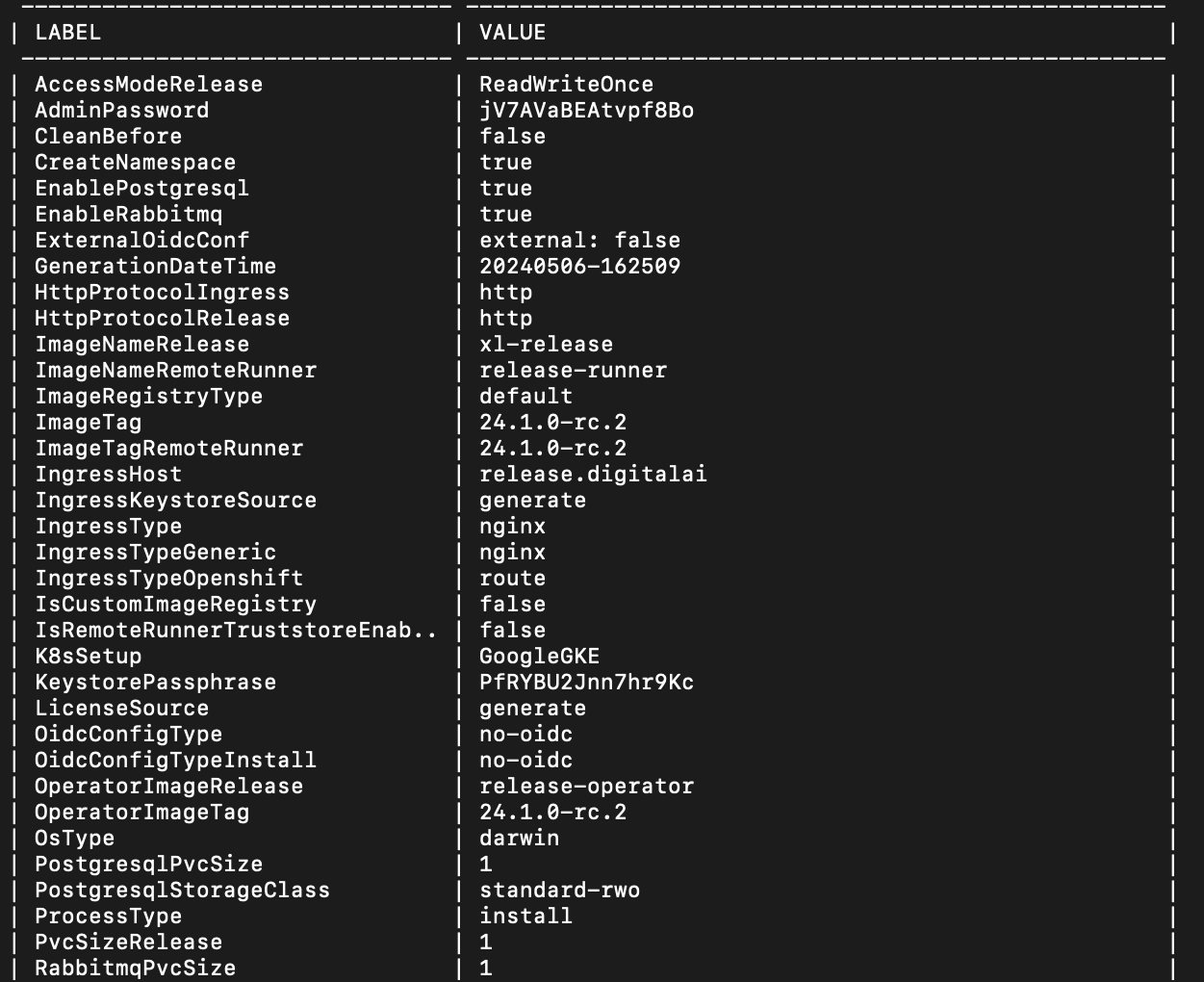
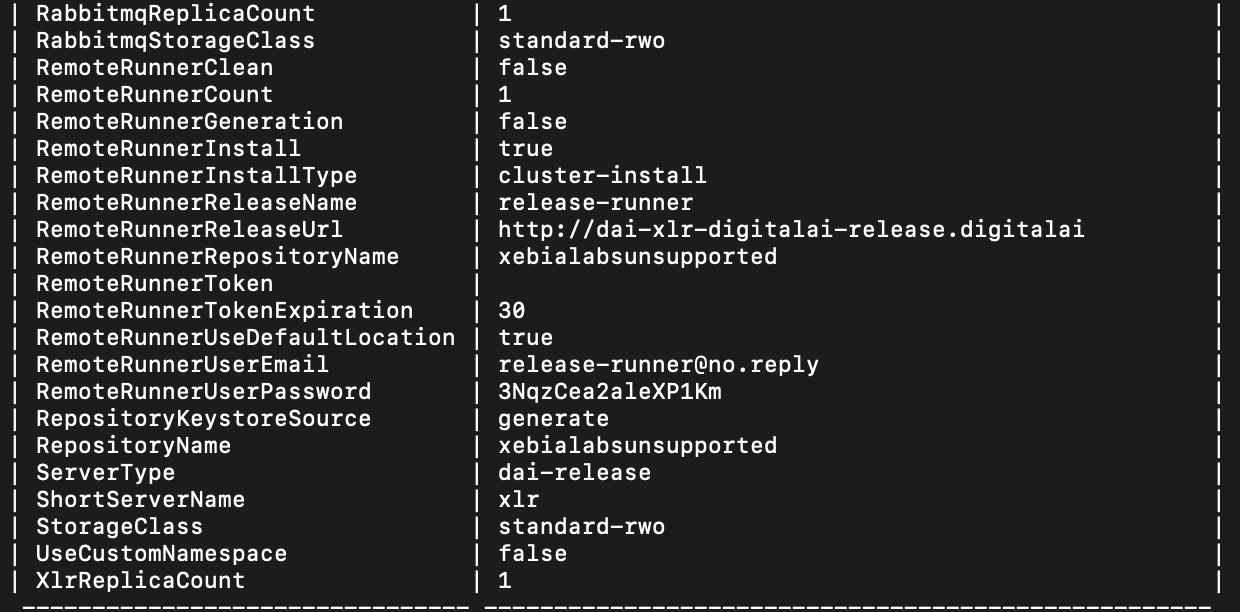
It then proceeds with the installation by applying the resources to the cluster and completes the installation of the product.
The xl kube install command now monitors the actual deployment status during installation. The process:
- Waits for Release operator pods to start successfully.
- Validates that the operator’s Helm chart has been released.
If the deployment fails, the installation fails accordingly. This ensures that installation success accurately reflects the operational state of the Release instance.
