Story Count by Sprint or Iteration Dashboard Panel
The Analytics Story Count by Sprint or Iteration dashboard panel allows you to see the trend of Backlog Items in sprints or iterations. This is very similar to the Velocity Trend panel; however this panel indicates which Backlog items were planned, which were added after the sprint or iteration was underway and the number that were complete.
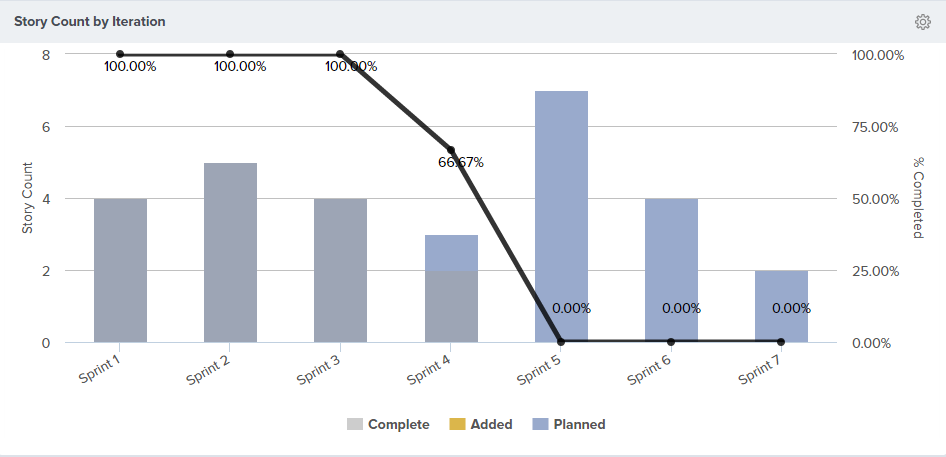
Where to Find This Panel
The Story Count by Sprint or Iteration panel is available on any of the following Analytics dashboards.
- Portfolio > Executive Dashboard
- Program > Product Owner Dashboard
- Team > Dashboard
- Team > Team Dashboard
- Team > Quality Dashboard
- Team > ScrumMaster Dashboard
Measures
The following metrics are presented for each sprint or iteration visible on the chart.
| Value | Description |
|---|---|
| Planned | The number of stories in the sprint or iteration at the end of the first day of the iteration. |
| Added | The number of stories added to the sprint or iteration after the first day of the iteration. We determine this number by uniquely counting IDs that appear in the sprint and subtracting the number of planned items. The added value is never below zero. Therefore, this number will include items that were added and subsequently removed, unless the add or remove action occurred in the same day. |
| Complete | The number of stories in a Complete Status on the last day of the iteration. This would include stories that are Closed, regardless of status, and Stories that are active an in a Status value marked as complete. We look specifically at the last day of the iteration. Therefore, if you Complete a story after the last day of the iteration, you get no credit. |
| % Complete | Percentage of the total Stories (Planned + Added) completed on the last day of the in the sprint. |
Dashboard Parameters
On all Dashboards, the Project and Program Dashboard parameters effect the results of the query used to populate this chart.
When this panel is on the Role Based Dashboards (indicated with an * above), the query for this panel also honors the Epic Dashboard parameters
Configuring the Panel
- To configure the panel, click on the gear icon
at the top-right corner and click Edit.
- Choose from the panel parameters below.
Parameters for this panel may differ depending on the location of the dashboard.
| Parameter | Description | Available on these dashboards | Default |
|---|---|---|---|
| Portfolio Item | Only consider stories assigned to this Portfolio Item and all child Portfolio Items. | Team | Blank, indicating that all stories are considered. |
| Starting Sprint or Iteration | Only consider this Sprints or Iteration and those start after it. | Team Any other Dashboard | The first Start Date in the schedule. |