Feature Completion Dashboard Panel
This article explains how to use the Feature Completion Dashboard Panel.
Overview
The Analytics Feature Completion dashboard panel allows you to compare the work delivered for portfolio items to work that is currently planned.
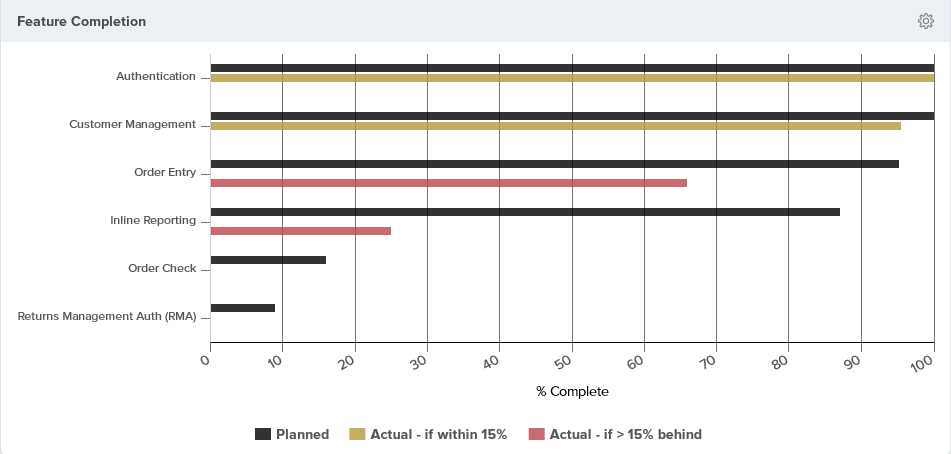
Where to Find This Panel
This panel is available on any of the following Analytics dashboards:
- Portfolio > Dashboard
- Portfolio > Executive Dashboard
- Program > Product Owner Dashboard
- Team > Team Dashboard
- Team > Quality Dashboard
- Team > ScrumMaster Dashboard
If the panel is not visible, you can add it following the instructions in Adding a Panel to a Dashboard.
Measures
- By default, only the highest portfolio items in the selected project or program display.
- For each of the selected portfolio items, this chart presents two bars, at most.
- The Black (top bar), indicates the planned percent complete for the portfolio item based on time. To calculate this, the logic considers the current day in relation to the portfolio item begin and end dates. If the begin date is in the future, then you will see no black bar because the planned % complete is 0. When the end date is today, or in the past, the planned percent complete is 100%. When the end date is in the future, we determine how many days have elapsed in the portfolio item date range, and divide that value by the total number of days in the date range.
- The lower bar indicates the actual percent complete based on the work delivered for the portfolio item. The actual percent complete bar is Gold if delivery is on schedule or less than 15% behind schedule. The actual percent complete bar is Red if delivery is 15% or more behind schedule.
Dashboard Parameters
Only the Project and Program Dashboard parameters effect the results of the query used to populate this chart.
Panel Parameters
You can use Panel Parameters to change which Portfolio Items that are considered.
- To configure the Panel, click on the gear icon
at the top-right k corner and clickEdit.
Note that the parameters for this panel (listed below) differ based on where the panel is located.
| Parameter | Description | Default |
|---|---|---|
| Include All Portfolio Items | Select this check box to consider All Portfolio Items. | Not selected. |
| Portfolio Item Parent | Only consider immediate child Portfolio Item of the selected Portfolio Items. | Blank, indicating that you want the default behavior |
| Type | Only consider Portfolio Items of the selected Type. | All |
| Status | Only consider Portfolio Items in the selected Status. | All |
| Priority | Only consider Portfolio Items with the selected Priority. | All |
| Strategic Theme | Only consider Portfolio Items in the selected Strategic Theme. | All |
| Aggregation Type | How data for the report is aggregated. Valid values are: - Total Estimate - Sum the Estimate values. - Workitem Count - Count work items regardless of estimate value. | Total Estimate |