Story Count by Project Dashboard Panel
The Analytics Story Count by Project dashboard panel allows you to compare the number of stories planned for a project to the number that were added and the number that were accepted.
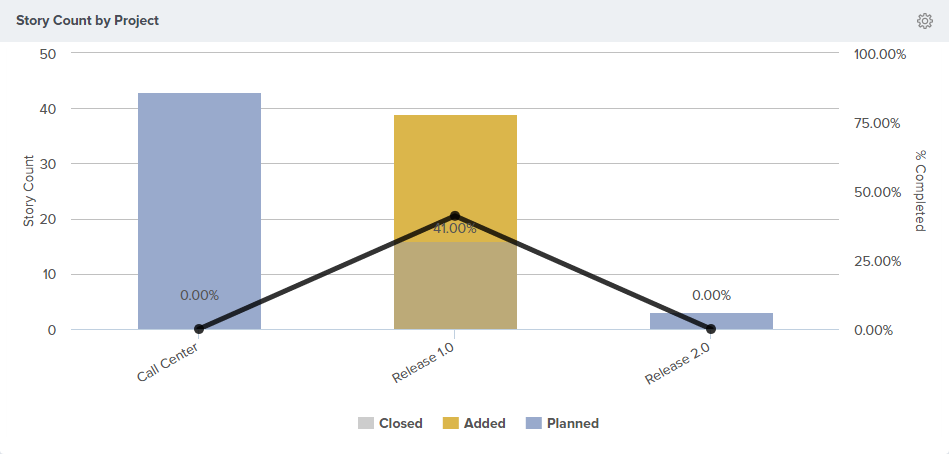
Where to Find This Panel
The Story Count by Project panel is available on any of the following Analytics dashboards.
- Portfolio > Executive Dashboard
- Program > Dashboard
- Program > Product Owner Dashboard
- Team > Team Dashboard
- Team > Quality Dashboard
- Team > ScrumMaster Dashboard
Measures
The projects considered for the chart are based on your dashboard project or program selection. If only a project is selected, then all immediate child projects are considered. When a program is selected, only projects in the program are considered.
| Measure | Description |
|---|---|
| Planned | The number of stories in the project on the first day of the project. Defects are not included in this count. Using the "Planning Offset" parameter you can adjust the date considered for planning. |
| Added | The number of stories in the project after the calculated "planned" date (Project Start Date plus any offset). These stories may not be in the project currently, they just needed to be in the project at one time after the "planned" date. |
| Closed | The number of stories that were accepted on or before the last day of the project. If the project has not ended, or if the project does not have an end date, then the current date is used in this calculation. |
| % Complete | % Complete is calculated as (Closed / (Planned + Added)) * 100. |
Configuring the Panel
- To configure the panel, click on the gear icon
at the top-right corner and click Edit.
- Choose from the panel parameters below.
Parameters for this panel may differ depending on the location of the dashboard.
| Parameter | Description | Available on these dashboards | Default |
|---|---|---|---|
| Portfolio Item | Only include stories that are part of the selected Portfolio Item or a child Portfolio Item. | Program | Blank, indicating that you want to include all Portfolio Items |
| Planning Offset | Indicates the number of days, after the Project Start date, to ignore before calculating the "Planned" value. For example, if you do not consider your projects "planned" until 3 days into the project, then set the Planning Offset parameter to 3. By doing this the "Planned" date is not the specified Project start date, but 3 days later (Project Start + 3 Days). | Program All other dashboards | 0 |
| Projects Starting After | Only include Projects that have a Start Date value greater than or equal to this date. This parameter allows you to ignore historical projects that begin | Program | The start date of the selected project |