Sharing Dashboards
This article explains how to share dashboards with other users in Agility.
Overview
Following these instructions, you can share dashboards with other Digital.ai Agility users in your organization.
Steps
-
Click the hamburger menu
> Analytics.
-
Click on a dashboard tab (Enterprise, Portfolio, Program, or Team).
-
Click the New Dashboard drop-down followed by Manage Dashboards.
-
Click the Sharing icon next to the dashboard you want to share.
-
The sharing dialog box is divided into two sections:
-
- Members (top section). In the members section, select individual members, member groups, or everyone. You can filter this list to people or member groups or you can search for a specific entry.
- Shared With (bottom section). The list of people or member groups that you are sharing with currently.
- To share with a person or member group, click the icon to the left of the name in the member section at the top of the dialog box.
- To stop sharing, click the trash can icon in the Shared With list on the bottom.
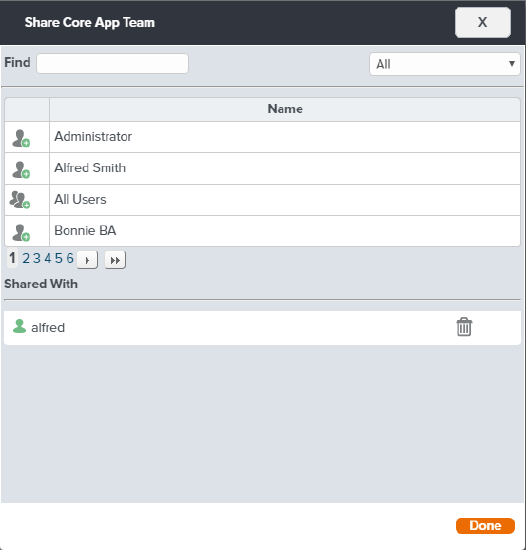
When viewing a shared dashboard, the viewing Members security is enforced. Therefore, depending on access permissions, each member looking at a shared dashboard may see different results. When this happens, fix the permissions issue in Digital.ai Agility and re-run the Data Mart ETL. Remember, when changing a members permission, that member must log out and back into Digital.ai Agility for the change to take effect.