Blocked Backlog Item Throughput Dashboard Panel
This article explains how to use the Blocked Backlog Item Throughput Dashboard Panel in Agility.
The Analytics Blocked Backlog Item Throughput dashboard panel indicates how many Backlog Items were Blocked in a given time period. Each bar is grouped by Backlog Item Type ( Backlog Item, Defect, TestSet).
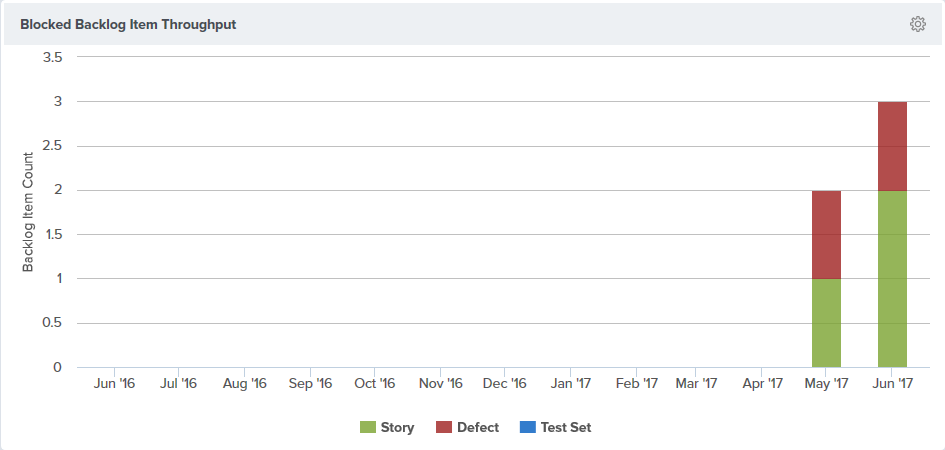
Accessing this Panel
- Click the hamburger menu
> Analytics.
- Click on the Enterprise tab.
- If the panel is not visible, click the Add Panel button.
- In the Add Panels window, click the Add button for the panel and click Done. The panel should display on the dashboard.
- To configure the panel, click on the gear icon
at the top-right corner and click Edit.
Measures
Each bar on this panel indicates the total number of Blocked Backlog Items in the period indicated on the x-axis. Each bar is grouped by Backlog Item type. You can focus on a specific type of Backlog Item by using the legend you can turn off other types.
Configuring the Panel
- To configure the panel, click on the gear icon
at the top-right corner and click Edit.
- Choose from the panel parameters below.
Parameters for this panel may differ depending on the location of the dashboard.
Panel Parameter Descriptions
Project:
Shows data for the selected project.
Program:
Shows data for the selected program.
- Interval: The period (monthly or quarterly) for grouping the throughput data used for the calculation.
- Number of Years to Look at Data: The number of years back to consider. The default is 1 year.