SeeTestAutomation- Creating An Apple Certificate
Please note that this tool is classified as a Legacy tool. We recommend transitioning to our updated solutions to maintain optimal performance and security in your workflows. For more information on this matter, please reach out to technical support .
You can only create a CSR file on a MAC machine.
-
Navigate to the application folder on your MAC, then open the Utilities folder.
-
Open the Keychain Access utility.
-
Click Keychain Access → Certificate Assistant → Request a Certificate From a Certificate Authority.
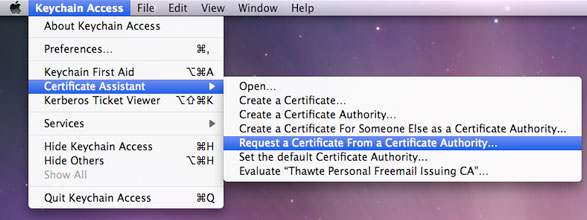
-
Enter the required information into the certificate assistant.
-
Select Saved to disk and Let me specify key pair information.
-
Save the CSR file in a folder you can access later on.
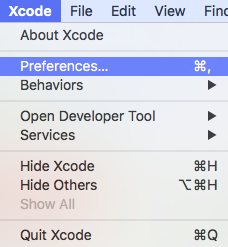
-
Go to Apple's developer's website (https://developer.apple.com/), then click Account in the top right corner.
-
Navigate to Certificates, Identifiers & Profiles.
-
Under Certificates, create a new certificate by clicking the plus sign.

-
Follow the instructions given but be sure to create a developer certificate.
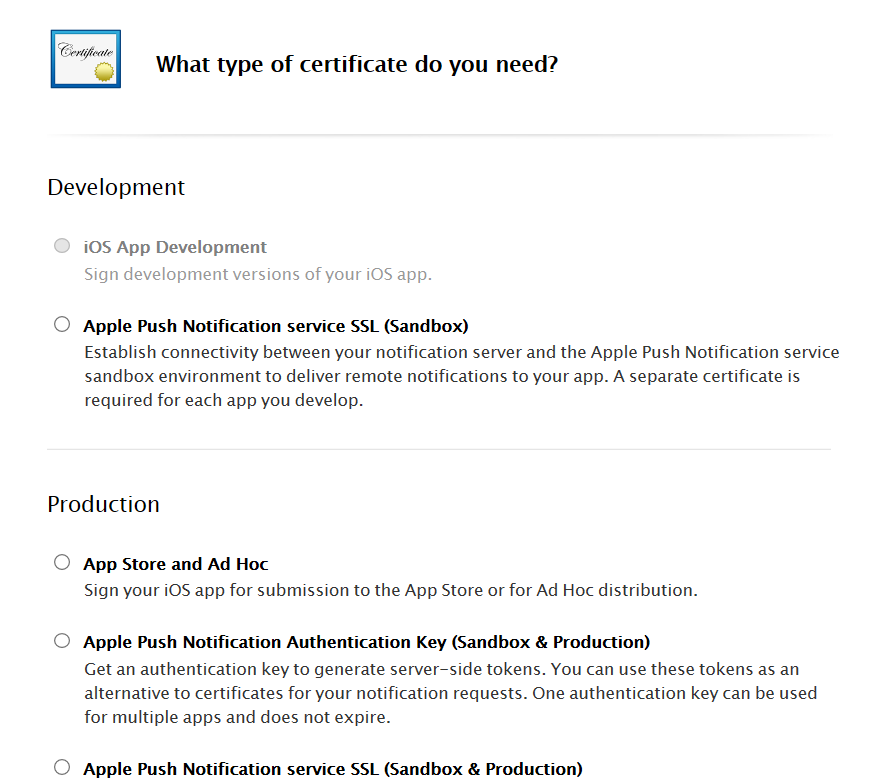
-
Download the certificate and save it in a folder you can access on your computer.
-
Navigate to the Applications folder, and then into the Utilities folder.
-
Double-click the Keychain Access utility.
-
Under Keychains click login.
-
Click File → Import Items.
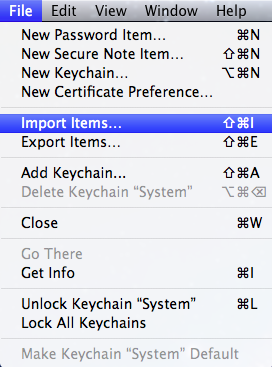
-
Navigate to the folder in which you saved the .cer file you received from Apple, and import it to the Keychain Access utility. The certificate is imported to Keychain with its private key.