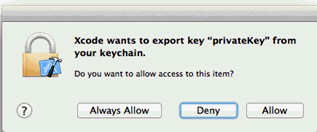SeeTestAutomation - Create a Developer Profile
Please note that this tool is classified as a Legacy tool. We recommend transitioning to our updated solutions to maintain optimal performance and security in your workflows. For more information on this matter, please reach out to technical support .
-
Open Xcode on your Mac.
-
Click Xcode → Preferences.
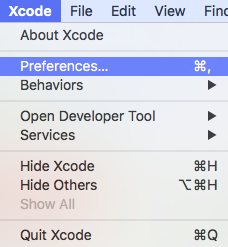
-
Click your Apple ID, then click View Details.
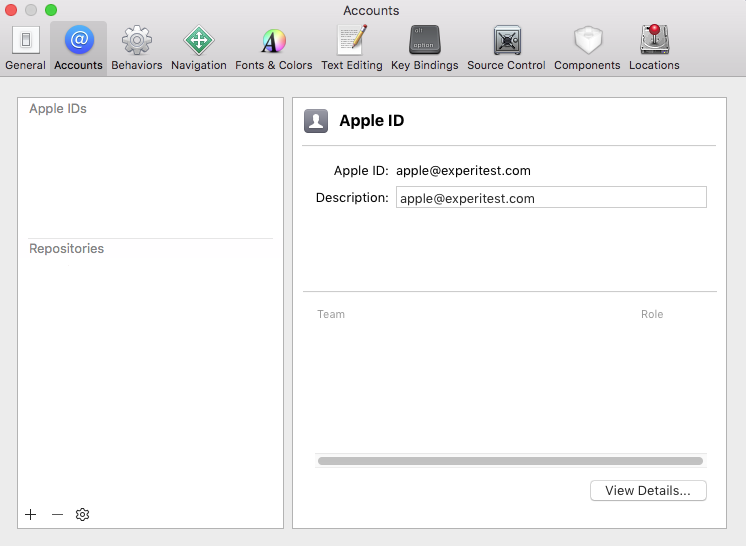
-
If there is a "Download" button next to the profile that you want, click it. Otherwise, click Download All Profiles.
-
Click Done.
infoThis should be a developer account that the UDID of the device is included with.
-
Click the gear icon
and choose Export Accounts.
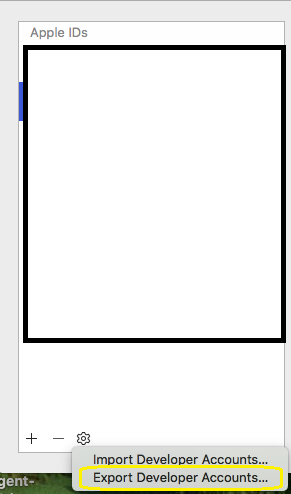
-
Enter the exported files name and the password to encrypt the exported file. You will need this password when importing the exported data.
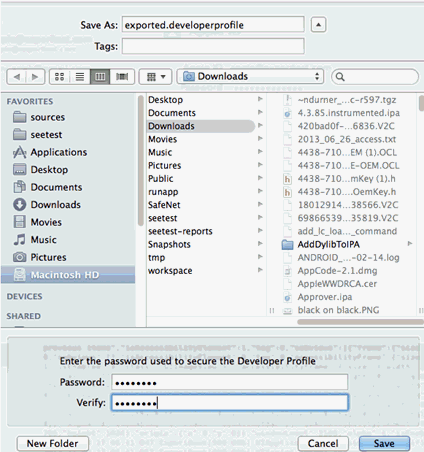
-
During the export process, you may be warned about private keys being exported. Click Allow.