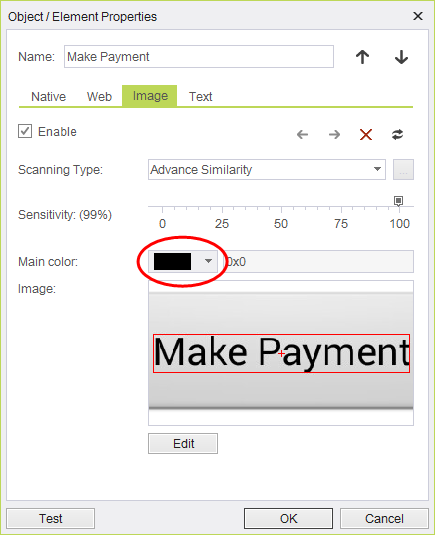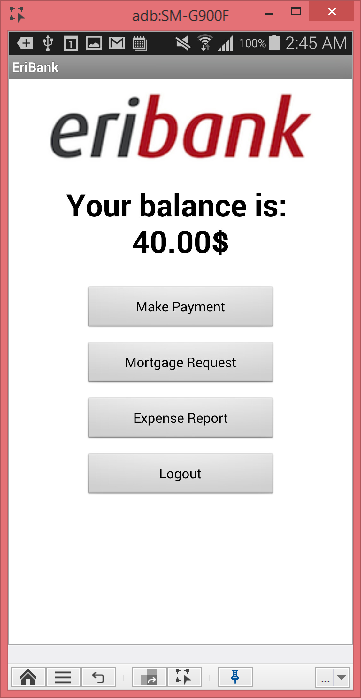SeeTestAutomation- Advanced Options
Please note that this tool is classified as a Legacy tool. We recommend transitioning to our updated solutions to maintain optimal performance and security in your workflows. For more information on this matter, please reach out to technical support .
This section will depict the advanced options while using Image recognition.
This Recognition method is not recommended.
Sensitivity
Enables to define the tolerance of changes when searching for the image. The sensitivity level is determined by the Sensitivity Bar.
- Sensitivity Bar =100%: Only if the exact element is found it will be considered a match
- Sensitivity Bar <100%: If a similar element is found – for example with a different color – it will be considered a match.
It is suggested not to reduce sensitivity below 90%.
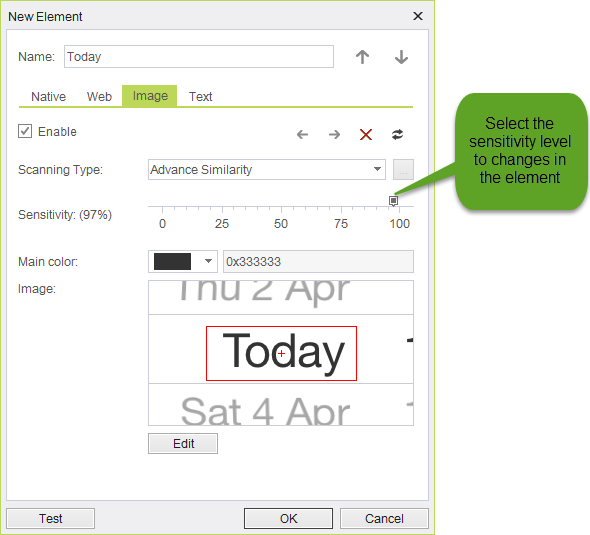
Example:
If the element color varies, would you still want to identify it as the same element or not? This can be managed via the Sensitivity Bar.
In the example below, there are two ways in which the 'Today' element shows up – the only difference is with their background color.
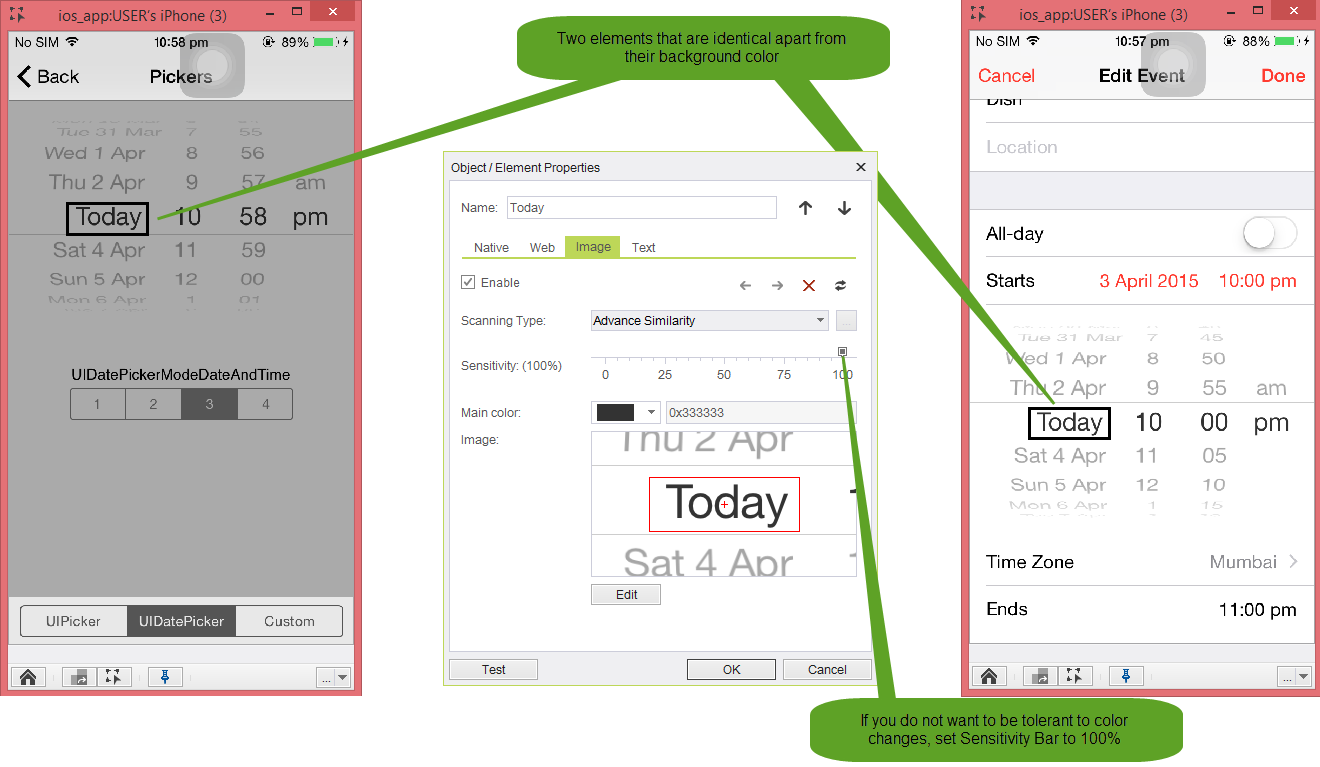
If you want it to be considered a match if any 'Today' element is found – whether with a grey or white background color – then set the Sensitivity Bar to 90%.
How to check if you calibrated the sensitivity level correctly? You can select the Element on the repository and check if all and only the elements you want are highlighted in a red dotted border.

Different Recognition algorithms
Strict
Algorithm that looks to identify the exact image (compares pixel to pixel).
Sensitivity by default will be set to 100%.
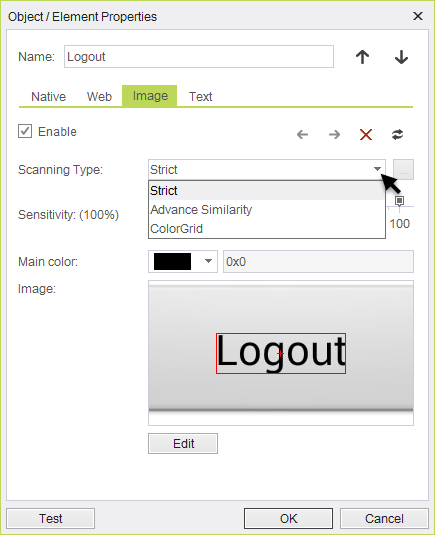
Advanced Similarity
Algorithm which will use the sensitivity bar to look for a similar image to the one on the object repository.
Using the Sensitivity bar in combine with this algorithm defines the tolerance of changes when searching for the image.
Color Grid (normalized)
This is an image recognition algorithm that will avoid differences on the background color of the image. Useful when the extracted element that has a gradually changing background.
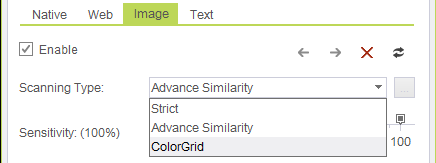
Example:
If you want to extract the text "hello" or the star image from the following image colorGrid is recommend.
Following are additional examples of backgrounds that require using the Extract Normalized Element:
Main Color
Algorithm that looks to identify by its Main Color.
The color that is most dominant in the extracted element yet is not the background color surrounding the element.
Example: The background color that surrounds the 'Logout' button is Gray, but the most dominant color in the button is Black.
Using the Main Color algorithm, we will look for an image with text in black no matter what is the background.