SeeTestAutomation- Test Object Identification
Please note that this tool is classified as a Legacy tool. We recommend transitioning to our updated solutions to maintain optimal performance and security in your workflows. For more information on this matter, please reach out to technical support .
Feature in the Object Repository, which lets you verify that the properties you have entered for the element are correct, so element will be recognized during test run.
Feature will check all the Identification methods you have enabled in the Object's properties.
Step 1: Right-click on element from the Object repository to edit it.
Step 2: Click on the 'Test' button (found at the left bottom corner).
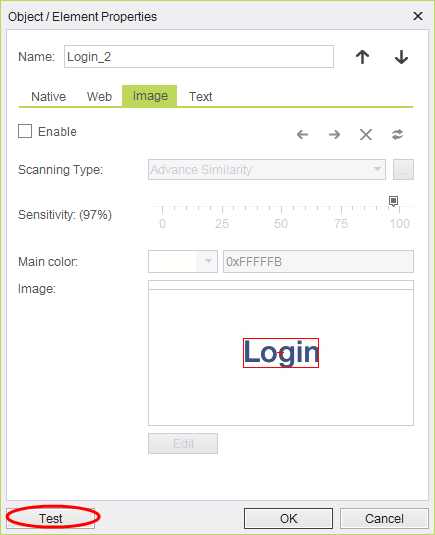
Step 3: Set the Device to run the test on.
Note: Make sure that the Object is visible on this device's screen before moving on to the next step (application is launched, the relevant Page is shown).
Step 4: Click on 'Run' button.
Explanation on results:
- Method: Recognition method.
- Status: Found/Not Found - For enabled method only.
- Disabled: Recognition method is not enabled for this method on object repository.
- Time: Identification time.
- #: Number of instances of the Object in the screen.
- Message: If not found - Error message.
Example:
In the following example, we can see that the test which is run on Nexus 5 device got the following results:
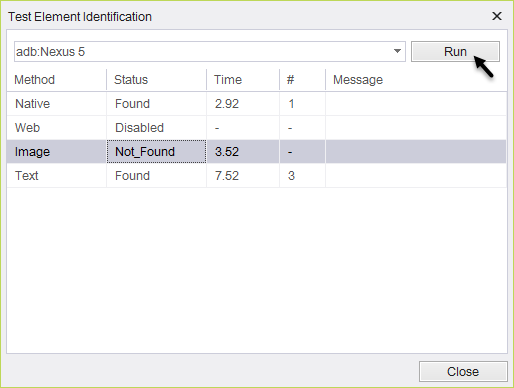
- Image**:** Didn't find any image.
- Text**:** Found 3 elements on screen in 7.52 seconds.
- Native**:** Found 1 element in 2.92 seconds.
- Web**:** Disabled method.