SeeTestAutomation- Perl
Please note that this tool is classified as a Legacy tool. We recommend transitioning to our updated solutions to maintain optimal performance and security in your workflows. For more information on this matter, please reach out to technical support .
To export a code to Perl, you need to do the following things:
- Code in Perl language
- Integrate SeeTestAutomation and Perl.
Get script code in Perl:
Step 1: Create a test case.
Step 2: Click on the Code tab.
Step 3: Click on the drop down button of Languages and Select Perl.
Code will automatically generate in Perl language.

Step 4: Copy the generated code in Perl and paste into a text file. Here is an example of such a generated code:
#!/usr/bin/perl -w
use strict;
use Data::Dumper;
require ExperitestClient;
# Create client using defaults or using hostname and port number
my $client = SeeTest->new('localhost', 8890, 1);
$client->setProjectBaseDirectory("C:\\Users\\User\\workspace\\project1");
$client->setReporter2("html", "reports", "Untitled");
$client->setDevice("adb:Nexus 9");
$client->launch("com.experitest.ExperiBank/.LoginActivity", 1, 0);
$client->elementSendText("NATIVE", "id=usernameTextField", 0, "company");
$client->elementSendText("NATIVE", "id=passwordTextField", 0, "company");
$client->click("NATIVE", "text=Login", 0, 1);
# Generates a report of the test case.
# For more information - https://docs.digital.ai/bundle/TDB/page/seetestautomation-_report_of_executed_test.html
$client->generateReport2(0);
# Releases the client so that other clients can approach the agent in the near future.
$client->releaseClient();
Step 5: Save it with .pl extension.
Integrate to Perl:
- Need to integrate the perl environment with SeeTestAutomation built-in clients located in the installation folder under the ../clients/perl subfolder
- Copy the file ExperitestClient.pm ( located in <installation folder>\clients\perl) and paste it on the same directory where your Perl script is saved.
- Need to install RPC::XML module:
- Open ppm.bat (Perl Package Manager)
- Search for "rpc xml data"
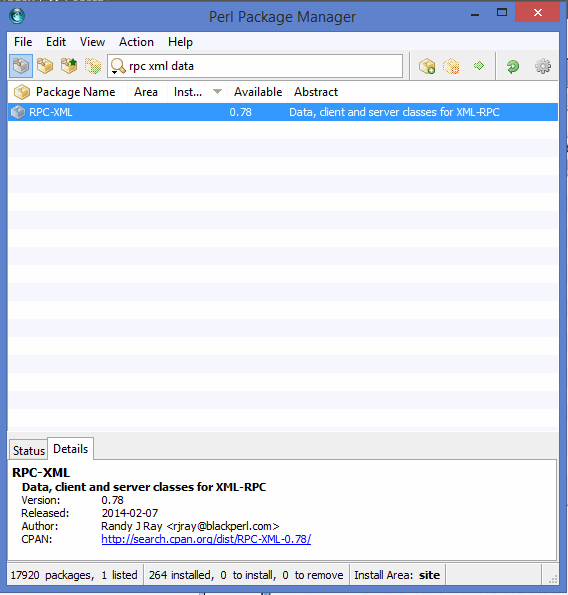
- Select this package
- Click on 'Run marked Actions'.
- Wait for installation.
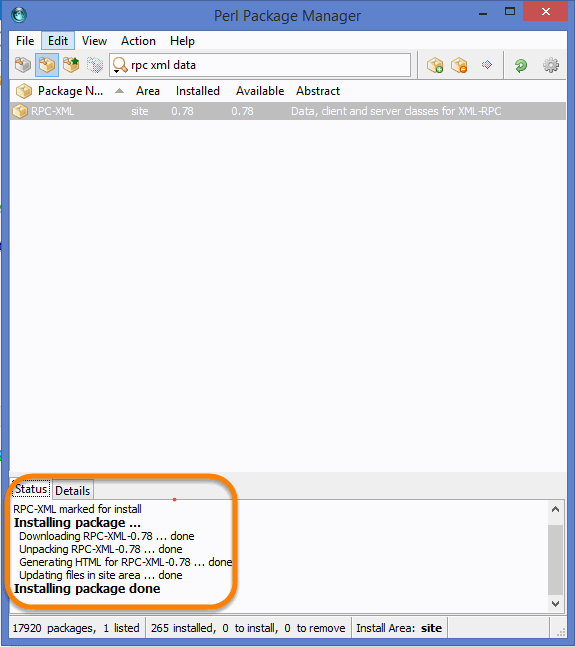
Run your script:
- From the command line go to the script location and run it using the command: perl <ScriptName>
Another way to run the Perl Script is on the PerlIDE "Padre".
- You can download the PerlIDE from the Link given below:-
DWIM Perl 5.14.2.1 (v7). - Install this IDE and add rpc::xml module.You should download the module librpc-xml-perl_0.77.orig.tar.gz file.
- You can add this module by clicking on Tools -> Module Tools -> Install Local Distribution.
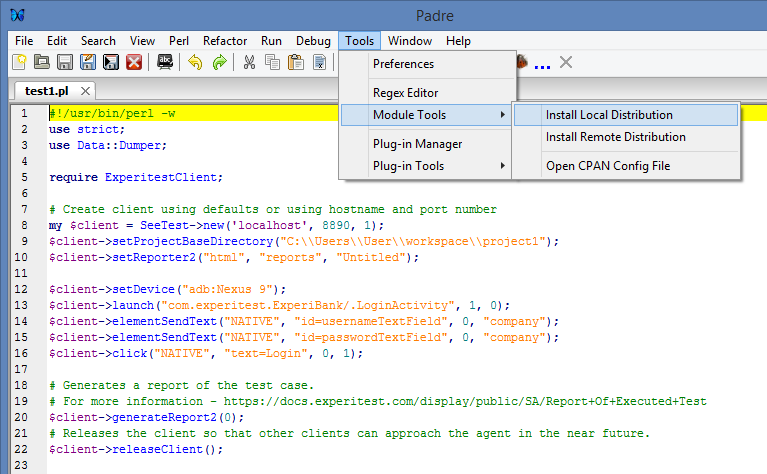
In the following screenshot you will see that rpc::xml module is installing.
Run the Script:-
-
Copy the code from SeeTestAutomation and paste in the framework.
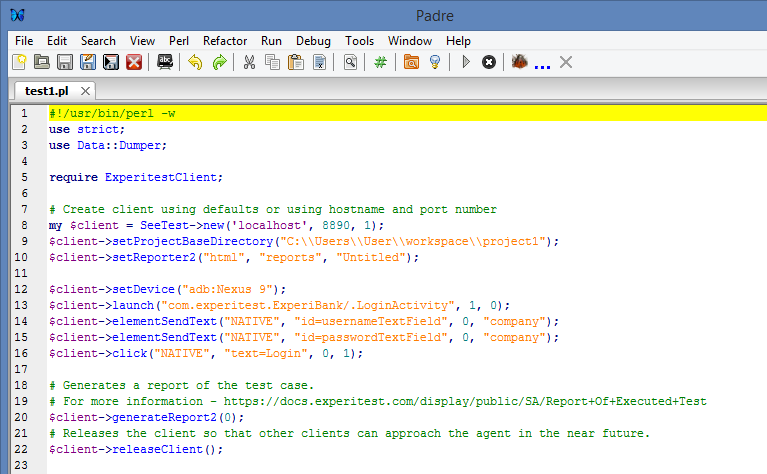
-
Save the ExperitestClient.pm file on the same directory with your Script.
-
Click on 'Run Script' and execute the script.