SeeTestAutomation- IBM RFT
Please note that this tool is classified as a Legacy tool. We recommend transitioning to our updated solutions to maintain optimal performance and security in your workflows. For more information on this matter, please reach out to technical support .
You can run SeeTestAutomation scripts from IBM Rational (RFT). To do so, perform the following steps:
Step 1: Create a new Functional Test Project
Step 2: Set the project classpath:
-
Open the project properties (right-click on the project)
-
Select 'Java Build Path' and then the 'Libraries' tab:

-
Click on 'Add External JARs…
-
In the SeeTestAutomation installation directory under client\java select all the JARs (C:\Program Files\Experitest\SeeTest)

Step 3: Create Helper Superclass:
-
Go to File -> New -> Helper Superclass
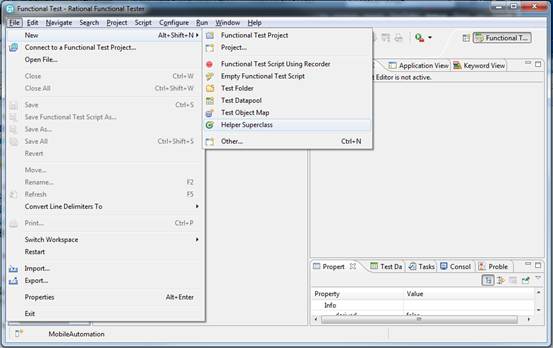
-
Name the Superclass SeeTestAutomation Script and put it under a folder named 'mobile':

-
Paste the code found under client\RFT\SeeTestScript.java file into the new Superclass
-
Change the name of the first package from 'Resources' to the 'mobile'.
Step 4: Create a new Test
-
Right-click on the test folder and select 'Add Empty Script', set the script name and click Next.

-
Set the 'Helper Superclass' to the new superclass:

Step 5: Export code and Run script
-
In SeeTestAutomation select 'RFT' as the code export environment and copy the script code:
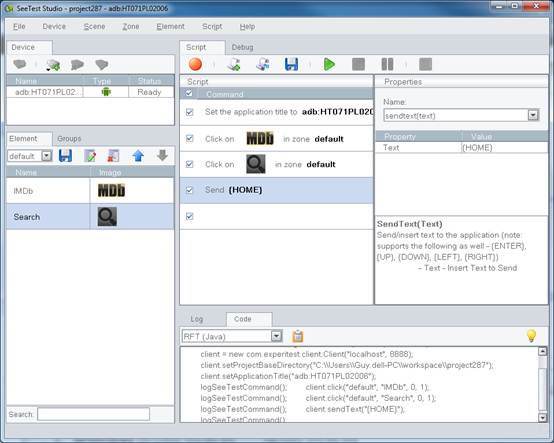
-
In RFT, in the newly created script right-click and select 'Insert Java Code Snippet'. You can set the name of the snippet

-
Save the script.
-
In the new script move to the 'Java' tab and paste the SeeTestAutomation-generated code into the ‘Add your code here’ location.

-
Now you can run the test from RFT.
Step 6: After the execution finishes you should see the RFT html log with the SeeTestAutomation commands information:
