Configuring and Testing SMTP Settings
This article explains how to configure and test SMTP settings in Agility.
Overview
The SMTP settings must be configured before members can receive email notifications. SMTP configuration changes can only be made by system administrators.
If the SMTP settings are not configured, member email preferences will be ignored.
Recommended Setup for On-Demand (V1 Hosted) Installations
We recommend running Microsoft's SMTP Service on the same machine hosting your Digital.ai Agility application when running an on-premise system. This reduces the risk of failure when delivering a message to the first SMTP server. If you use this option, you only need to enable SMTP and provide information for the required fields. If not, you will need to provide the optional parameters necessary to connect to your SMTP server. This information is available from your network administrator.
Step 1. Configure SMTP Settings
- Click the hamburger menu
> Admin > Extensions > SMTP.
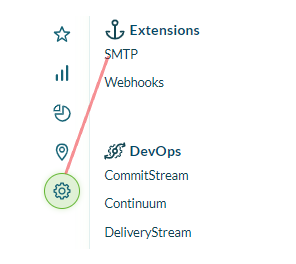
- Ensure that the Enabled checkbox is selected.
- Enter the appropriate information in the following fields, and then click Save.
| Field | Description | Required |
|---|---|---|
| From Name | The name used by the application when sending messages; this will show up in the recipients' email as the From field | Yes |
| Send All Emails As System | Use this option if your corporate email security settings disallow emails from internal users to originate from outside your domain, blocking messages from your On-Demand (V1 Hosted) instance. | No |
| Send Test Email To | Type an email address to which email notifications need to be sent, and click the Send Test Email button. | Yes |
| * These fields may be required by your SMTP server. |
If you are a hosted customer, the "From Name" and "From Address" fields are the only options available. These fields are set by default during installation and should not be changed.
Note: The system does not generate any automatic notifications to a member for actions that user takes themselves. For example, if a member has a subscription to generate a notification when the user is assigned a defect and the user creates and assigns a defect to his or herself, the system will not generate a notification (as it assumes that members are already aware of the actions they take themselves).
Related concepts
Catalyst Edition Administration
Related tasks
Receiving Notification Alerts by Email
Related references
Tracking Impediments with Issues