Using the CommitStream TeamRoom Panel
This article explains how to use the CommitStream teamroom panel in Agility.
Overview
The CommitStream TeamRoom panel allows TeamRoom users to view commit information for multiple work items at once. It is particularly useful when discussing progress on multiple items at once, say during a standup.
There are two possible settings for the TeamRoom panel:
- users can view the global Repository List that has been configured by a Digital.ai Agility administrator or
- they can alternatively configure a custom Repository List to view commit data for a specific set of repositories. Using a Custom repository will require users to add the desired repositories and to add the relevant webhooks in their Version Control System.
TeamRoom settings are only available to members with privilege "Project Admin" and above.
How To
To enable the CommitStream TeamRoom panel follow these steps:
- Click the gear icon next to the TeamRoom name.
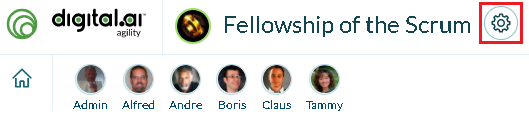
- In the Edit TeamRoom Properties page, click the CommitStream tab on the left hand side.
- Select from one of the three options as follows:
- None: The CommitStream panel will not display when in the TeamRoom.
- Global: Commit activity from the global list of repositories configured by the Digital.ai Agility administrator will be shown.
- Custom: Allows users to monitor a custom list of repositories for this TeamRoom. Simply enter the repository URL and place the provided webhook in the repository configuration of your version control system.
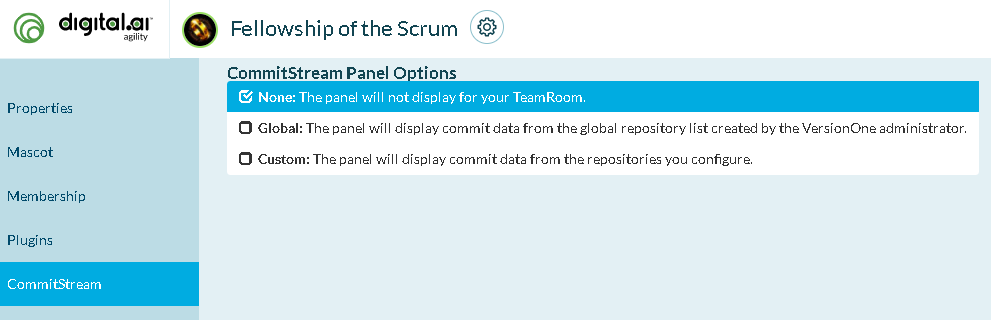
Don't forget to include the asset ID in your commit comment in order for CommitStream to pick it up properly.

You will now be able to access the CommitStream TeamRoom panel by clicking the CommitStream button on the TeamRoom page as illustrated above.