Conducting Sprint Retrospectives in Rooms 2
A Sprint Retrospective is the final ceremony in the Agile sprint cycle. It gives the team a structured space to reflect on the past sprint, celebrate successes, identify areas for improvement, and define actionable items to enhance future sprints.
In Agility, the Sprint Retrospective view provides a collaborative digital workspace that captures team feedback under predefined categories, encouraging transparency and continuous improvement.
Why Sprint Retrospectives Matter
- Promotes Continuous Improvement: Helps the team adapt and evolve by learning from both success and failure.
- Fosters Open Communication: Encourages honest and open discussions.
- Improves Team Performance: Actionable insights from retrospective lead to higher team velocity and satisfaction.
- Keeps Teams Aligned: Everyone gets a say in how to improve work and collaboration.
How to Access Sprint Retrospective in Rooms 2
- Click the hamburger menu
> Rooms > All Team Rooms.
- Select a Team Room name and click Try Rooms 2 button
on the right side of the selected Team Room.
- In the Sprint Views page, click Sprint Retrospective (RE)
You can click the Expand Q or Collapse Q icon at the bottom of the screen to see the full form or abbreviation of the Sprint Views.The available views are:
- Spring Planning (SP)
- Sprint Execution (SE)
- Sprint Retrospective (RE)
Visual Elements of Sprint Retrospective Screen
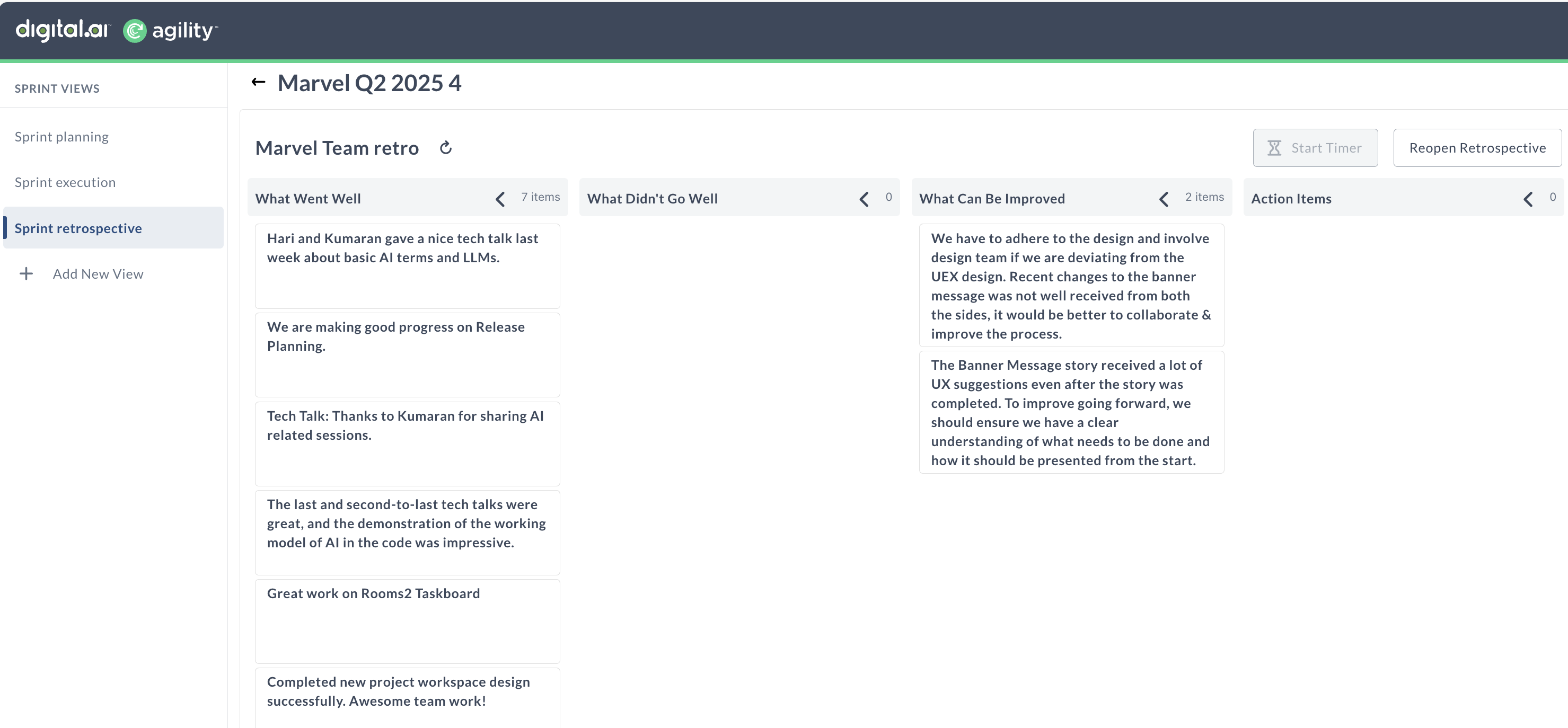
| Element | Description |
|---|---|
| Sprint Views Sidebar | Navigation pane to access Sprint Planning, Execution, and Retrospective views. |
| Room Name | Displays the Team Room name selected for the retrospective. |
| Retrospective Name | Displays the name for the team retrospective board. Can be renamed if needed. |
| What Went Well | Column to capture positive highlights and accomplishments during the sprint. |
| What Didn't Go Well | Column to document blockers, delays, or challenges the team faced. |
| What Can Be Improved | Section for constructive feedback and improvement suggestions. |
| Action Items | A dedicated space to record follow-up tasks or experiments for the next sprint. |
| Item Count | Indicates the number of notes/stories in each retrospective column. |
| Start Timer Button | Optional timer to time-box the retrospective discussion (disabled after the session ends). |
| Close/Reopen Retrospective Button | Allows you to close or reopen a completed retrospective to continue adding items or ideas. |
Create or Add Retrospective
The Retrospective feature helps teams reflect on their completed sprints by capturing insights, discussing improvements, and tracking action items.
Add or Create Retrospective
- In the Sprint Views page, click Sprint Retrospective (RE)
- Click Create Retrospective or Add Retrospective.
- Create Retrospective option is available when there are no retrospectives created for the team
- Add Retrospective option is available when retrospectives exist for the team.
- In the New Retrospective page enter the required details.
- Enter a clear and descriptive name for the retrospective
- Optional - Enter a Retrospective Topic (example – Past release, quarterly retrospective and so)
- Select the retrospective team from the drop-down.
- Search and Assign a Retrospective owner from the list.
- Keep default column template or change according to your needs. Default columns listed below:
- What Went Well
- What Didn’t Go Well
- What Can Be Improved
- Action Items
- Click + Add New Column, to include additional column.
- Click Save to create the retrospective