Adding a Story in Rooms 2
This article explains how to use the add story option in Rooms 2.
Overview
A story, also called a Backlog Item, is a Digital.ai Agility system asset that generally represents a requirement, feature, or unit of business value that can be estimated and tested. In Rooms 2 you can add stories inline and associate them with the team.
Procedure
- Click the hamburger menu
> Rooms > All Team Rooms.
- Select a Team Room name and click Try Rooms 2 button
on the right side of the selected Team Room.
- In the Rooms2 page, click the add story icon or Add Story button.
- In Asset detail drawer section, enter the title and select the values for the following
following:
- Planning Level*
- Title*
- Team
- Status
- Iteration
The fields marked with * are mandatory fields.
-
Enter values for the other fields and click Save.
-
The Add Story page loads other fields like:
- Planning Level – Select a Planning Level from the drop-down
- Status – Select a Status from the drop-down
- Iteration - Select an iteration from the drop-down
- Owners - Type name to search and assign owner to the story
- Estimate (pts) - Specify the estimate points for the story
- Team - Select a team from the drop-down
- Portfolio Item - Select a Portfolio Item from the drop-down
- Tags - Enter the necessary tags for the story
- Description - Enter a brief description about the story
-
Click Show More and view more fields.
-
In Link section, click +Add to add a link to the story
-
In Downstream Dependencies, click + Add to add Downstream Dependencies to the story
-
In Upstream Dependencies, click + Add to add Upstream Dependencies to the story
-
Click Save.
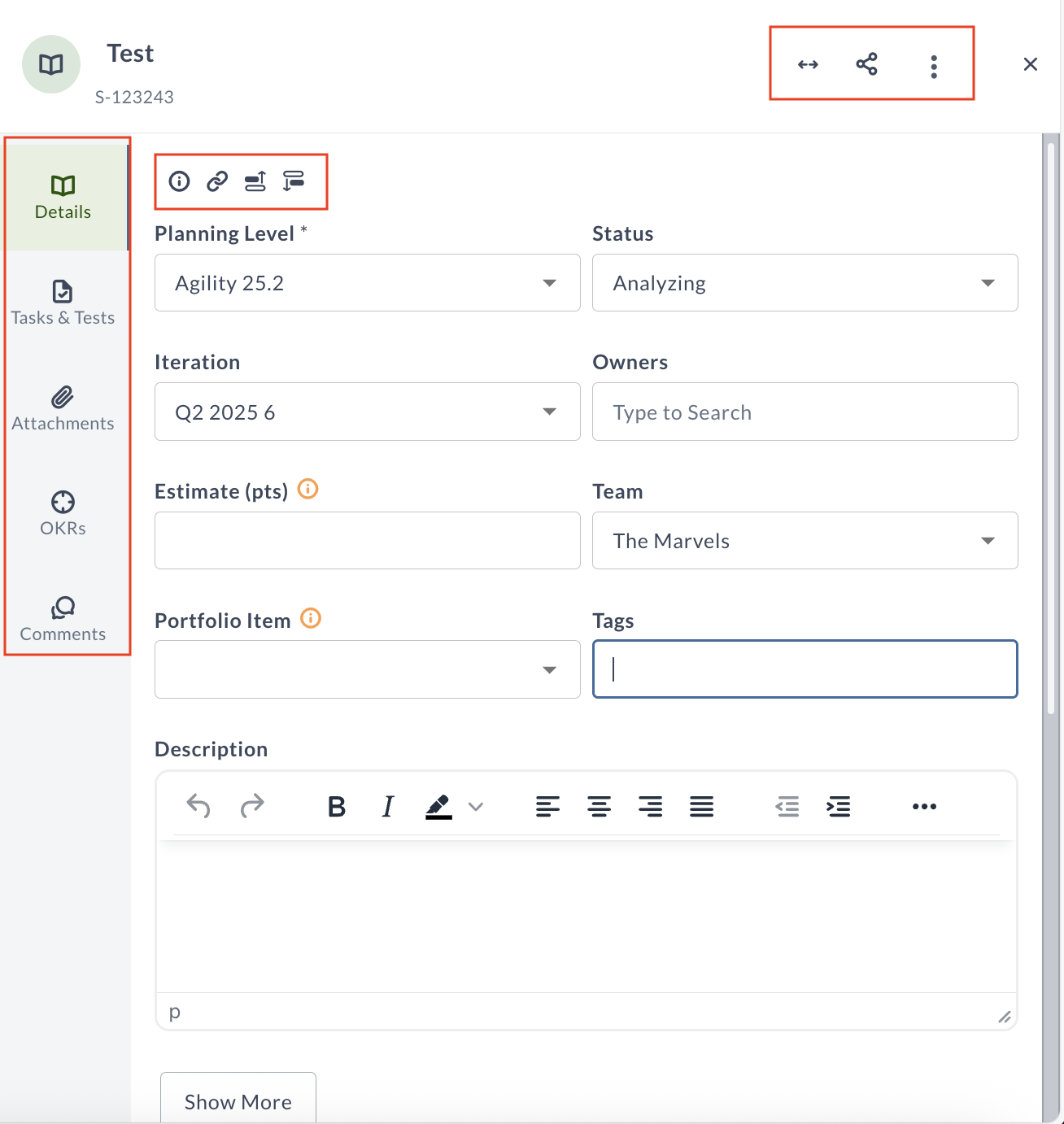
Visual Elements in Add Story Page
| Visual Element | Description |
|---|---|
| Details Tab | Default tab where you enter and view basic information about the story. |
| Info, Link, Upstream Dependencies and Downstream Dependencies Icons | Provide quick access to Information section, Link section, Upstream Dependencies and Downstream Dependencies. |
| Tasks & Tests Tab | Navigate to associated tasks and test cases for the story. |
| Attachments Tab | Upload or view attachments related to the story. |
| Comments Tab | Displays the comments related to the story. |