Installing Digital.ai Agility
This topic provides step-by-step instructions for installing Digital.ai Agility Core on a Web server.
Installation Checklist
- Verify that the server meets the minimum System Requirements.
- Install Digital.ai Agility Core.
- (Optional) Install Digital.ai Agility Data Mart and Analytics.
- Verify the installation.
Only one active Digital.ai Agility server can be pointed to an existing Digital.ai Agility database. The configuration of having two live Digital.ai Agility app servers hitting one Digital.ai Agility database server is not a supported configuration. You can have an active or a non-active setup of Digital.ai Agility in a high availability setup where one will be the primary and the other will be the fail over.
Steps
Digital.ai Agility is already installed on this machine. What action do you want to take?
If setup detects an existing instance of Digital.ai Agility, you will be asked to "Upgrade" (default), "Uninstall", or "Install a New Instance" an option before proceeding. Click Next.
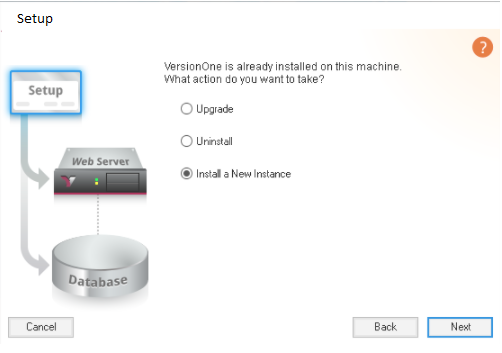
Agreement Confirmation
For new installations, select the check box to accept the terms of the licensing agreement (click on the link to read it), and click Next.
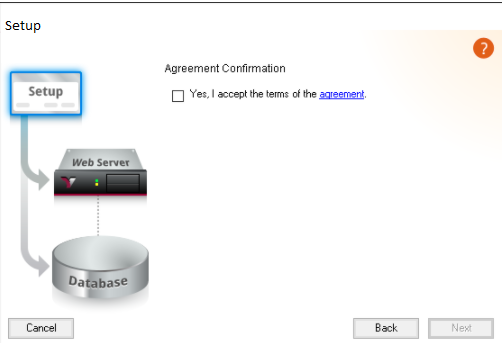
What do you want to name this web application?
For new instances, the default application name is " Digital.ai Agility". We recommend that you use this name (unless it's already taken) because this name it becomes part of the URL used to access the application.
If you need to change the name, refer to Wikipedia or W3C for web site naming rules and conventions.
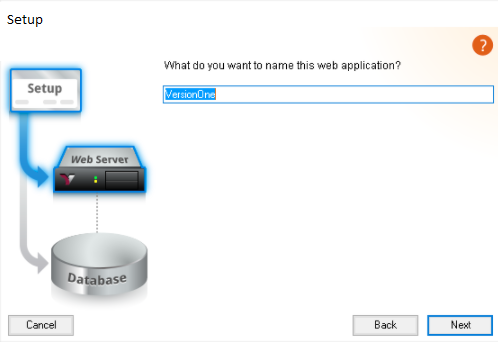
What authentication mode would you like to use?
Digital.ai Agility web supports several modes for user authentication. Here, you can select the mode that works for your organization.
- Digital.ai Agility Authentication
- Microsoft Windows Integrated Authentication
Regardless of the choice you make, users (members) cannot access the system until proper credentials are provided.
While this decision is an important one, you can change this setting later by running setup and choosing to upgrade the instance.
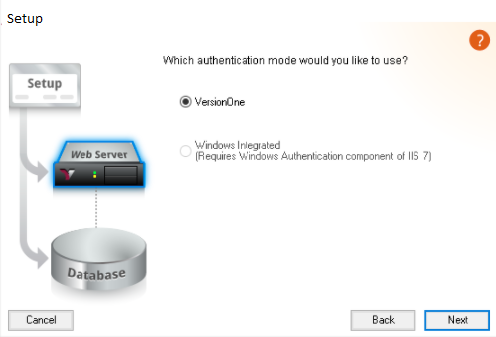
What if we want to use SSO or an internal form of Authentication?
Starting October 19, 2022, you can connect your corporate identity provider to using the Platform's Identity service. Once connected, Platform will act as an identity broker between your IdP (Identity Provider) and , allowing your users to securely access all products and the support, documentation, and community portals using the same credentials they use throughout your enterprise.
If you have not yet migrated your single sign-on (SSO) and user management to the Platform and want to do so, write to support@digital.ai for assistance. If you are using an on-prem instance, click here for instructions on migrating to the Platform.
If you are already using the Platform for SSO and want to learn more about the Identity service, click here. If you have any further questions, please reach out to your contact or write to support@digital.ai.
The Digital.ai Agility application can be used in an SSO environment. In these environments, you need to select Digital.ai Agility Authentication on this panel. Once the install is complete, there are some additional configuration steps required for authentication to work. These steps vary depending on the type of authentication. You'll need to contact your account manager, or Digital.ai Agility support, for the details specific to your SSO provider.
Please enter information required to access SQL Server.
In order to create, update, or remove the Digital.ai Agility run-time database, the setup application needs to access your database server.
On this panel, you must specify which database server will host the Digital.ai Agility database and how the setup application will connect to that server. The credentials provided must have sufficient privileges to perform the actions required. For instance, if the setup application will create the run-time database and necessary credentials, then the user provided on this panel must have authority to create databases and credentials.
It's important to note that the credentials provided here are not the credentials used by the Digital.ai Agility application.
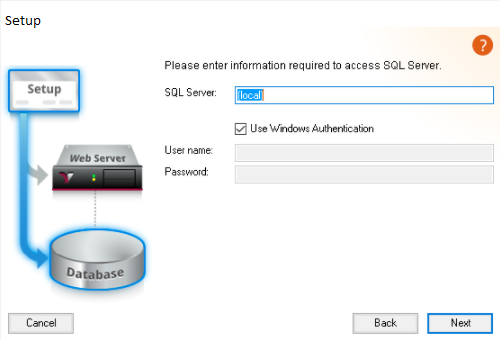
How do I resolve the "Cannot Connect to Database" error message?
This error indicates that Setup cannot connect to the database server you specified. A common cause for this error is specifying only the machine name and omitting the SQL Server instance name. To include the instance name, use the format "[[machine_name]\instance_name]" - for example, if you're installing on a local server in which both Microsoft IIS & SQL are running, and the instance name is SQLEXPRESS (the name that express uses when installing), you would use "(local)\SQLEXPRESS". If the server is a remote server, you'd use the actual machine name
What database should the new instance use?
How you answer this question determines which database is used by the Digital.ai Agility application for persistence storage (the run-time database name). By default Setup expects the database name to match the web application name. Following this convention is recommended because it avoids confusion when trying to determine which database is used by the Digital.ai Agility instance. The default instance name is " Digital.ai Agility", therefore the default database name is " Digital.ai Agility".
- Create a new database
This is the default option if Setup cannot find a database name that matches the web application name. When you choose this option, Setup will create a new database with the name provided and configure the Digital.ai Agility web application to use this database.
- Attach to an existing database
This is the default option if Setup finds a database whose name matches the web application name. When you choose this option, Setup will configure the Digital.ai Agility web application to use the specified database
If you are restoring an Digital.ai Agility instance from a backup, you need to restore the database before running setup and choose "Attach to an existing database" specifying the restored database.
I cannot choose the "Create a new database" option. The "Create a new database" option is not available if the credentials used to connect to the database server do not have sufficient privileges to create a database. To resolve this issue, go back one panel and connect to SQL Server with credentials that have the appropriate privileges .
Specify the database user
This step determines which credentials are used when the Digital.ai Agility web application connects to the run-time database. Your options are:
- Let setup create a user
With this option Setup will create a new user on the database server and assign that user to the Digital.ai Agility database. The username and password are randomly generated. Additionally, when the instance is upgraded, new credentials are created.
- My DBA Provided Credentials
In some environments, access to databases is controlled. If your DBA provided you credentials, choose this option and enter the credentials you were given. These credentials are kept in a user.config file located in the Digital.ai Agility applications web directory.
If you choose the "My DBA Provided Credentials" option, Setup will not manage your user credentials on upgrade. If you need to change the credentials at a later date you will need to edit the user.config file to perform the update.
What database rights are required if my DBA creates our database?
When installing Digital.ai Agility with an existing database, the Microsoft Windows or SQL account used for setup needs fewer SQL Server rights, as it does not need to create a new database. To allow setup to create Digital.ai Agility database schema, modify database configuration settings (see below), and populate it with application data, the account used (either the individual running setup or a SQL login specified during setup) must be a user on the Digital.ai Agility database, and a member of the db_owner database role.
Note that any upgrades to Digital.ai Agility also require that the account used during setup be db_owner on the Digital.ai Agility database.
Digital.ai Agility Database Configuration
The Digital.ai Agility application requires its database be configured as follows:
ALTER DATABASE \[{database}\] SET
ARITHABORT ON,
CONCAT_NULL_YIELDS_NULL ON,
QUOTED_IDENTIFIER ON,
ANSI_NULLS ON,
ANSI_PADDING ON,
ANSI_WARNINGS ON,
NUMERIC_ROUNDABORT OFF
If not already set to these values, they will be updated when setup executes
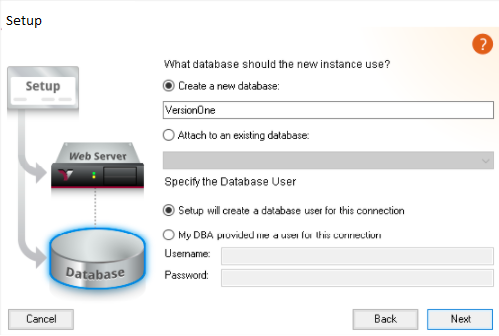
Enable Feature Guidance?
This panel allows you to opt out of allowing feature guidance in the application, which helps direct users to appropriate features. This setting can be adjusted in Administration as well. Disable if installing on a network without access to the internet.
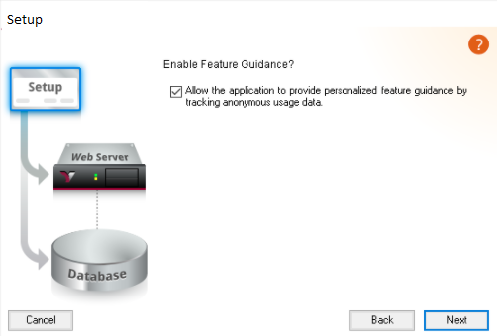
Setup is ready to perform the following actions:
This panel allows you to review the changes that setup is about to make. Click Next to apply the changes.
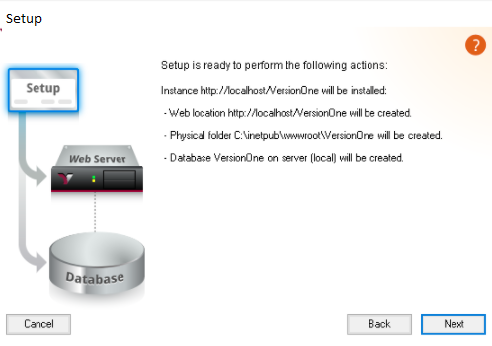
Please wait while Setup installs ...
This panel allows you to view the progress of the changes being made.

Setup Completed Successfully
When setup is successful you receive a small window indicating this fact. Click OK to close setup.