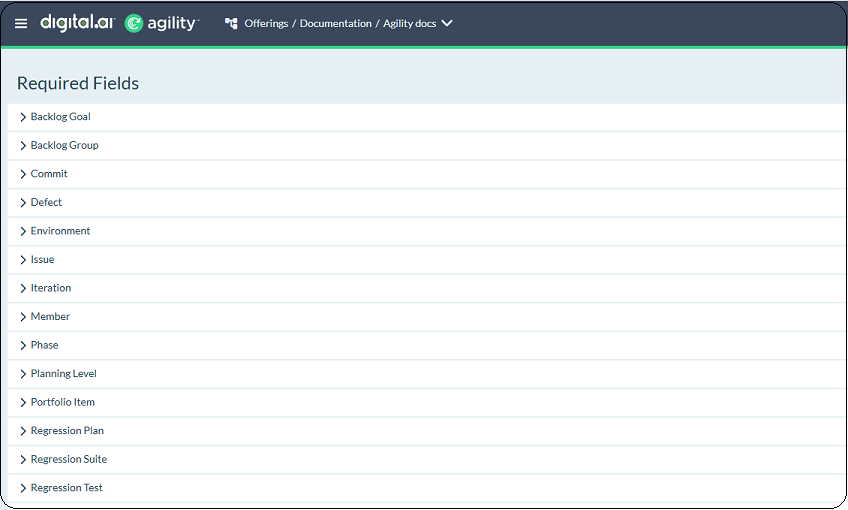Planning Level Workspace
The Planning Level Workspace (New) in Digital.ai Agility offers a redesigned and enhanced interface for centrally managing your project's configurations and settings. As a Project Administrator or Configuration Manager, you can customize the user interface for each asset by choosing the specific fields and list values that display for any project or group of projects within the Planning Level. This includes settings for all configurable fields of project assets like Stories, Defects, and Test Sets, governing how these work items behave across your projects.
Planning Level workspaces can be created for any planning level within your hierarchy. While the root or system planning level always has an undeletable planning level workspace, newly created planning level workspaces affect not only their immediate planning level but also all child planning levels that don't define their own. This means if a planning level lacks its own workspace, it will inherit configurations from the nearest defined workspace in its parent hierarchy. When setting up your Agile projects, this new experience focusses on enhancing usability, optimizing procedures, and encouraging more productive teamwork.
Planning Level Workspace - Enhancements
- Simplified Planning Level Workspace Creation and Deletion: An easier way to set up and maintain configurations unique to a planning level.
- Better Preferences Saving with Real-time Feedback: Saving is more explicit and offers instant feedback, while changes are visibly indicated.
- Consolidated Field Management: To make management simpler, necessary and display fields are arranged logically.
- Strong Search Features: Easily locate and edit properties and list values for any kind of asset.
How to Access Planning Level Workspace
To access the Project Workspace (New), click the hamburger menu > Admin > Asset Customization > Planning Level Workspace Assets (New).
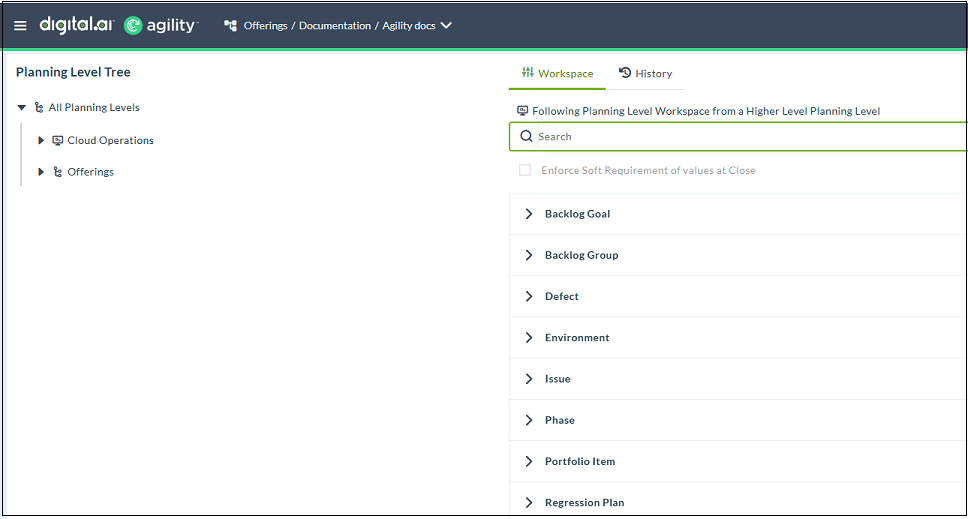
User Interface Elements in Planning Level Workspace
Planning Level Tree: - The planning level tree defines how planning levels relate to each other, such as a parent-child relationship or a hierarchical structure.
- Workspace Tab: - List all the asset type along with the fields.
- History Tab: - In the history tab you can view the list of changes that have been made, including the person who made the change, when the change was made.
- Search Bar: - The Search bar is designed to allow you to quickly find and navigate to any configurable attribute within the Planning level Workspace, regardless of the asset type it belongs to.
- Enforce Soft Requirement of values at Close: - If for an Asset attribute you select the Soft Requirement option and select the Enforce Soft Requirement of values at Close, then you cannot close the Asset without specifying a value for the Soft Requirement.
- Example If for a Defect asset type you select the Change Date attribute as Soft Requirement and select Enforce Soft Requirement of values at Close as well, then the application will not allow you to close the asset without specifying a value for the Change Date.
Frequently Asked Questions (FAQs)
Find quick answers to common questions about the new Project Workspace feature.
-
Q: What is the significance of the icon next to a Project Workspace in the tree? A: This distinct
icon visually differentiates a Planning Level Workspace from other types of workspaces in the hierarchy. It signifies that the planning level has a workspace configured or created.
-
Q: Why are some fields highlighted in red after I make a change? A: The red highlighting
is a visual indicator that the changes you have made to those fields are not yet saved. You must click the Save button for these modifications to take effect permanently.
-
Q: Can I search for any attribute across all asset types (Example: - Story, Defect, Test Set)? A: Yes, the new Search tab is designed to allow you to quickly find and navigate to any configurable attribute within the Project Workspace, regardless of the asset type it belongs to.
-
Q: What happens if I close the browser tab or navigate away without saving my changes? A: If you attempt to leave with unsaved changes, a notification dialog will appear, giving you options to Discard the changes, Leave without saving, or Cancel your navigation to return to the workspace and save.
-
Q: Where did the Required Fields column go from the main display? A: The Required Fields configuration has been moved to its own dedicated Required Fields tab within the Project Workspace for better organization and clarity. This helps centralize the management of globally required fields.