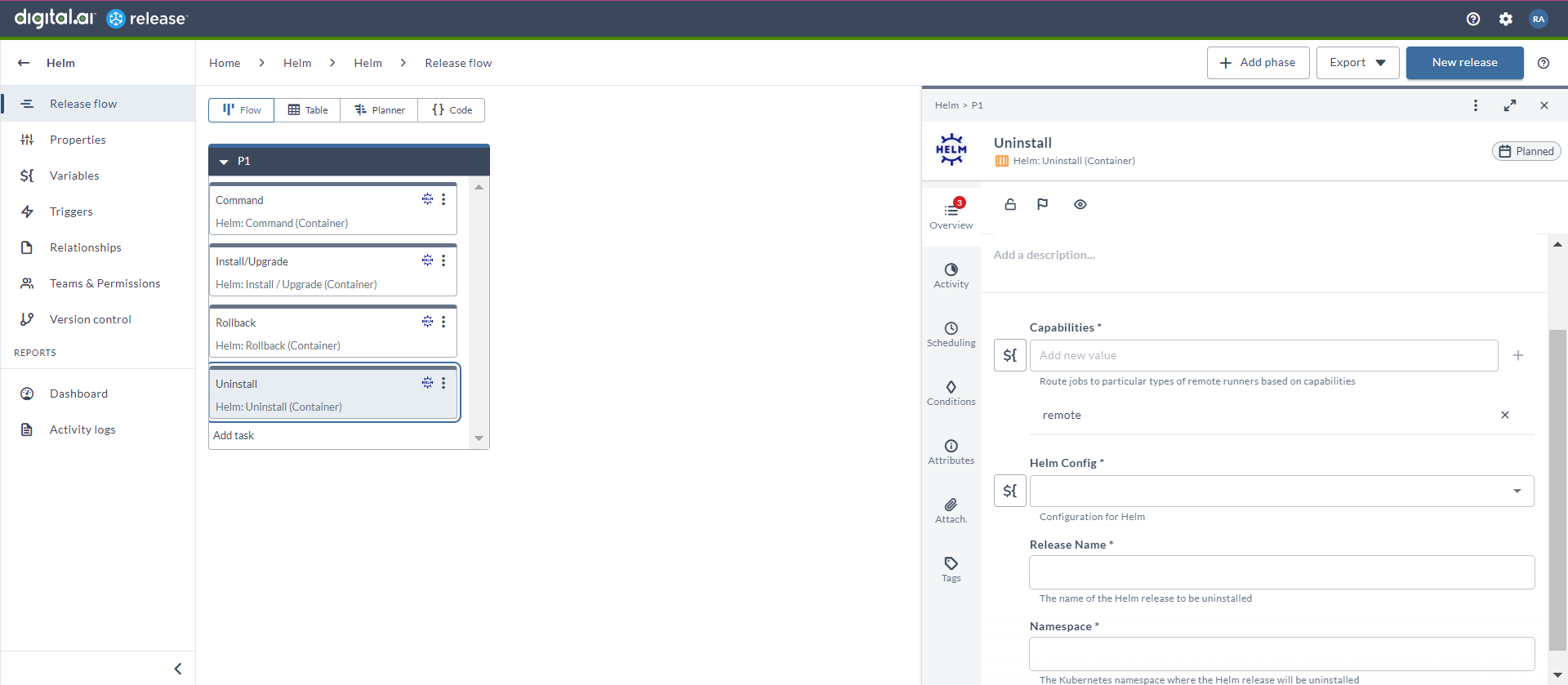Helm Container Plugin
The Helm container plugin allows you simplify the deployment and management of applications on Kubernetes clusters. It allows you to define, install, upgrade, and rollback the Kubernetes applications.
You must set up a connection to the Helm server before adding Helm tasks. For more information, see Set up Connection to Helm Server.
In the release flow editor, Container tasks have a blue border.
Helm provides the following features:
- Command (Container)
- Install/Upgrade (Container)
- Rollback (Container)
- Uninstall (Container)
Prerequisites
For Helm integration, you need the following:
- Kubernetes server running and accessible via HTTP(s)
- Digital.ai Release Runner setup to run the container tasks
- The runner's default job memory limit is 256Mi. However, the Helm container plugin requires at least 512Mi to function properly.
Set up Connection to Helm Server
- From the navigation pane, under CONFIGURATION, click Connections.
- Under HTTP Server connections, next to Helm: Configuration (Container), click
. The New Helm: Configuration (Container) page opens.
- In the Title field, enter the name of the configuration. This name will display in Helm tasks.
- In the Server URL field, enter the URL of the Kubernetes API server.
- In the Certificate Authority field, enter the trusted root certificate for server in base64 format. Alternatively, you can create a variable and use it here.
- If you select the Chart Insecure Connection checkbox, it will skip the TLS certification check when you download the helm chart.
- Two authentication methods available, do one of the following:
- Token
- Client Certificate
- In Capabilities, define routing rules for remote runners. Add one or more capability labels to direct tasks to appropriate runners.
- To test the connection, click Test.
- To save the configuration, click Save.
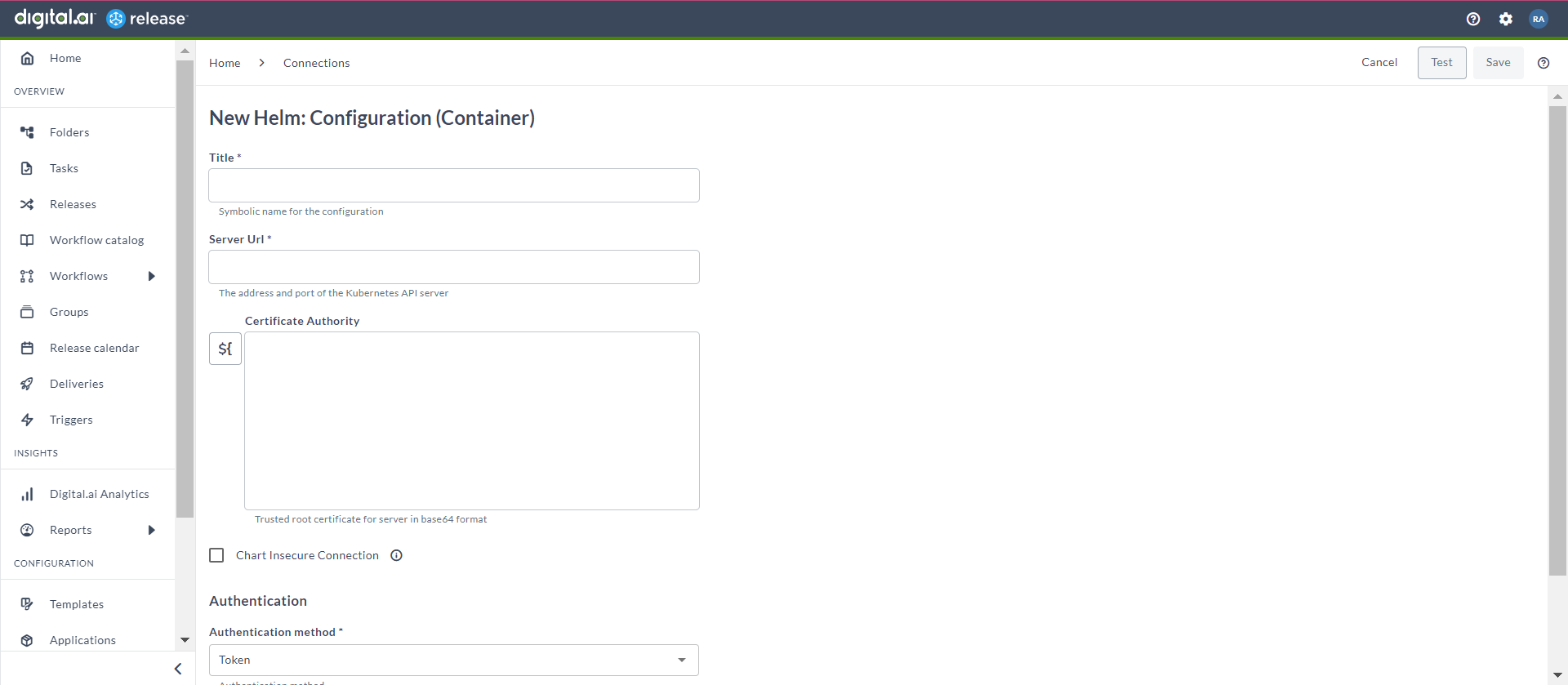
Command (Container)
The Command (Container) task is used to run the helm commands to manage your helm charts.
- In the release flow tab of a Release template, add a task of type Helm > Command (Container).
- Click the added task to open it.
- In the Capabilities field, enter a value that matches the capability set for your Runner. This will help you to route jobs to that particular Runner.
- In the Helm Config field, select the Helm configuration.
- In the Command field, enter the helm command that you want to run to manage your helm charts.
- Switch on the Output Json toggle, if your helm command supports the --output flag.
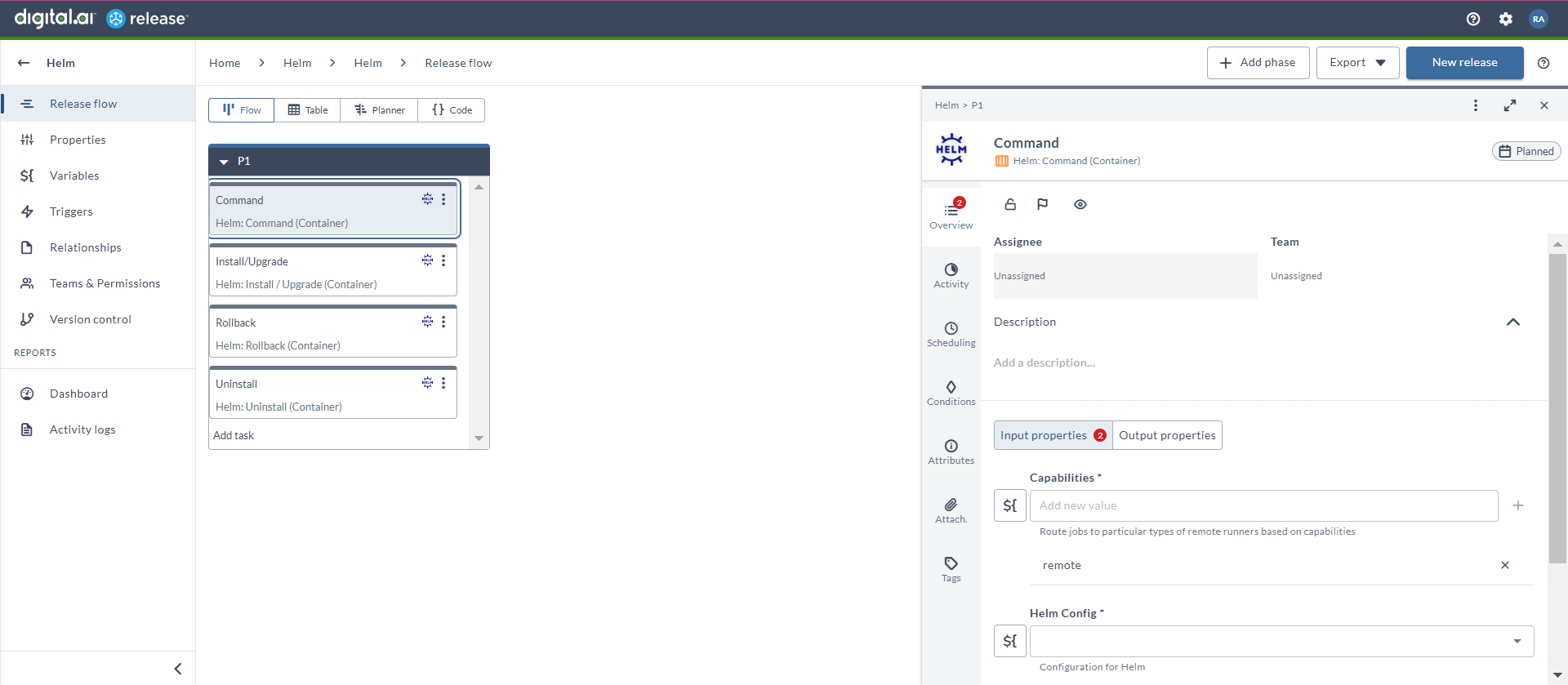
Install/Upgrade (Container)
The Install/Upgrade (Container) task is used to install or upgrade your helm charts.
- In the release flow tab of a Release template, add a task of type Helm > Install/Upgrade (Container).
- Click the added task to open it.
- In the Capabilities field, enter a value that matches the capability set for your Runner. This will help you to route jobs to that particular Runner.
- In the Helm Config field, select the Helm configuration.
- In the Release Name field, enter the name of the Helm release.
- In the Chart Name field, enter the name of the Helm chart.
- In the Chart Version field, enter the version of the Helm chart.
- In the Namespace field, enter the Kubernetes namespace where you will install or upgrade the Helm chart.
- In the Repository URL field, enter the URL of the Helm chart repository.
- In the Username field, enter the username to access your Helm chart repository.
- In the Password field, enter the password to access your Helm chart repository.
- You can switch on the Dry Run with Client toggle to simulate an installation with the client.
- You can switch on the Dry Run with Server toggle to simulate an installation with the server.
- In the Command Flags field, you can add some additional commands that you want to add in your Helm command.
- You can use the Input variables table to create some key-value pairs as input variables to be used in the Helm configuration.
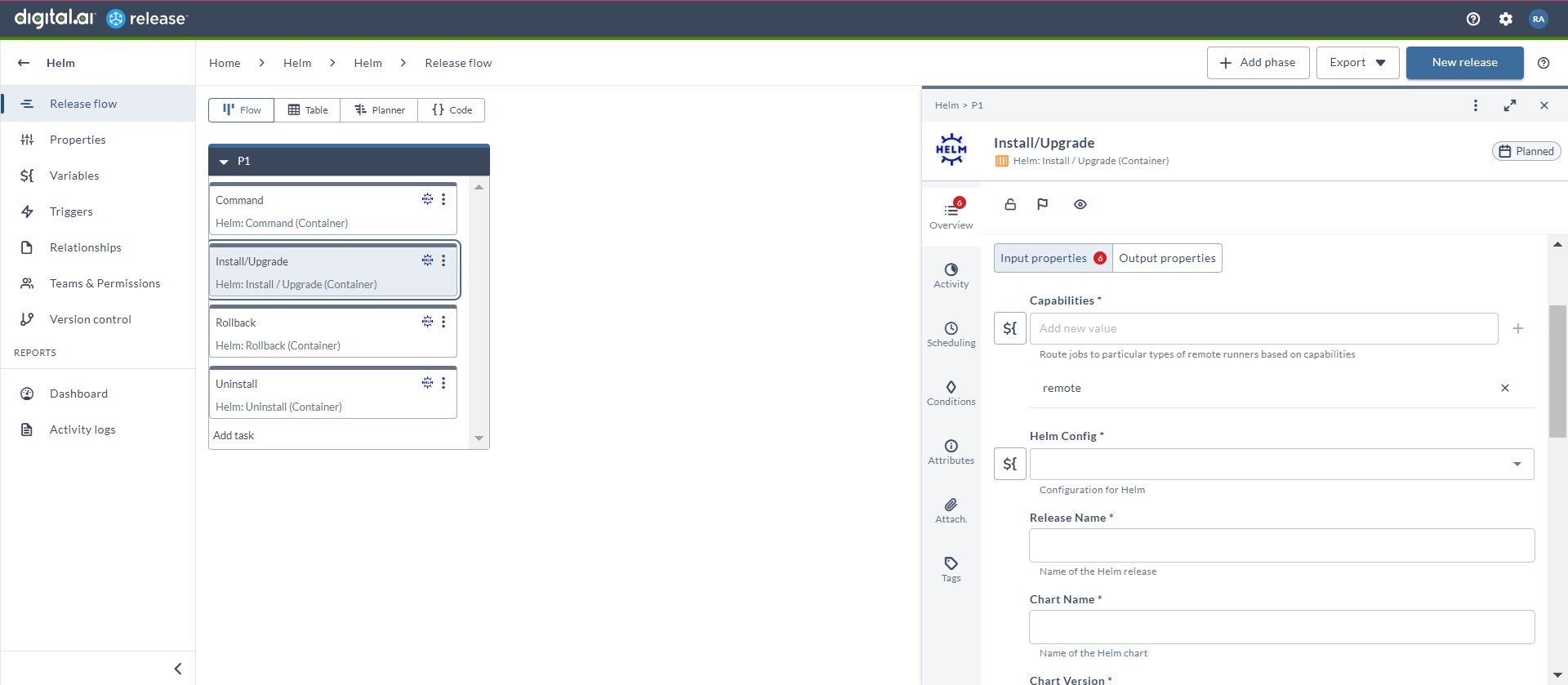
Rollback (Container)
The Rollback (Container) task is used to roll back your helm charts.
- In the release flow tab of a Release template, add a task of type Helm > Command (Container).
- Click the added task to open it.
- In the Capabilities field, enter a value that matches the capability set for your Runner. This will help you to route jobs to that particular Runner.
- In the Helm Config field, select the Helm configuration.
- In the Release Name field, enter the name of the Helm release that you want to roll back.
- In the Revision field, enter the revision number of the Helm chart that you want to roll back.
- In the Namespace field, enter the Kubernetes namespace from where the Helm chart will be rolled back.
- In the Command Flags field, you can add some additional commands that you want to add in your Helm command.
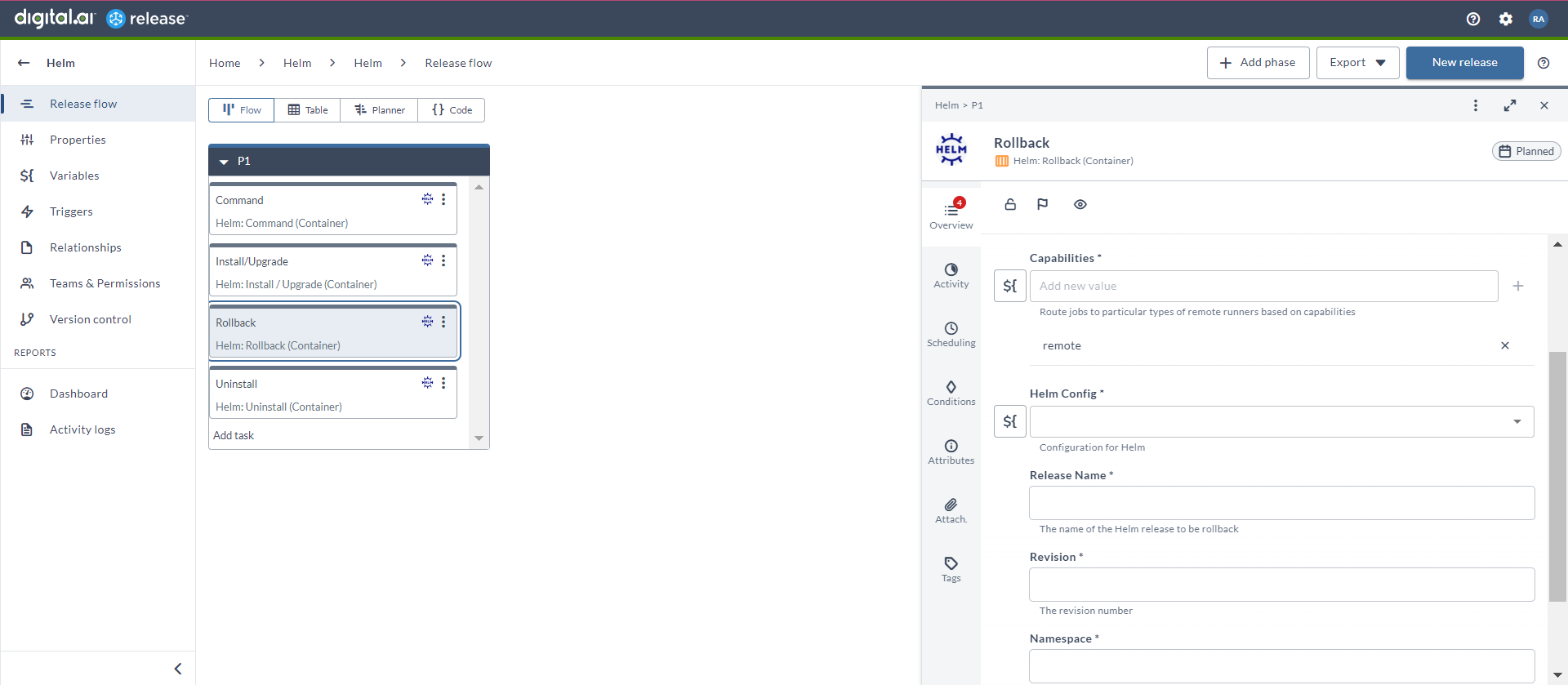
Uninstall (Container)
The Uninstall (Container) task is used to uninstall your helm charts.
- In the release flow tab of a Release template, add a task of type Helm > Command (Container).
- Click the added task to open it.
- In the Capabilities field, enter a value that matches the capability set for your Runner. This will help you to route jobs to that particular Runner.
- In the Helm Config field, select the Helm configuration.
- In the Release Name field, enter the name of the Helm release that you want to uninstall.
- In the Namespace field, enter the Kubernetes namespace from where the Helm chart will be uninstalled.