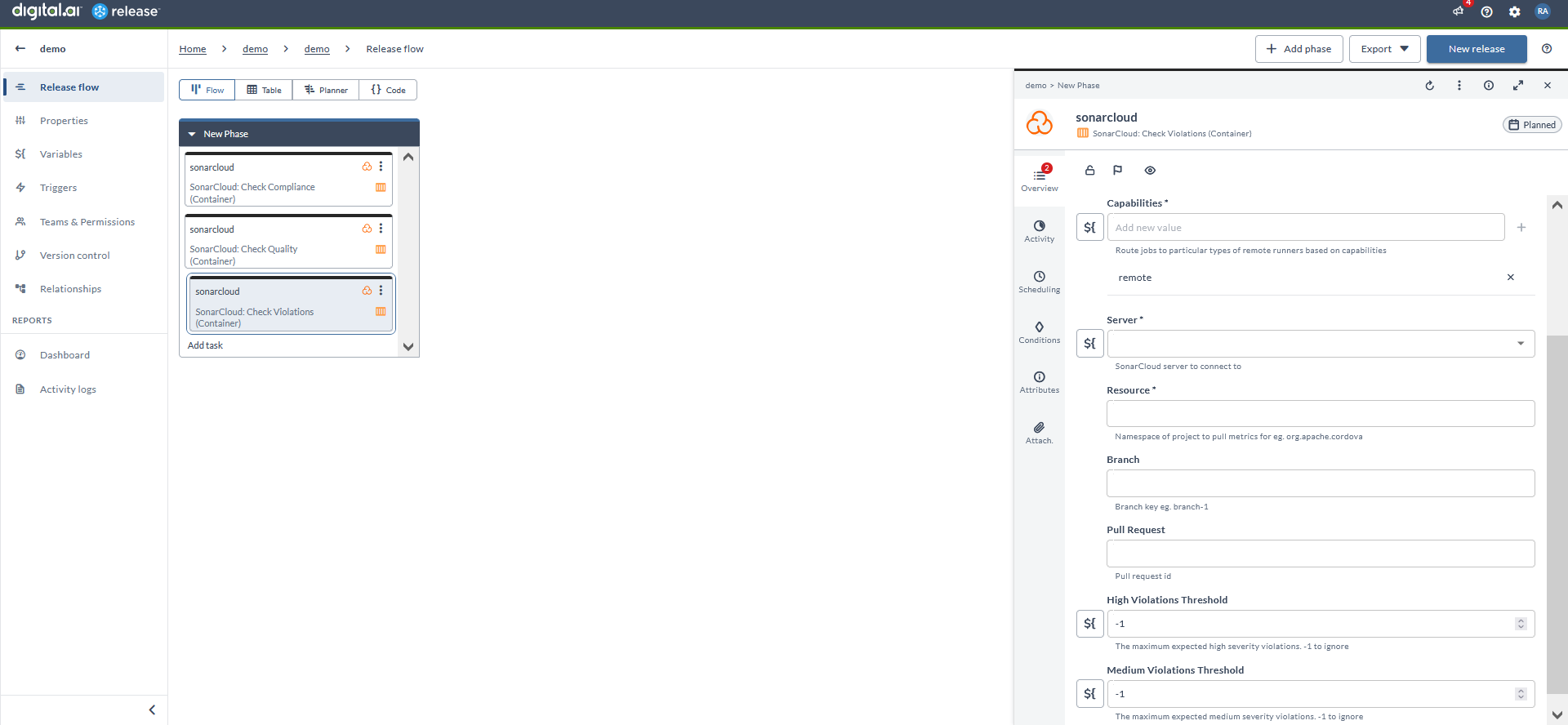SonarCloud Container Plugin
The SonarCloud container plugin allows you to perform security scans and analysis of your code quality. SonarCloud is a fully managed service hosted by SonarSource in the cloud.
note
In the release flow editor, Container tasks have a blue border.
Prerequisites
- Sonar server running and accessible via HTTP(s)
- Remote runner setup to run the container tasks
Set up Connection to Sonar Server
- From the navigation pane, under CONFIGURATION, click Connections.
- Under HTTP server connections, next to SonarCloud: Server (Container), click
. The New SonarCloud: Server (Container) page opens.
- In the Title field, enter the name of the configuration. This name will display in SonarCloud tasks.
- In the URL field, enter the URL to access the server.
- In the Token field, enter the user token.
- If required, enter the proxy details.
- To test the connection, click Test.
- To save the configuration, click Save.
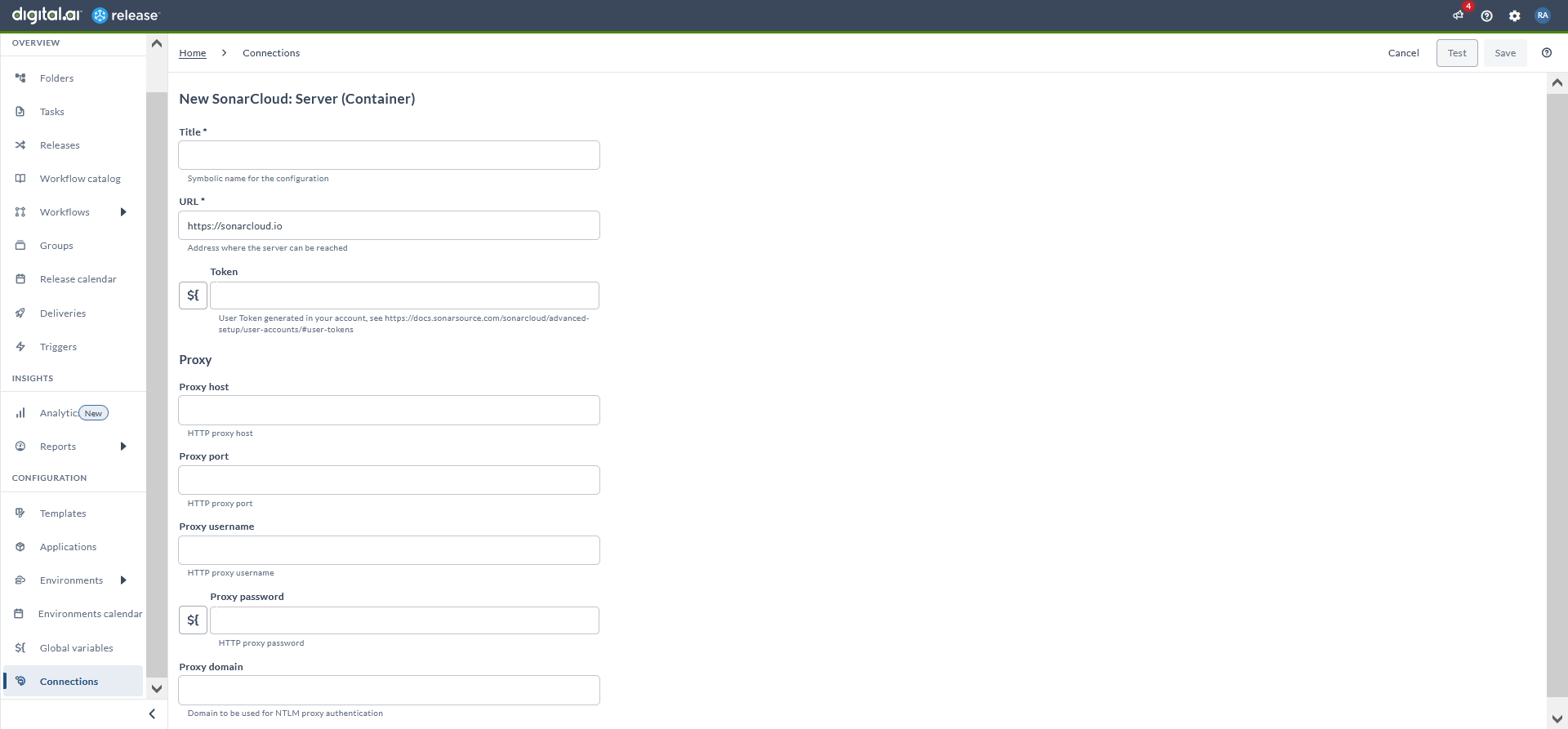
Note: Branch and Pull request fields are not mandatory.
Check Compliance (Container)
- In the release flow tab of a Release template, add a task of type SonarCloud > Check Compliance (Container).
- Click the added task to open it.
- In the Capabilities field, enter a value that matches the capability set for your Runner. This helps you to route jobs to that particular Runner.
- In the Server field, select the configured server.
- In the Resource field, enter the namespace of the project to pull the metrics.
- In the Branch field, enter the name of the GIT branch.
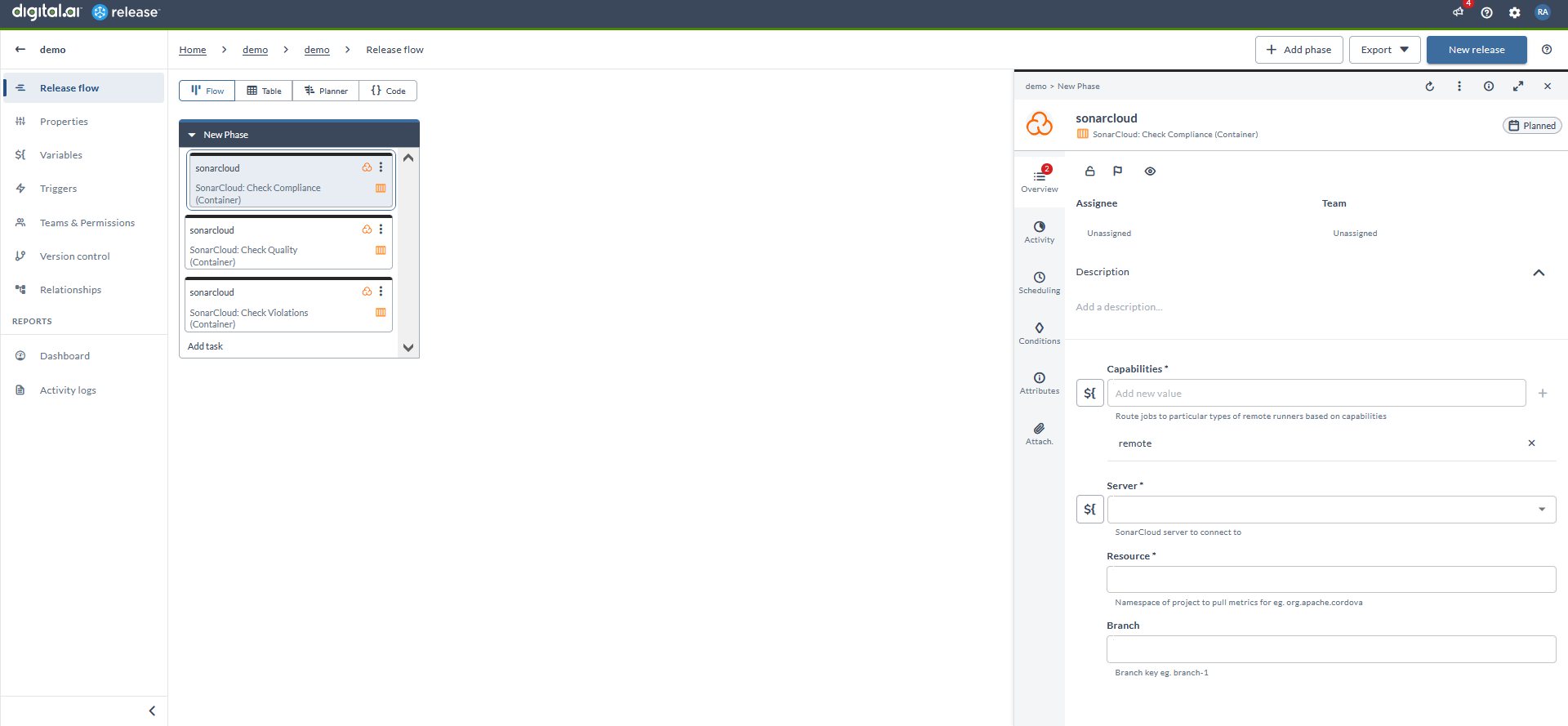
Check Quality (Container)
- In the release flow tab of a Release template, add a task of type SonarCloud > Check Quality (Container).
- Click the added task to open it.
- In the Capabilities field, enter a value that matches the capability set for your Runner. This helps you to route jobs to that particular Runner.
- In the Server field, select the configured server.
- In the Resource field, enter the namespace of the project to pull the metrics.
- In the Branch field, enter the name of the GIT branch.
- In the Pull request field, enter the ID of the pull request.
Note: Enter
-1to ignore the following actions.
- In the Violations field, enter a number to define the maximum number of expected violations for the project.
- In the Complexity field, enter a number to define the maximum expected complexity for the project.
- In the Line Coverage field, enter a number to define the minimum expected line coverage for the project. The value must be in percentage.
- In the Duplicated Lines Density field, enter a number to define the maximum expected duplicated lines density for the project. The value must be in percentage.
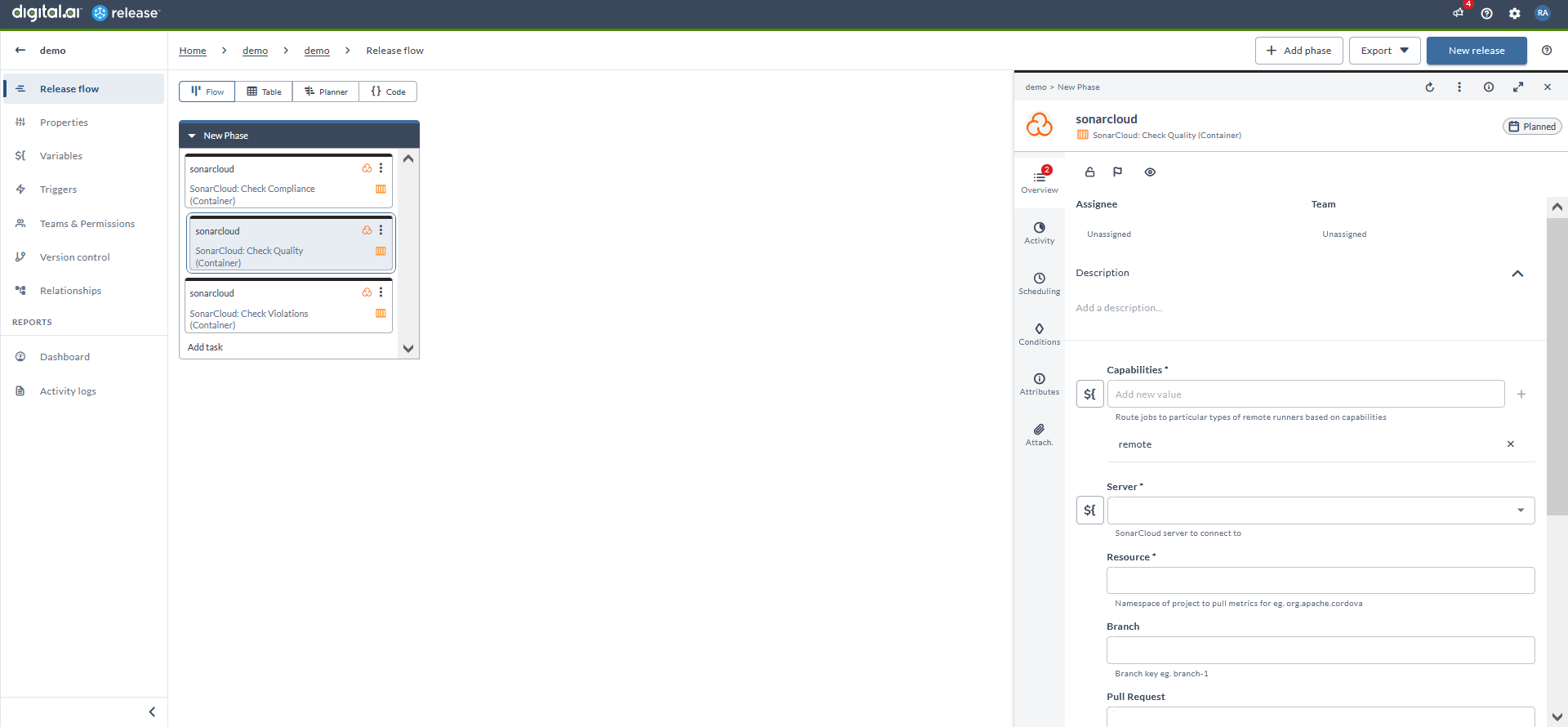
Check Violations (Container)
- In the release flow tab of a Release template, add a task of type SonarCloud > Check Violations (Container).
- Click the added task to open it.
- In the Capabilities field, enter a value that matches the capability set for your Runner. This helps you to route jobs to that particular Runner.
- In the Server field, select the configured server.
- In the Resource field, enter the namespace of the project to pull the metrics.
- In the Branch field, enter the name of the GIT branch.
- In the Pull request field, enter the ID of the pull request.
Note: Enter
-1to ignore the following actions.
- In the High Violations Threshold field, enter a number to define the maximum expected high severity violations for the project.
- In the Medium Violations Threshold field, enter a number to define the maximum expected medium severity violations for the project.