Viewing Issue Details
The Issue Details page allows you to view and update the details, relationships, and attributes of an issue.
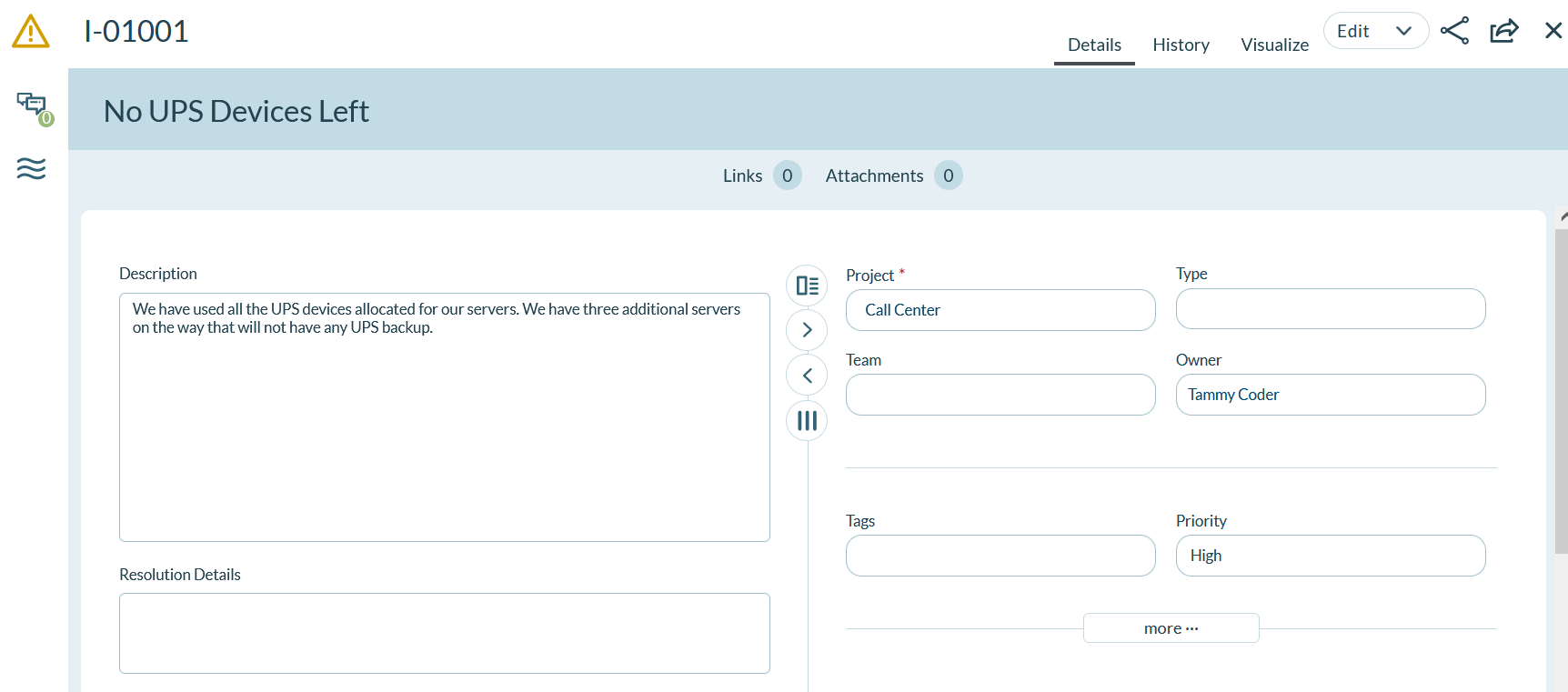
Accessing Issue Details
Click on an issue title or ID anywhere within the application or, click the hamburger menu and choose one of the following menu options:
- Product > Input > Issues
- Team > Sprint Planning > Issues
- Team > Sprint Tracking > Issues
Managing Issue Details
From the Issue Details page you can perform the following high-level functions using the tabs at the top of the window.
| If you want to... | Do this... |
|---|---|
| View and update all request details | Click the Details tab |
| View the change history for a request | Click the History tab. |
| View a graphic representation of the issue's relationships to other related assets | Click the Visualize tab and click View Options to select which relational backlog items appear (Defects, Portfolio Items, Ideas, Requests, Backlog Items, Test Sets) |
| Edit issue details | Click the Edit button to open the Issue Edit window. You can also open this drop-down menu to perform other more granular functions (Generate Backlog Item, Generate Defect, Copy, Close Issue, Delete, and Watch Issue). |
Viewing or Managing Issue Relationships
Click Show Relationships at the bottom of the Issue Details page to manage the portfolio items, backlog items, defects, test sets, requests, and retrospectives to assign to an issue, and add, update, or remove links and attachments from the issue. For any items you add or assign, you click Remove in the grid to remove them from the selected issue.
| If you want to... | Do this... |
|---|---|
| Assign the issue to a backlog item to the issue to plan specific work to be done within the sprint. | Go to Backlog Items Blocked by This Issue and click Assign. |
| Assign a defect to plan and track specific bug fixing work that was identified as a result of this issue. | Go to Defects to Resolve This Issue and click Assign. |
| Assign a defect identified as blocked due to this issue. | Go to Defects Blocked by This Issue and click Assign. |
| Assign a test set identified as blocked due to this issue. | Go to Test Sets Blocked by This Issue and click Assign. |
| Assign a request to this issue. | Go to Requests and click Assign. |
| Assign a retrospective to this issue. | Go to Retrospectives and click Assign. |
| Add a new link to external documentation | Go to Links and click Add. |
| Add a new file attachment | Go to Attachments and click Add. |
Related concepts
Tracking impediments with issues