Authorizing External Application Access
This feature is available in all editions.
Applications that access the Digital.aiAgility API must be registered (or authorized) and given an authentication grant. This allows them to operate within Digital.aiAgility on your behalf with your existing Role and Project Memberships.
From the Applications page (on the Member Details page), you can select public or create personal applications along with a grant that authorizes external applications to interface with Digital.aiAgility.
What is the difference between a public application and a personal application?
A "public" application is an application that has been created by an administrator and that is available for use by anyone within the system. A "personal" application is an application that an individual member has created for themselves. Note that this type of application can only be used by the member who created it. It is not available to other members.
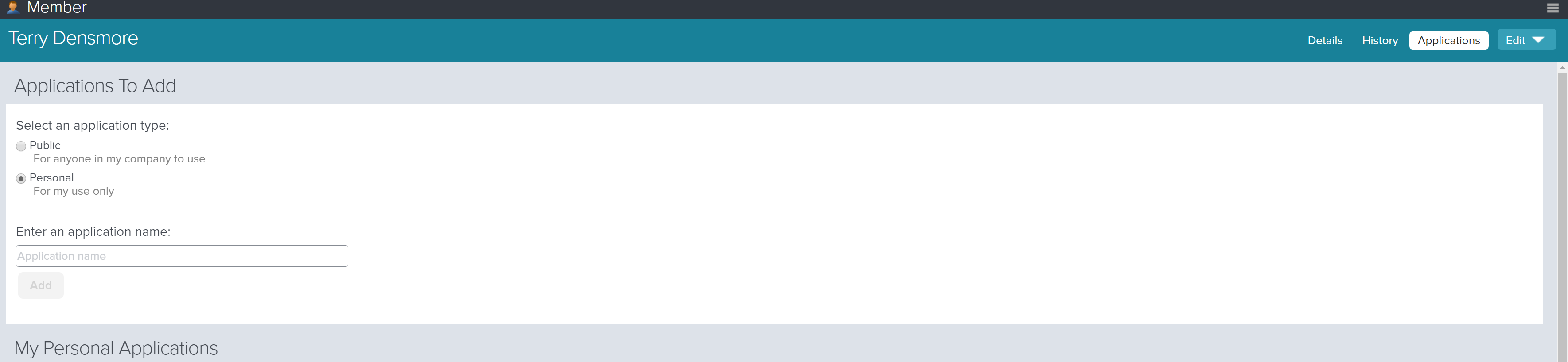
Accessing the Applications Page
To access the Applications page, click on the profile icon on the header, and click Applications.
Viewing Authorized Applications
The applications that already have access to your Digital.aiAgility instance display in the My Personal Applications and the My Public Applications sections of the Applications page. There, you can see basic details about each application, download OAuth2 JSON files, or revoke application access altogether. You cannot, however, make any edits.
Generating Application Access Grants
-
Click the profile icon on the header and click Applications.
-
In Step 1, select an application type:
-
- Choose Public to use an application that has been setup by your Digital.aiAgility administrator for everyone to use.
- Choose Personal to create an application for your personal use only.
-
In Step 2,
-
- If you selected Public, select an application from the drop-down list.
- If you selected Personal, enter the application name.
-
Click Add
-
In the pop-up window, copy the generated token to your clipboard so you can later paste it into the application want to access Digital.aiAgility on your behalf.
-
Click Copy to Clipboard.
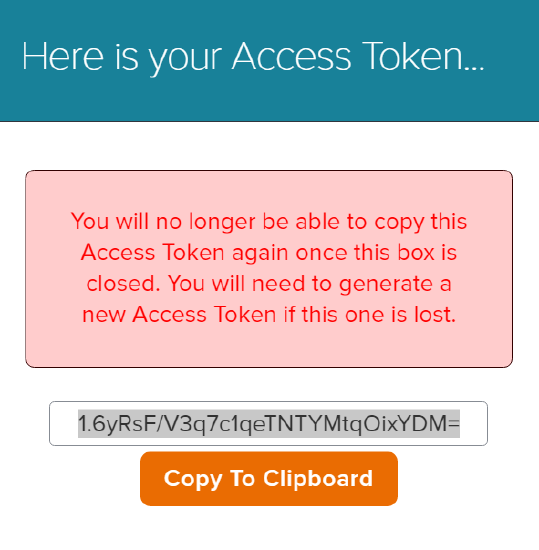
The access token pop-up displays only once when creating a new application, and cannot be retrieved later. If you forget your access token or fail to copy and store it in a secure location, you need to revoke it and then recreate it again to get a new access token. Note that Digital.aiAgility Access Tokens should be treated just like passwords, and should be stored securely and not shared.
Revoking Application Access
Since each application is separately registered, you can revoke access at any time without interfering with other applications.
To remove an application's access to your Digital.aiAgility instance, click the Revoke button next the name. Note the following:
- revoking a "Public" application does not remove it from your Digital.aiAgility instance, it only removes it from your account. Other members can still use the application.
- revoking a "Personal" application removes the application from your account altogether.
If you want to grant access at later time, simply recreate the application following the instructions above.