Accessing Templates
This topic explains how to access the Templates in Agility.
Overview
To access the portfolio item Templates page, click the hamburger menu > Portfolio > Portfolio Item Templates.
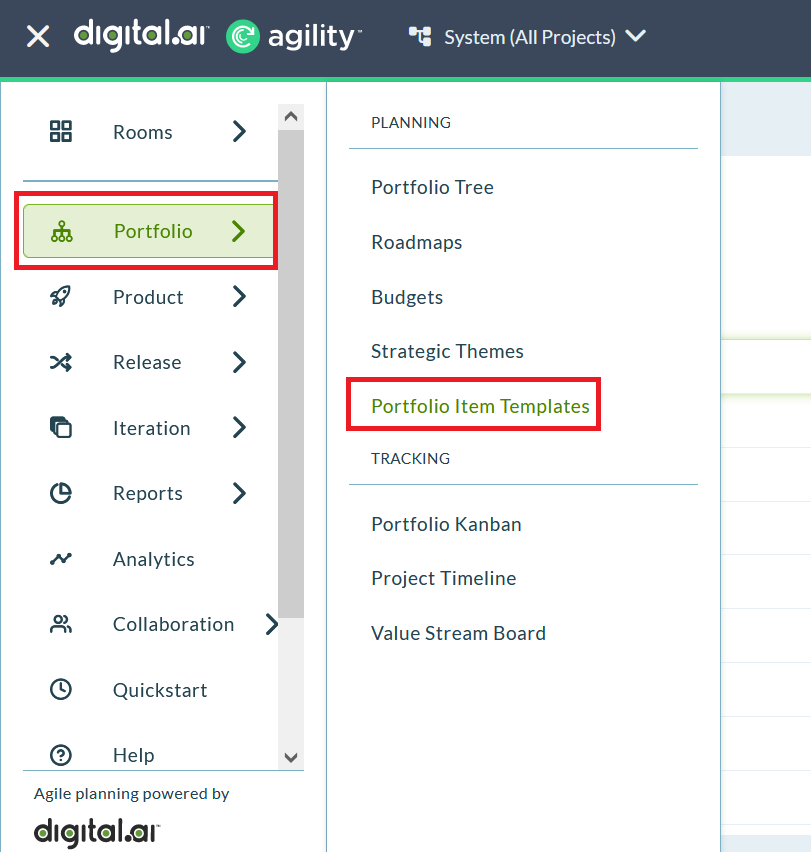
To access the backlog item, defect, or request Templates page, click the hamburger menu > Product > Templates.
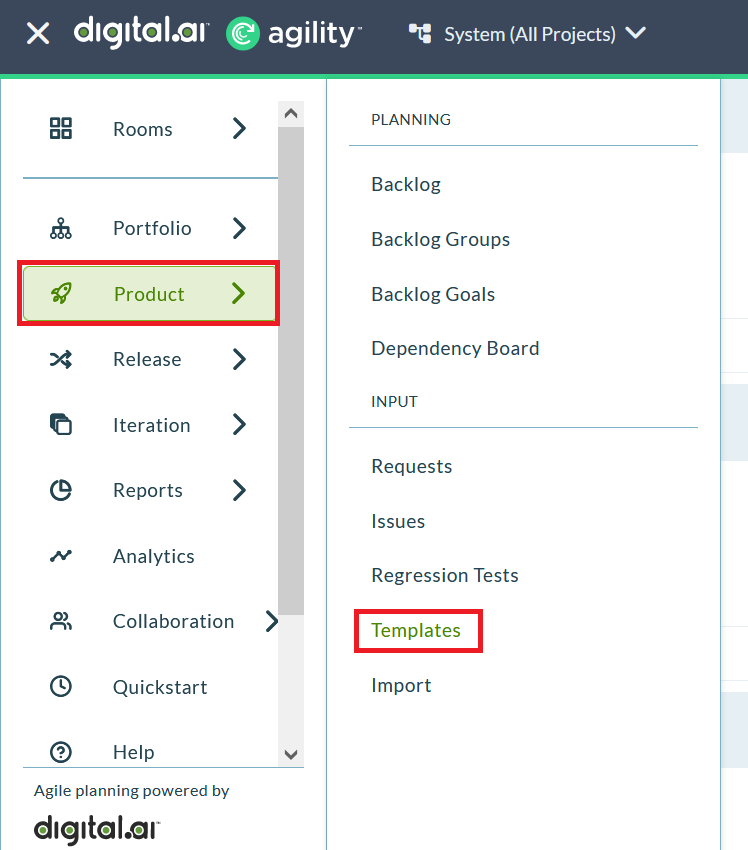 !
!
Templates should be created in the projects in which they will be used. The list of templates you see will be all those in your currently selected project and below in the project tree. Use the copy function if you need to have a similar template in different projects.
Things You Can Do with Templates
- Accessing Templates
- Adding a Task or Test to a Story or Backlog Item Using a Template
- Adding or Creating a New Portfolio Item Template
- Adding or Creating a New Backlog Item or Defect Template
- Copying a Story or Backlog Item or Defect Template
- Creating or Generating a New Defect from a Template
- Creating or Generating a New Story from a Template
- Customizing the Columns in the Templates Grid
- Deleting a Template
- Editing a Backlog Item or Defect Template
- Exporting Story or Backlog Item or Defect Templates to Microsoft Excel
- Moving a Template to Another Project
- Ranking and Ordering Templates
- Using Templates to Create Reusable Portfolio Items, Stories or Backlog Items, or Defects
Related concepts
Using Templates to Create Reusable Portfolio Items - Stories, Backlog Items, or Defects