What does the "License Warning" error message mean?
This article explains how to handle License Warning error messages in Agility.
Scenarios
Scenario 1. A member (user) tries to login and receives this error message:
LICENSE WARNING: No valid license was found for this system. This system can only be accessed using the original System Admin member account. All other members cannot log in. Please see the Digital.ai Agility Knowledge Base article on troubleshooting license issues for more information or contact your Digital.ai Agility sales representative to obtain a valid license.
Scenario 1. A Digital.ai Agility administrator tries to add a new member and receives this error message:
LICENSE WARNING: The limit on active members for this license has been reached. This change was not saved. Please see the Digital.ai Agility Knowledge Base article on troubleshooting license issues for more information or contact your Digital.ai Agility sales representative to obtain a new license.
In this case, only the original Digital.ai Agility Admin account will be able to log in to the system.
Check This First!
- Click the Licensing Info link on the login window.
- Click on the [!] (More Info) button.
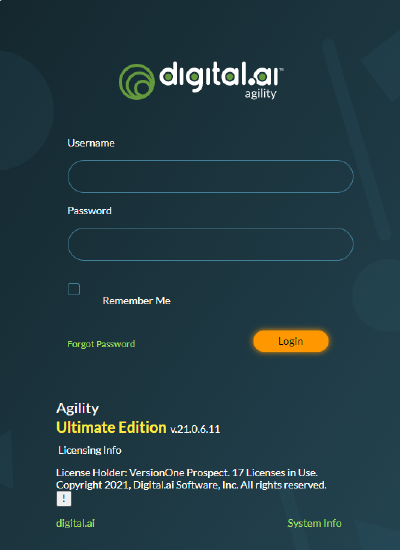
- Here, you will then see details about any or all of licenses found on your system, the location, and the reason they are not valid.
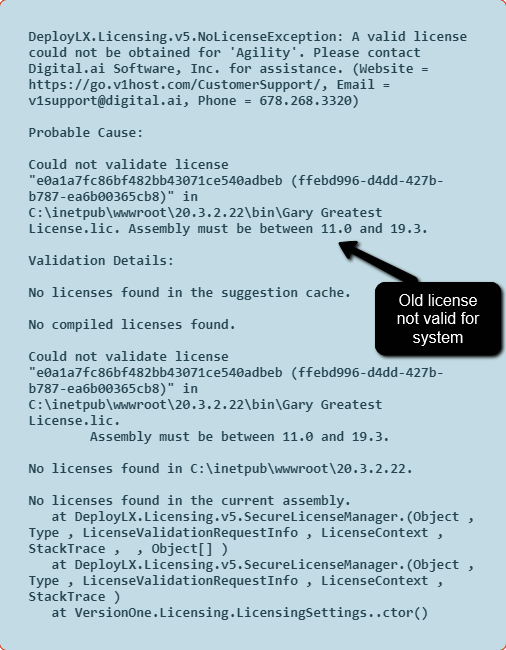
How to Fix It
The type of message you see will guide you towards the resolution. Below are the most common steps to get going again.
1. Remove expired licenses
An old expired license may be preventing your new valid license form registering properly.
If you have a license that is expired, it is best to clear that out of your system. If you feel the need, you can move it elsewhere rather than deleting, but it isn't doing you any good where it is and just serves to confuse the issue going forward. It is possible that an old expired license is interfering with your new valid license, so start here and try accessing the system once again.
If that doesn't work, move on to the next step...
2. Find the latest license you already have
The license file is good for each annual release (e.g. one license file is good for 12.0 - 12.x; a different license file is needed for 13.0 - 13.x; etc). Your sales contact may have already given you an updated license embedded in your product download .zip file. Check the last .zip file that your sales contact pointed you to and see if there is a new license (.lic) in there. If so, place that license in the VersionOne/bin directory and try accessing again.
License files are not contained in the download .zip files available from the Release Notes. These links are for upgrading your system within the same annual release (e.g. upgrading from 13.0.0 to 13.1.2) when you already have an annual license for that annual release.
If that fixes the issue, you're done. If not, continue on...
3. Fix the licensing permission issue
If the error message on the license details page contains the following exception, it means that the license file found has a permissions issue. This can occur after manually copying files.
Unexpected error while loading c:\inetpub\wwwroot\nextrelease\bin\VersionOne.Development.Enterprise.lic: Could not load license pack: Access to the path 'c:\inetpub\wwwroot\nextrelease\bin\VersionOne.Development.Enterprise.lic' is denied.
If you're not seeing this message or something very similar, move on to the next step...
The user account that the ASP.NET worker process runs under needs to have read access to the license file. To correct this, one can typically adjust the file to ensure it is inheriting the parent permission entries rather than storing its own unique settings.
-
Right-click on the license file in the \bin directory and select Properties.
-
Select the Security tab (this example is done using Windows XP).
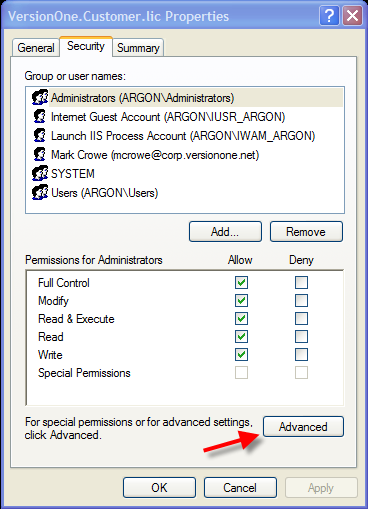
-
Click on the Advanced button (above) to open the Advanced Security Settings dialog box.
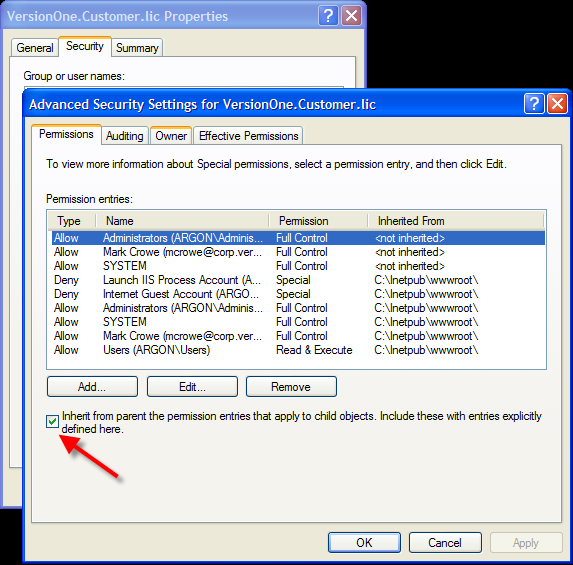
-
Click the Inherit checkbox as shown above.
-
Click Apply and OK to save the change.
-
Try accessing the application once again.
-
Details by Operating System
Win2K with IIS 5 this account is usually "ASPNET", and it is normally a member of "Users" local group. Security rights are usually assigned directly to "ASPNET" account under this configuration.<pon>Win2003 with IIS 6 the account is usually "Network Service" (configured under "Identity" settings of the AppPool the web app runs under), and it normally belongs to "IIS_WPG" local group. Security rights are usually assigned through "IIS_WPG" group under this configuration.
Either the ASP.NET worker process account or one of the groups it belongs to must be granted "Read" rights to both the application's "bin" directory and the license file itself. When a user copies the license file into "bin" or saves it directly into "bin" from an e-mail attachment, the file might end up having user-specific security rights applied to it, and might not be allowing security rights to be inherited from its parent directory. The user needs to verify that license file security rights are being inherited from "bin" directory, and that ASP.NET worker process account has "Read" rights granted to it.
-
4. Obtain a new license from your sales contact
If you just can't seem to find a valid license, or know that you've upgraded your system to a new annual release without getting one, then go ahead and reach out to your sales contact (or just use sales@versionone.com if you're not sure who that is) and let them know you need a new license.
If you've done that and still have an issue, then...
5. Uh Oh...
If you've gotten this far and you have not resolved your issue, please contact support@digital.ai and include the following in your email:
- A screen shot of your "Login" page that shows all the of the license details (hint see screenshots at the top of this article for an example.)
- A summary of the current situation (upgrade, new system, moved system, etc.) and what steps you've taken to date.
We'll be more than happy to assist you.