Agility Sync Initial Configuration
This topic explains the initial configuration requirements for using the Agility Sync application.
Overview
Instructions on how to perform the initial Agility Sync configuration.
Step 1. Log Into Agility Sync
Log in to the Agility Sync user interface on port 8080 with your web browser (if not done so already). For the initial login, you need to scroll down and accept the license agreement. The user ID is administrator and the initial password is password.
You must change the password upon initial login. This password must be at least 8 characters in length.
Step 2. Configure Command Line Tools
At some point, you might need to use the Agility Sync command line tools for administration purposes. Almost everything that can be done through the Agility Sync user interface can be done via the command line tools (which in turn use the Agility Sync REST API). There are also a few things that can only be done at the command line at this time.
It is advised that you go ahead and setup the configuration file for the command line tools on the Agility Sync server now. The installation would partially set up the config file, you need to update the password that you changed for "administrator" account in the previous step.
Step 3. Configure URL Endpoint
After logging into Agility Sync, you need to configure the URL endpoint that Agility Sync uses when it pushes links to third party systems.
In the upper right corner, open the menu and select Administration (cog icon) >Settings. Now select System on the left. Scroll down until you see UI URL (external). Click the + sign on the right for that setting and enter FQDN or public IP address that your users will use to access the system. You must include the protocol or port in this setting.
Example:
http://continuum.mycompany.com:8080
Once you have made the change, scroll back up and click the Save button on the right.
For this change to take effect, the Job Handler process must be restarted. Go to the command line and enter the following command:
ctm-restart ctm-jobhandler
Step 4. Enter Agility Sync License
Once you receive your license key, navigate to the administration section in order to enter it.
Navigate to:Administration (cog icon) > Settings.
Select License tab.
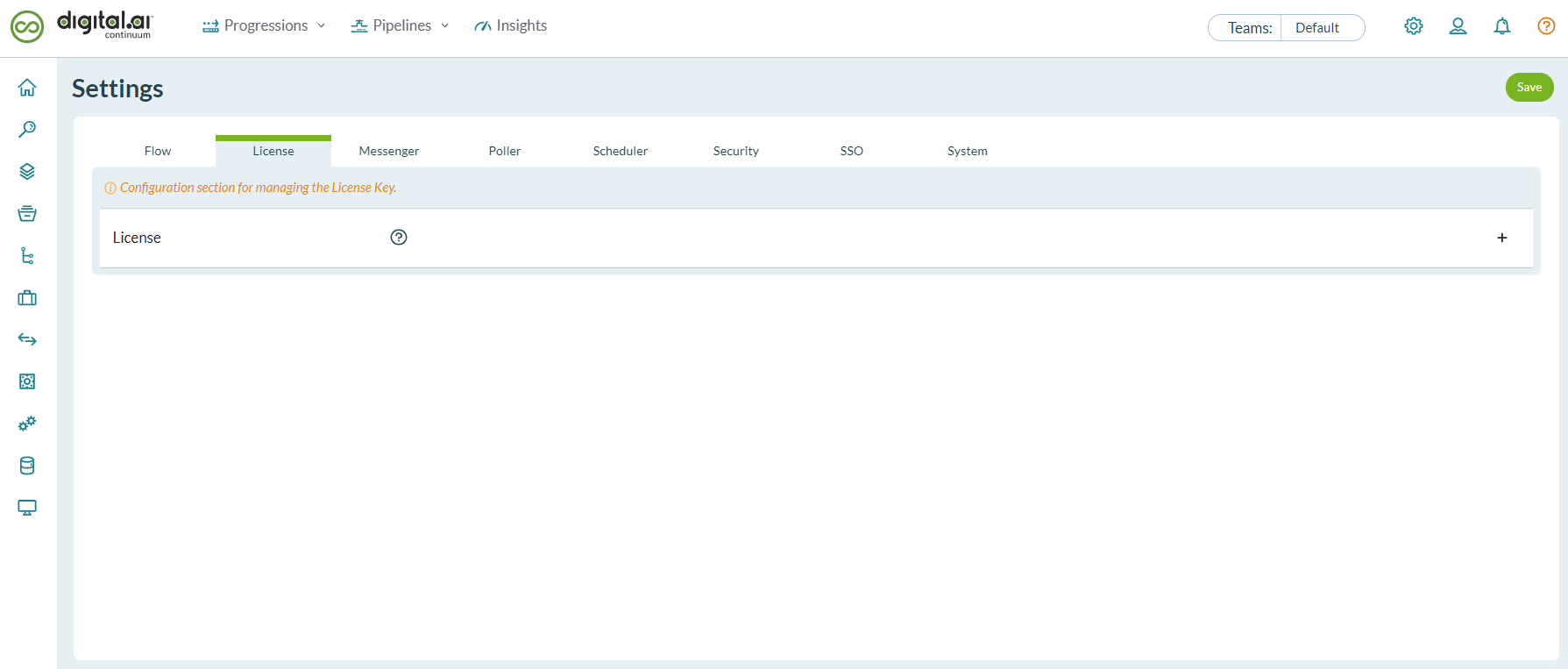
Click the `+` icon and paste the license key contained in the license file and click Save.
In order for the license key to take effect, you will need to restart the Agility Sync services at the command line using the following command.
ctm-restart-services