Workflow to Install Release Runner with Cloud Connector
The Digital.ai Release runner can be installed using the Digital.ai Cloud Connector. This option is for Docker environments where you don’t have access to an existing Kubernetes cluster. The Cloud Connector sets up a Kubernetes environment on your Docker machine, which hosts the Release runner and handles container-based tasks.
Prerequisites
Before you begin the installation, ensure the following prerequisites are met:
- Admin permissions: You must have admin access in Digital.ai Release to run the workflow.
- Network access: The machine running the installation must have access to the Digital.ai Platform service over the internet.
- Admin credentials: You will need the username and password of the admin user associated with your Digital.ai customer account.
- Target machine: The installation requires a machine running Linux or macOS.
- Docker runtime: A Docker runtime must be installed and running on the target machine.
Install Release Runner
To install the Release runner using the Digital.ai Cloud Connector:
- In Release, go to settings and select Runners.
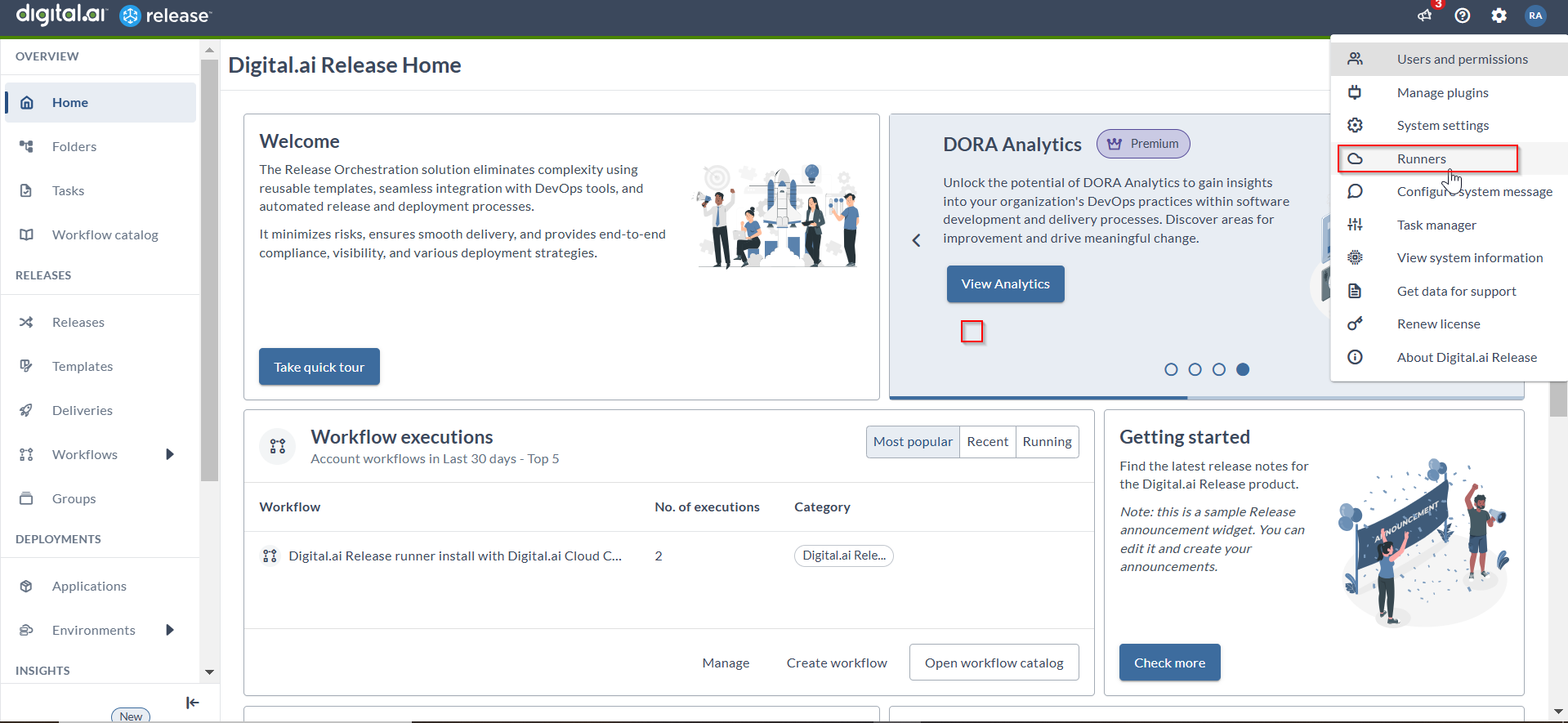
- Click Install Runner. The Workflow catalog appears.
- In Digital.ai Release runner install with Digital.ai Cloud Connector option, click Run workflow.
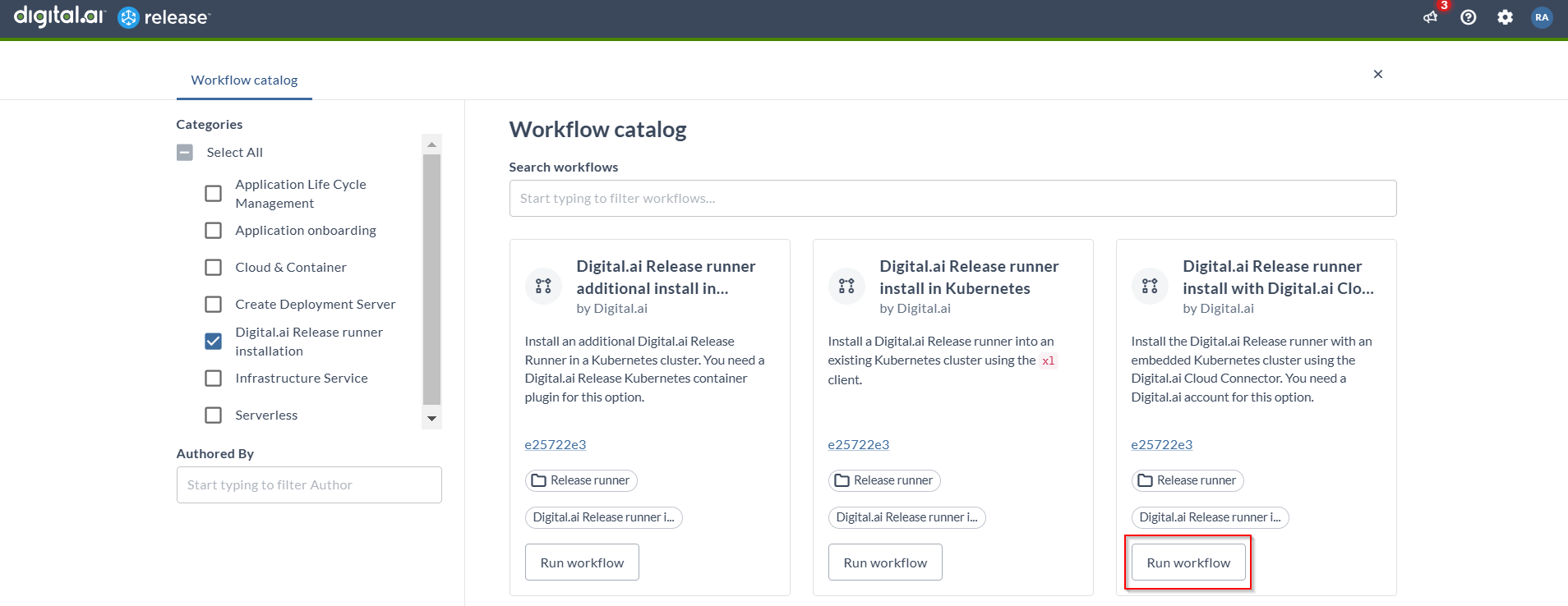
- Choose the folder name and click Run workflow.
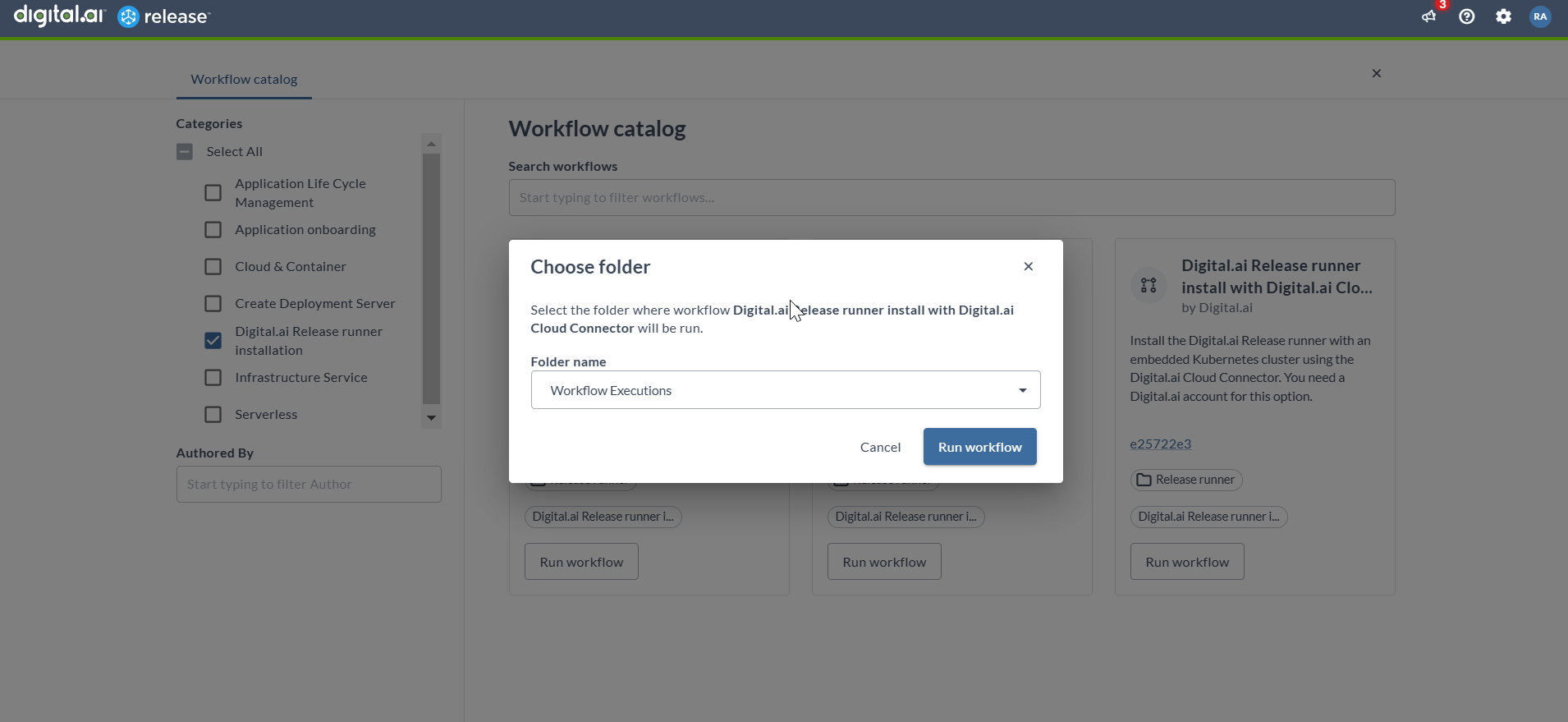
- Follow the step-by-step instructions in the wizard to complete the installation.
Note: The Getting started outlines the requirements as listed in the prerequisites section above.