Workflows Catalog
Note: Workflows are bundled with the Release application by default. However, you must have the relevant plugins installed to view these workflows in the Workflows folder. For example, you must have the Deploy plugin installed in Release to view the workflows in the Workflows > Digital.ai Deploy folder.
Access the Workflow Catalog
You can go to the Workflow catalog page in one of the following ways:
- In the content area of the Digital.ai Release Home page, click Open workflow catalog to open the Workflow catalog page.
- In the content area of the Digital.ai Release Home page, click Add application to open the Workflow catalog page. This displays workflows that are categorized only under Application onboarding.
- In the left-navigation, click Workflow catalog to open the Workflow catalog page.
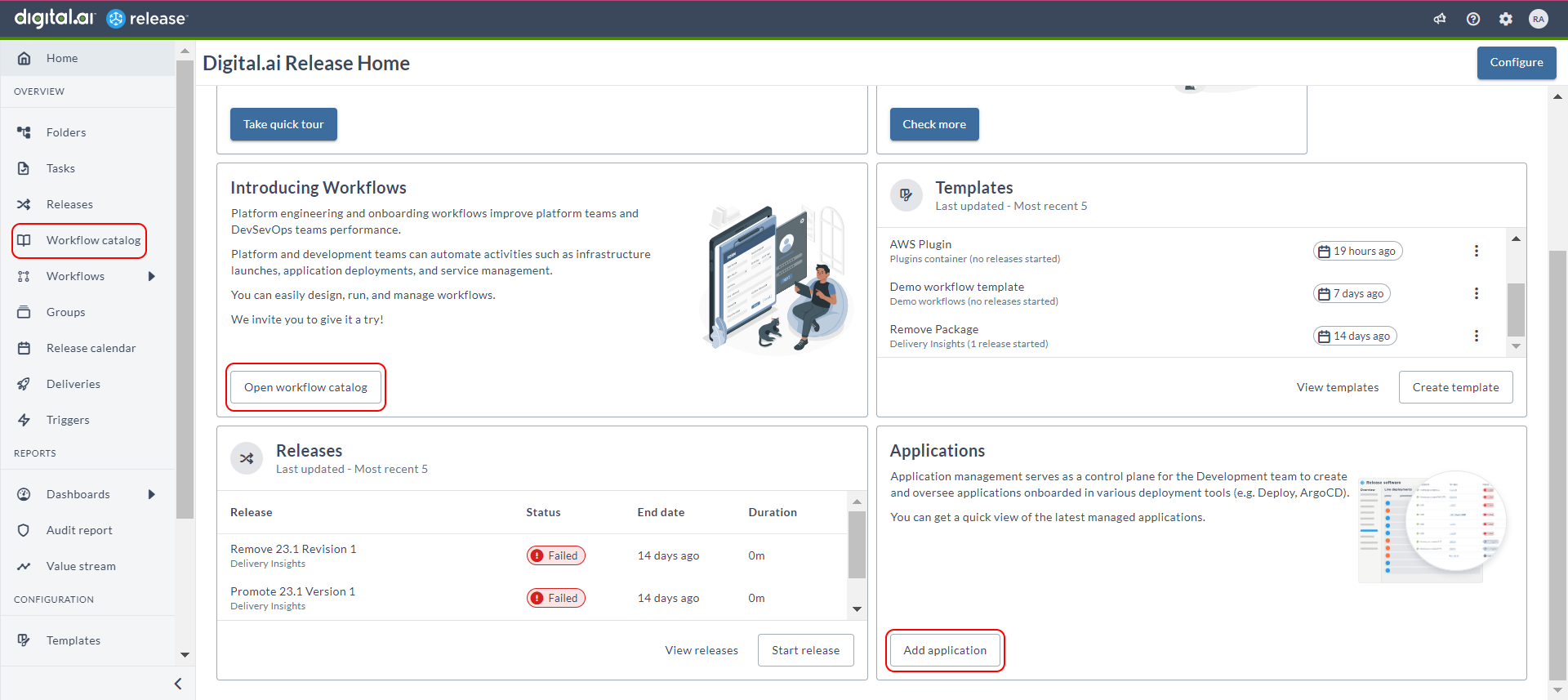
As a result, it displays the workflows under various categories such as:
- Application Life Cycle Management
- Application onboarding
- Cloud & Container
- Digital.ai Release runner installation
- Infrastructure Service
- Serverless
Access Workflow Templates and Folders
You can access a workflow template and its folder directly from the workflow card using the ellipsis menu () located at the top-right corner of the card.
- View template – Opens the workflow template for viewing or editing.
- Open template folder – Navigates directly to the folder containing the workflow template.
This enhancement provides quick access to workflow templates without navigating through the folder structure manually.
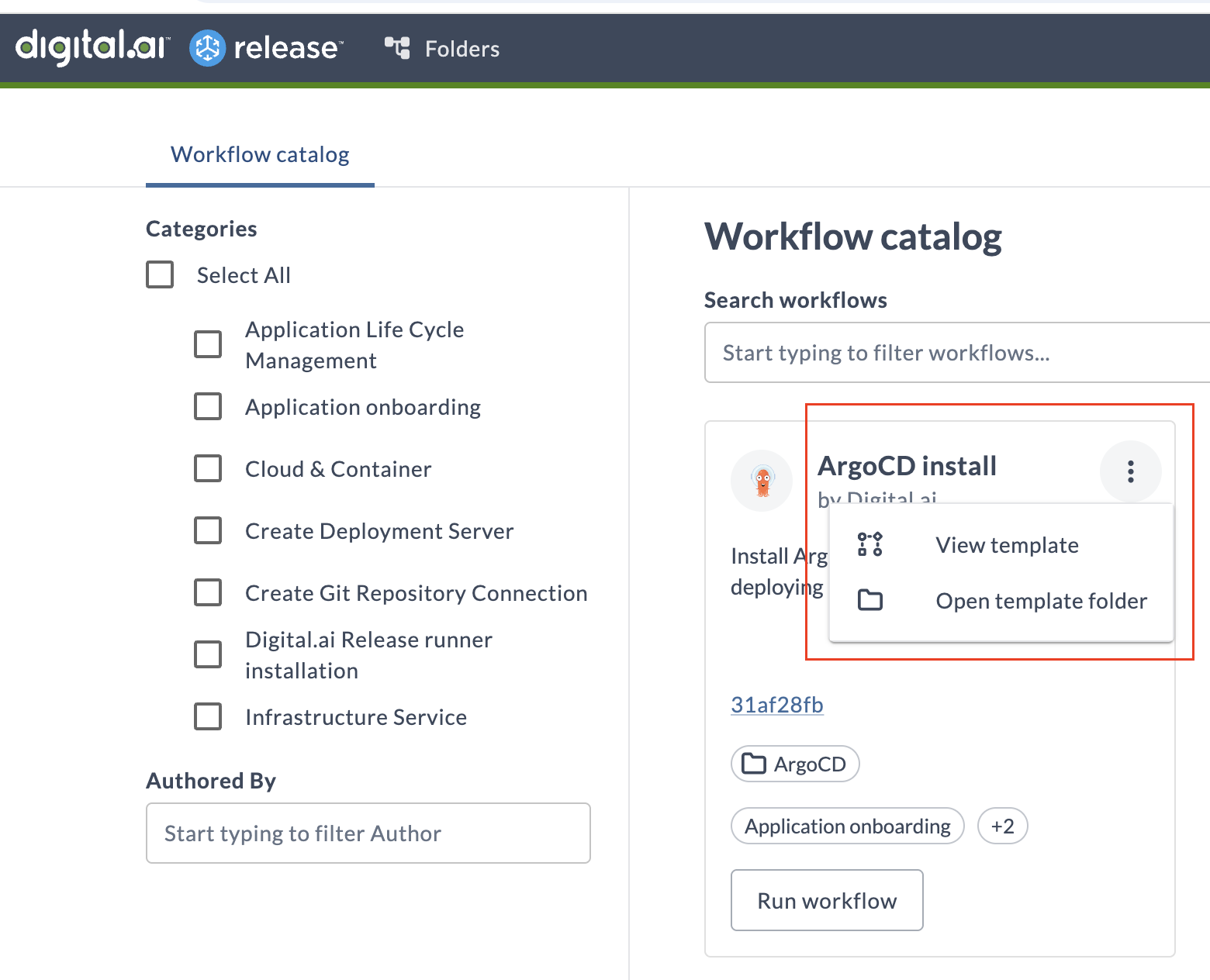
Filter Workflows
In the left-navigation pane, use the checkboxes under Categories or the Authored By fields to filter the workflows. Additionally, you can search for a specific workflow using the Search workflows field in the content area of the Workflow catalog page.
Here's how the Workflow catalog page looks like.
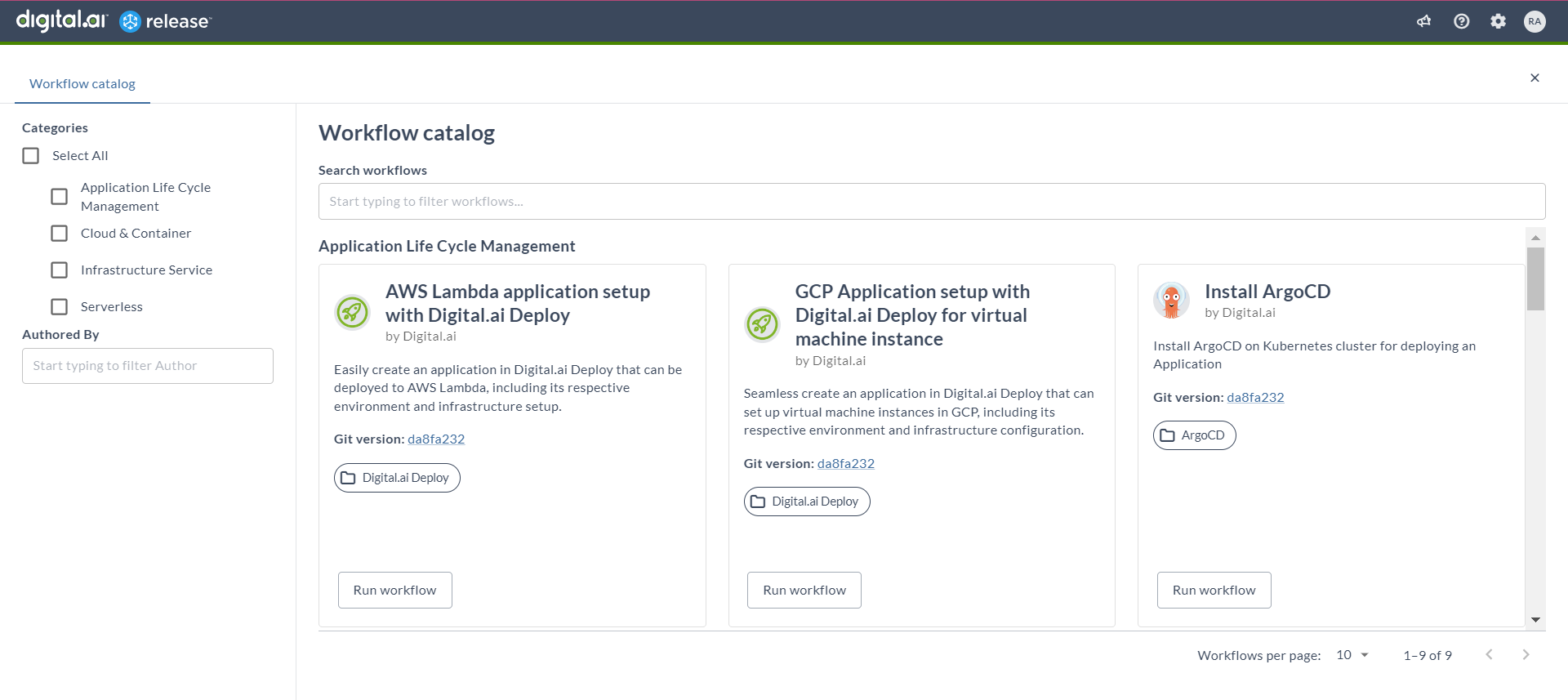
You can run your workflows from the Workflow catalog page. For more information, see Run Workflows.
To close the Workflow catalog page, click the Close icon on the top-right corner or press the Esc key.