SeeTestAutomation- SendText
Please note that this tool is classified as a Legacy tool. We recommend transitioning to our updated solutions to maintain optimal performance and security in your workflows. For more information on this matter, please reach out to technical support .
SendText(Text)
Description
Send/Insert text to/into the application. Also supports key events.
Parameters
- Text: Text to Send
Usage
- Matching command to elementSendText.
- This command can be used only for ASCII symbols. Note that the tag must be placed on the text field.
Scenario: In the following example, we will use the EriBank application.
To send the text 'company' to the username text field.
Before using SendText command, need to click on the text field so that the tag will be placed there.
Parameters:
-
Text: Text to be sent – will be set to company
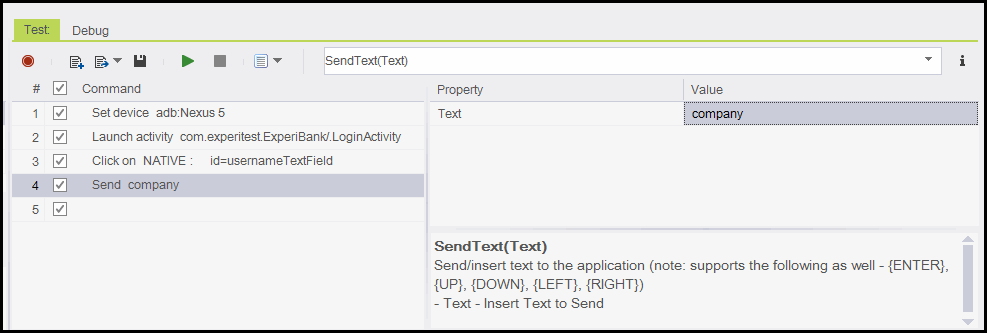

Code Examples
Java Example Expand source
client.sendText("company");
C# Example Expand source
client.SendText("company");
VBScript Example Expand source
client.sendText "company"
Report
Python Example Expand source
self.client.sendText("company")
Perl Example Expand source
$client->sendText("company");
SeeTestAutomation- Send Non-English Text (Android)
This capability enable you so send non-english characters to the device. Commands like SendText can do the same as long as the application under test is instrumented. This command can work on any application instrumented and non-instrumented.
For this capability to work you will need to perform some prerequisites:
-
Install special keyboard:
Open command prompt.
Navigate to your installation directory \bin\adb
Run the following command
adb install SimpleKeyboard.apk
-
Set your device default keyboard to use the installed keyboard.
On your device Open Settings -> 'Language and input' -> 'Default keyboard'
Select 'Simple IME' as the default keyboard

To Send text to element you need to focus the element (by clicking the element) and then use SendText command with:
keyboard:<your_text>
Example
{keyboard:字}