Offline Instrumenting iOS Applications
- Applications that are obfuscated are not supported for manual or offline instrumentation.
- Instrumentation must be performed before obfuscation.
- Performing instrumentation on an already obfuscated application is not supported.
Use this process only if you cannot use the iOS Application Instrumentation.
To obtain the source code JAR, contact technical support.
This preparation needs to be performed only once for the application.
-
Open your project in Xcode.
-
Duplicate the target.
-
If asked about the new Duplicate Target choose "Duplicate Only".

-
If desired, double-click the name of the duplicated target, then rename it.

-
Click the duplicated target.
-
Click Build Phases -> Link Binary With Libraries.

-
Add the required the libraries to your project.
-
Enter the name of the library into the search bar, then click Add.

-
Repeat for each library needed.
infoThese libraries must be added to the project:
- CFNetwork.framework
- QuartzCore.framework
- UIKit.framework
- Foundation.framework
- CoreGraphics.framework If you use the Simulate Capture Feature, these must also be added.:
- CoreFoundation.framework
- AVFoundation.framework
- CoreMedia.framework
- CoreVideo.framework
- CoreImage.framework
- Vision.framework If you use the Mock Authentication feature, these must also be added:
- LocalAuthentication.framework
- Security.framework
info- To make sure a library was indeed added to the Link Binary With Libraries list, check the list for the framework that you just added.

-
-
Click Add Other.

-
Add Experitest.framework. It should be in the installation folder, under /bin/native. If it isn't, download it here.
**
**
-
Click Open.
-
If you use the Simulate Capture Feature, add CameraControl.framework.
-
If you use the Mock Authentication Feature, add MockAuth.framework.
- Open the .zip file only on a Mac machine. Opening it using Windows and then copying it to a Mac machine will result in problems with instrumentation.
- After unzipping the file, attach the <*.framework> located within the folder, and not the folder itself.
If the linker fails to find Experitest.framework, locate the framework file and drag it manually into Xcode's project navigator. If the issue persists, locate the "Framework Search Paths" option in "Build Settings" and manually add the Experitest.framework directory.
- Click Build Phase -> Link Binary With Libraries.
- When updating the Experitest framework, make sure the framework is not removed from the linked libraries.
- Make sure all the required libraries have been added to the project.
- Click Build Settings, then search for "other linker flag".
- Add following linker flags:
- -all_load
- -ObjC
- Click Build Settings -> Other Linker Flags.
When updating the Experitest framework, make sure the linker flags do not change for the duplicated build settings.

-
Click Product -> Scheme -> New Scheme.
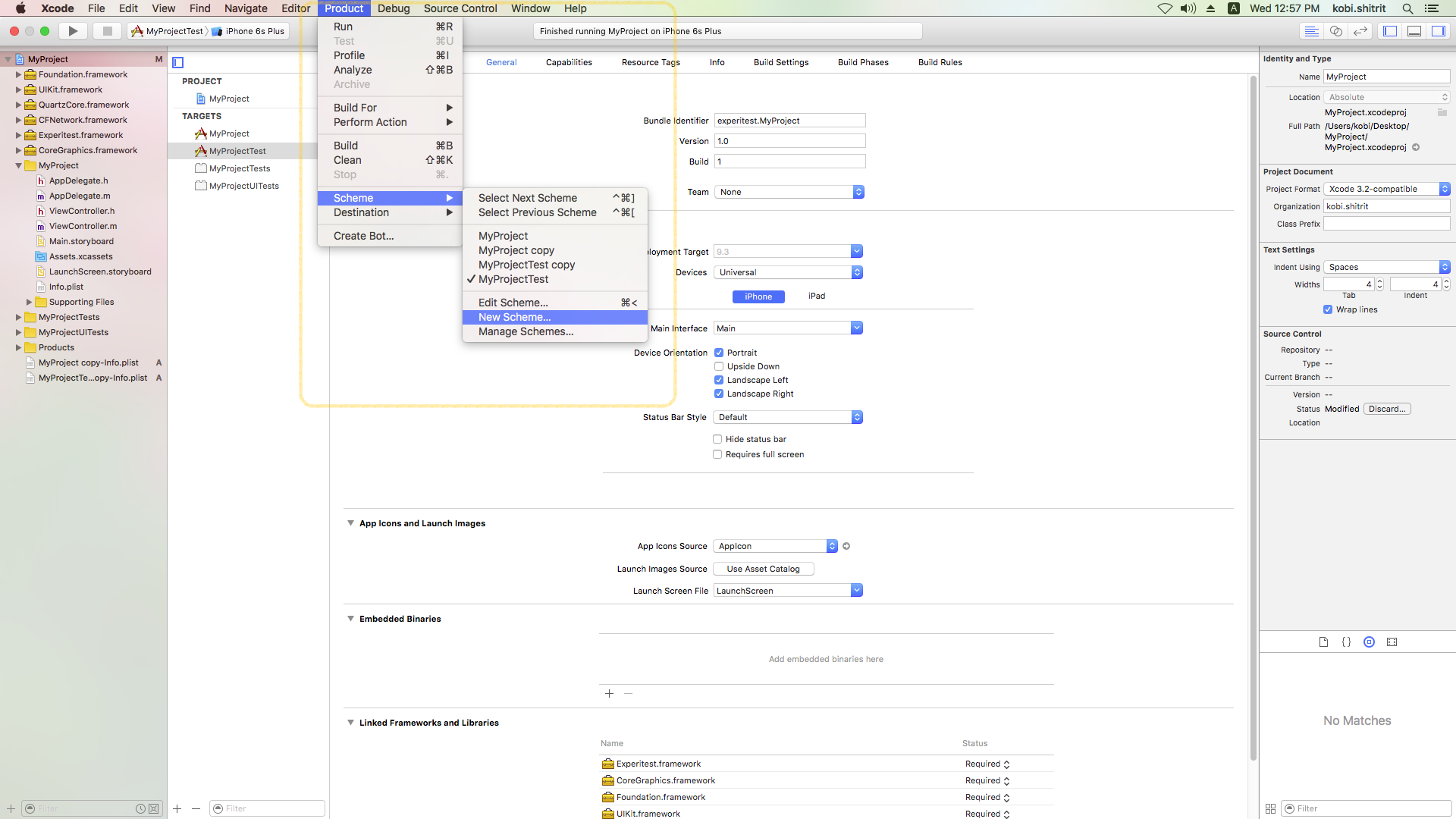
-
Add the new target (the duplicated target made in the steps prior to this one).

-
Click the duplicated target and deploy the application onto the device.

-
Switch between the targets to run with and without the Digital.ai Testing Cloud server.
-
In order for the application to advertise itself as instrumented in cloud UI, add the following structure to the applications's Info.plist:
Info.plist
<key>ExperiInstrumentationInfo</key>
<dict>
<key>InstrumentationCapabilities</key>
<dict>
<key>MockCamera</key>
<true/> <!-- or false if the CameraControl.framework was not added -->
<key>MockAuthentication</key>
<true/> <!-- or false if the MockAuth.framework was not added -->
</dict>
</dict>
- Make sure the instrumentation is working correctly by launching it in the cloud and verifying the different capabilities (object spy, image upload, etc.)