Device Logs
Device logs provide valuable insights into the behavior of an application and the device it runs on. Capturing these logs is essential for debugging, diagnosing performance issues, and understanding unexpected failures.
- For Android, we capture ADB logs, which offer a detailed record of system events, app activities, and debugging messages.
- For iOS, we provide the same logs you’d typically see in Xcode, which include system logs, and console output.
How to Access the Device Logs
-
Open a Mobile Device in a Mobile Studio session. If you need guidance, refer to the Getting Started with Mobile Devices section.
-
Click on the Logs tab.
-
In the Device Logs panel, use the following options to manage logs:
a. Search - Enter keywords to quickly filter logs and find specific events or errors.
b. Download - Save logs to your computer for further analysis.
c. Clear View - Reset the log panel to focus on fresh logs.
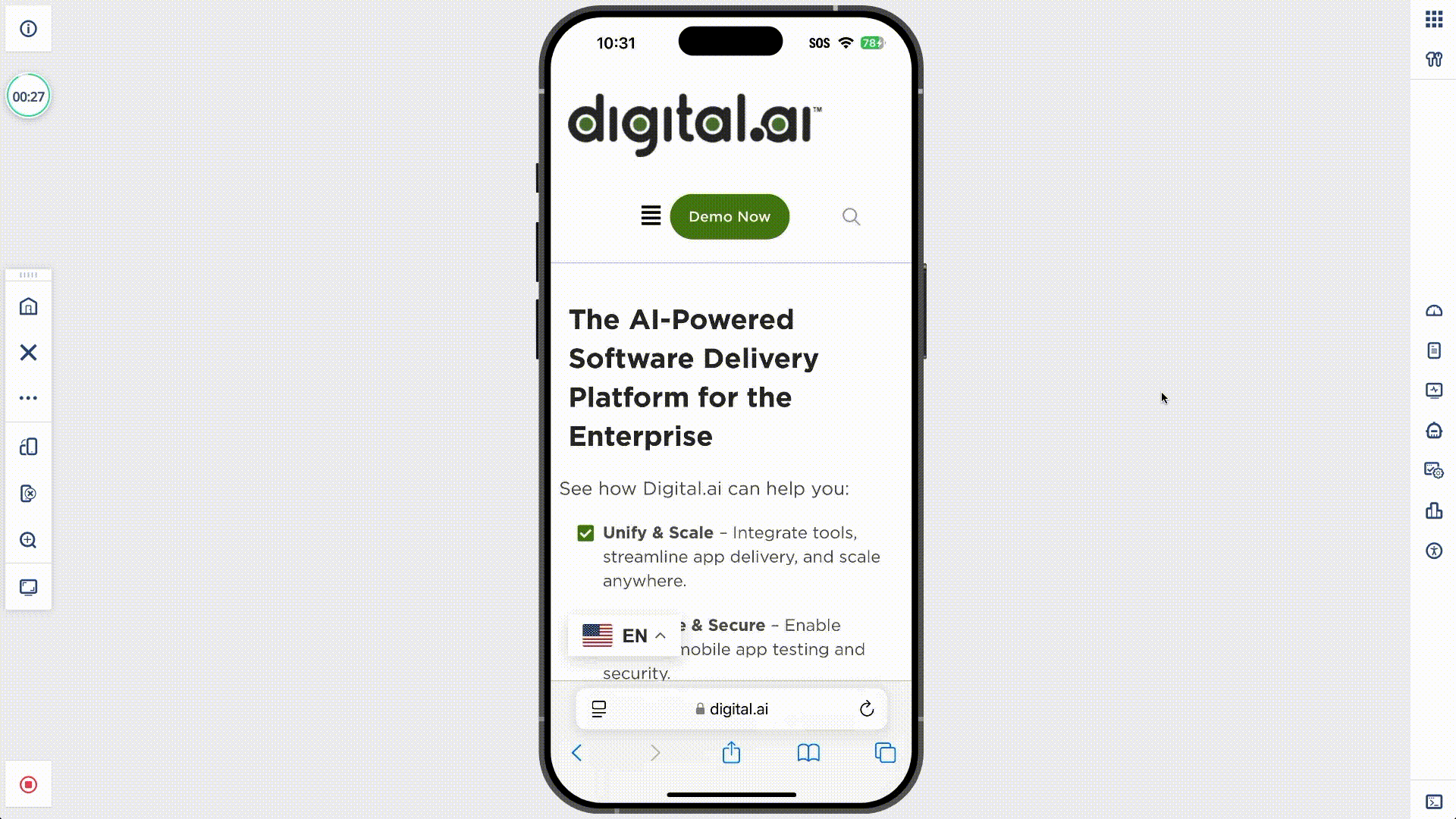
You can configure device logs to match the format displayed in the Console app on macOS. This can help to ensure consistency with the logs you would typically see when debugging an iOS device locally.
To enable this, add the following properties to the application.properties file on your cloud server:
cloud.server.ios-v2-logs.enabled=true --> Enables Console-style logging (default: false, uses syslog instead)
cloud.server.ios-v2-logs.pid-focus=false --> (Optional) → If true, filters logs by process ID (default: false).
cloud.server.ios-v2-logs.disabled-on-older-devices=true --> (Optional) → If true, disables this feature on older iOS devices (default: true).
For SaaS customers – Contact our Support Team for assistance.
For On-Prem customers – Reach out to your Cloud Administrator.