Application Manager
Overview
The Application Manager helps Cloud users manage applications on the platform across their cloud storage and connected devices. The Application Manager offers a centralized interface for uploading, installing, launching, and managing application builds. The updated Application Manager features a modern, tabular user interface, which provides better visibility for primary actions and includes new features like grouping configuration and the ability to pin applications.
Why Use Application Manager?
The Application Manager provides a centralized, efficient, and consistent way to manage applications within the platform:
-
Centralized Application Management – Manage all applications (cloud-hosted and device-installed) from a single location.
-
Enhanced User Experience – Offers tab-based navigation, clear action buttons, and configurable views.
-
Improved Productivity – Enables quick search, filtering, and grouping to locate applications efficiently.
-
Support for Advanced Operations – Allows pinning of frequently used applications, management of multiple builds, and preservation of app data during uninstallations on devices.
How to Access the Application Manager
The new Application Manager is the default view and is always visible to the user.
-
Login to Digital.ai Testing Cloud, click Mobile Devices
-
Select the mobile device and click Open.
The Mobile Studio of the selected device is displayed.
-
Click the Apps icon at the top right corner.
The Application Manager page is displayed.
Interface Overview
The Application Manager interface is divided into two primary tabs:
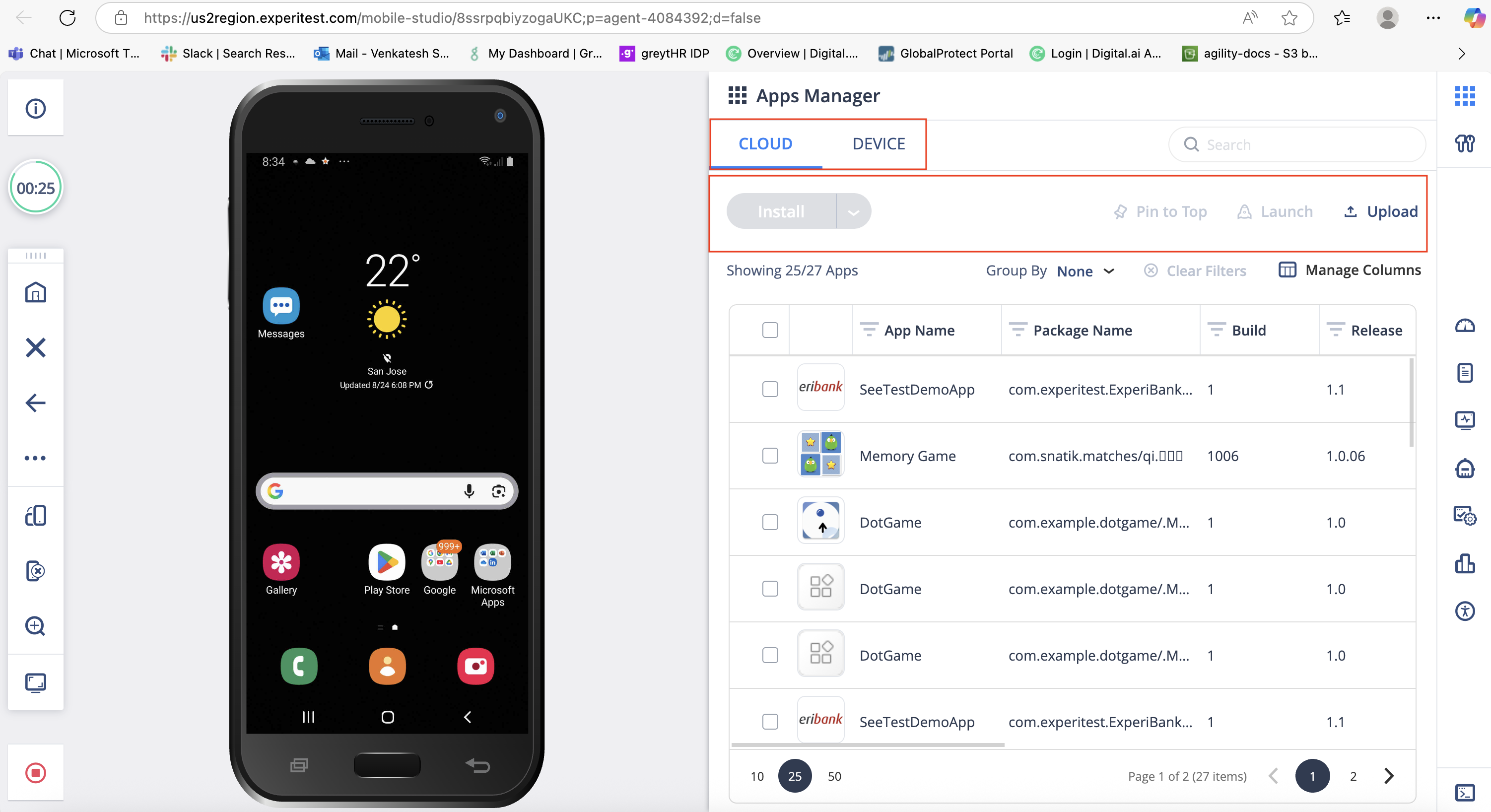
Cloud Tab
The Cloud tab serves as the central location for managing all applications stored in the cloud environment. It provides tools to organize, manage, and deploy applications efficiently.
-
Displays all cloud-stored applications: Lists every application applications uploaded to the cloud, along with details such as name, package, and version.
-
Upload new applications: Enables adding applications directly from local storage to the cloud for future use.
-
Install on devices: Allows installing selected cloud applications onto connected devices, including instrumented versions for testing purposes.
-
Pin frequently used applications: Lets users pin preferred applications to the top of the list for quicker access.
-
Group and sort applications: Supports organizing applications by attributes like Application Name or Package Name, and sorting them as needed.
-
Perform application level actions: Provides options for managing, updating, or removing cloud applications as required.
Device Tab
The Device tab provides a dedicated interface for managing applications installed on a connected device. It enables users to monitor, launch, and control applications directly from the device context.
-
Displays installed applications: Shows a complete list of applications installed on the selected connected device, including app details such as name, package, and version.
-
Application actions: Offers key actions to manage applications, including:
-
Launch: Starts the selected application on the device.
-
Launch Instrumented: Initiates the app with instrumentation for testing or monitoring purposes.
-
Uninstall: Removes the application from the device.
-
Uninstall (Keep Data): Uninstalls the application while retaining its associated user data on the device.
-
-
System app protection: Ensures that critical system applications cannot be uninstalled, preventing accidental device malfunction.
Key Visual Elements in Application Manager
| Visual Element | Description |
|---|---|
| Tabs (Cloud / Device) | Switch between managing cloud-hosted applications and device-installed applications. |
| Search Bar | Quickly locate applications by name or package. |
| Action Buttons (Top-right) | |
| Upload | Upload new applications from local storage to the cloud. |
| Install / Install Instrumented (Cloud tab) | Install selected applications onto devices/ Install the application with instrumentation for testing or monitoring purposes. |
| Launch / Launch Instrumented (Device tab) | Launch applications installed on the device. |
| Uninstall / Uninstall (Keep Data) (Device tab) | Remove applications from the device/ Remove application from the device but retain the data. |
| Pin to Top (Cloud tab) | Keep frequently used applications at the top of the list for quick access. |
| Group By | Organize applications by Application Name or Package Name. |
| Manage Columns | Customize which columns (App Name, Package Name, Version) are visible. |
| Filters | Apply or clear filters to narrow results. |
| Sorting | Sort applications by name, package, or version (ascending/descending). |
| Pagination | Navigate through multiple pages of applications. The preference retained across sessions. |