Feedback and Report a Problem
While working in the Mobile Studio, you may come across moments where you want to share feedback or report an issue. Instead of waiting until later, you can do so directly from within your current session.
These options help you communicate quickly and efficiently with platform administrators.
To enable email notifications for feedback and problem reports, make sure an Email Server is configured. For setup instructions, refer to the Configure Email Server documentation.
Provide Feedback
The Feedback option appears at the end of your session. This is useful for sharing general impressions or suggestions.
- While an active Mobile Studio session is open, click the End Session button.
- A dialogue will appear prompting you to provide feedback.
- After submitting your input and selecting whether to release or keep the device, the feedback will be sent directly to platform administrators.
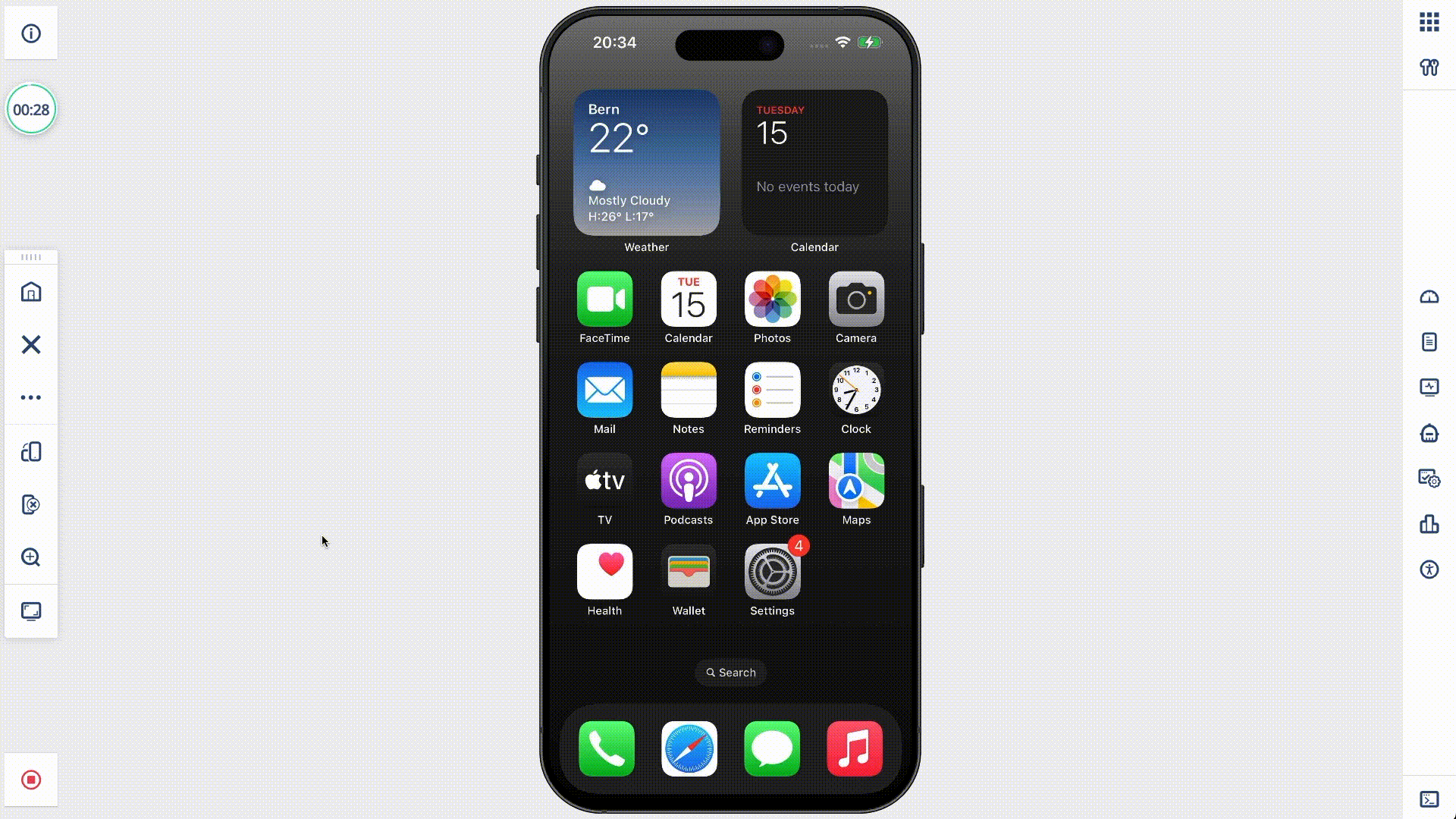
Report a Problem
If you encounter a specific issue during your session, use the Report a Problem feature to notify administrators without ending your session.
- In the Mobile Studio toolbar, go to Tools > Report a Problem.
- Fill in the form to describe the issue.
- Submit your report while keeping the session active.
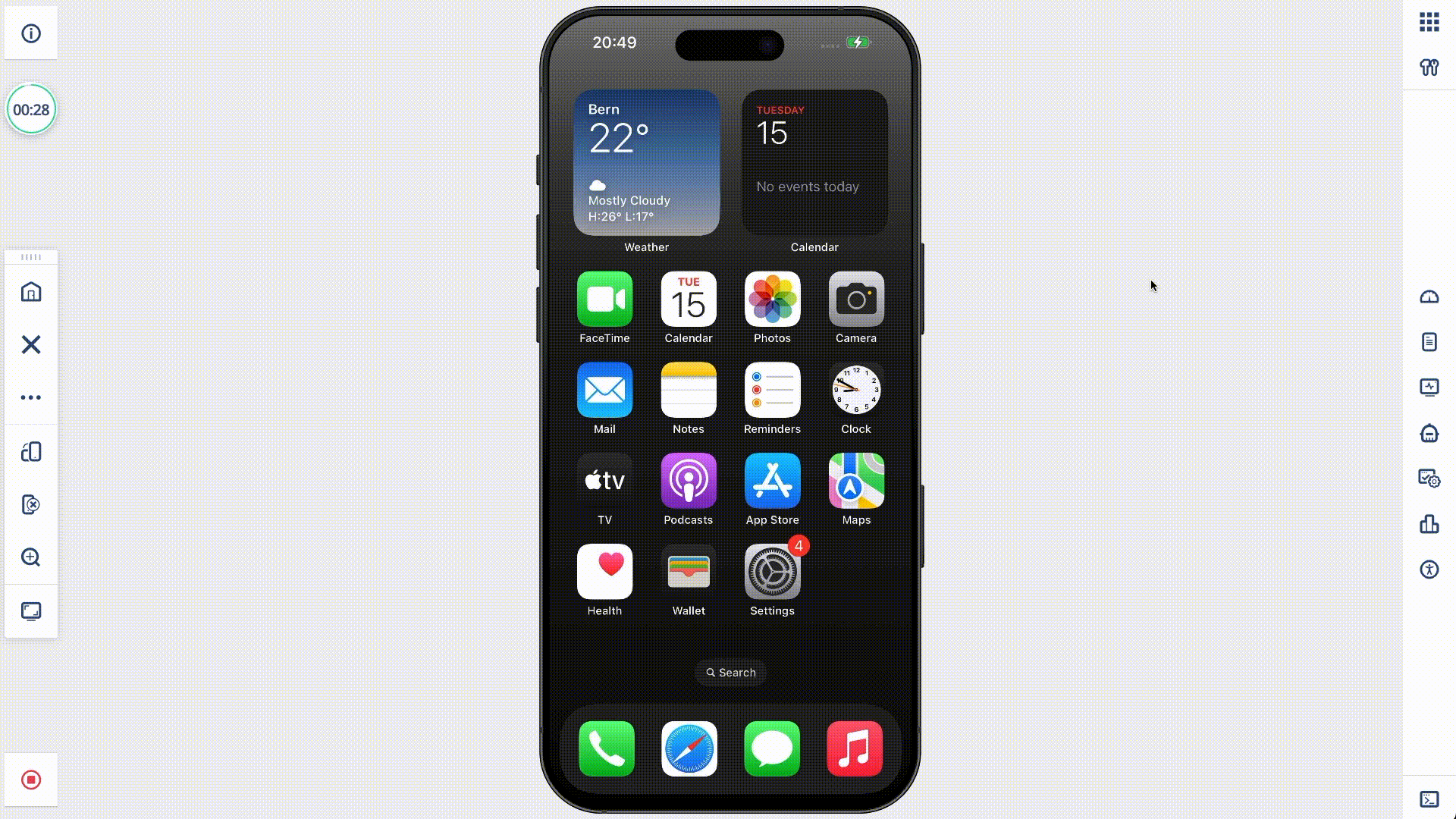
From the Devices List View
If you're unable to interact with the device or need to report an issue after a session has ended, you can also report a problem directly from the Devices List.
To report a problem from the Grid View:
- Hover over the desired device.
- Click the three-dot menu (⋯) in the upper-right corner.
- Select Report a Problem from the dropdown menu.
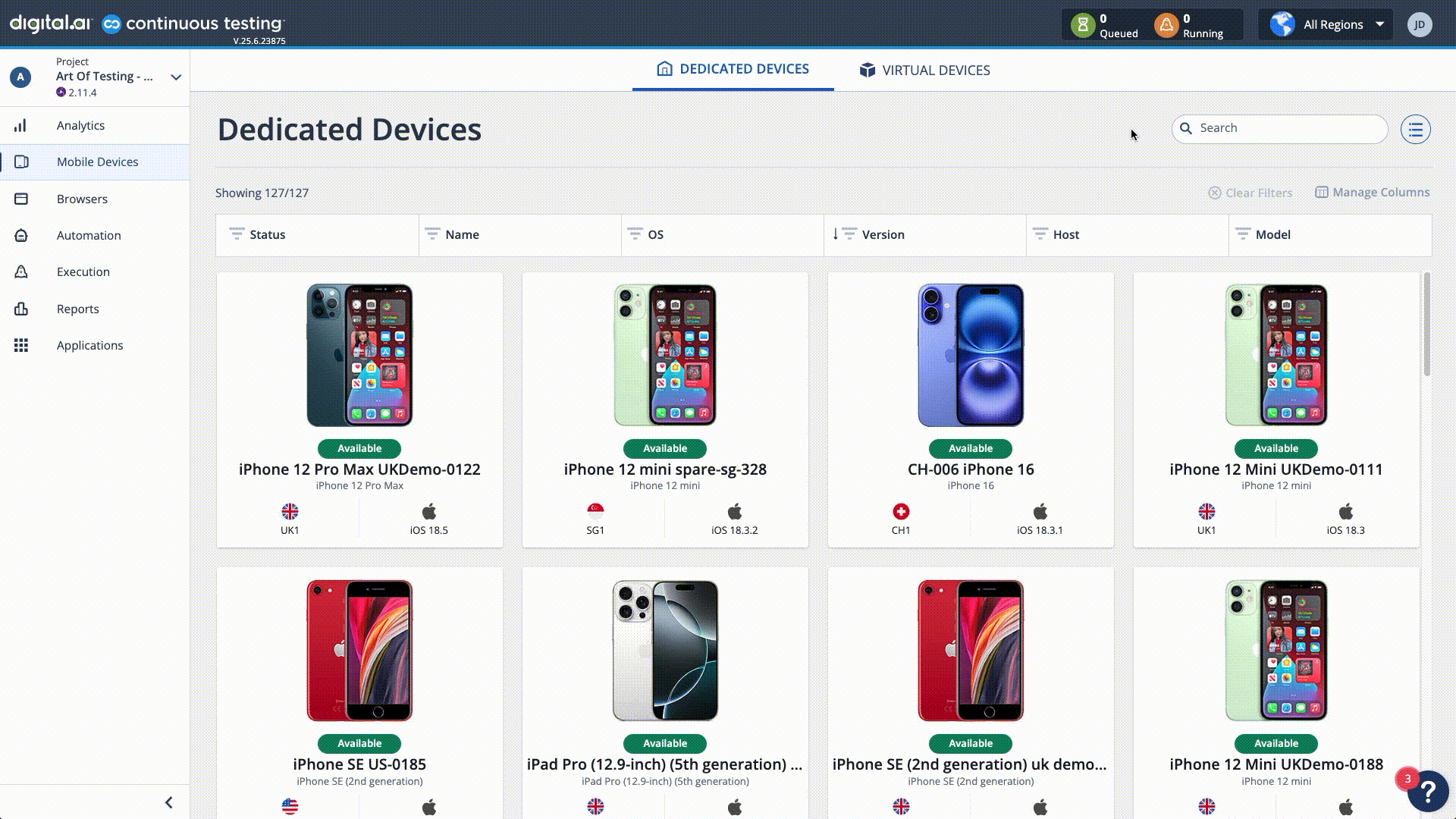
This option ensures you can provide feedback or flag an issue even if you're not currently in an active session.