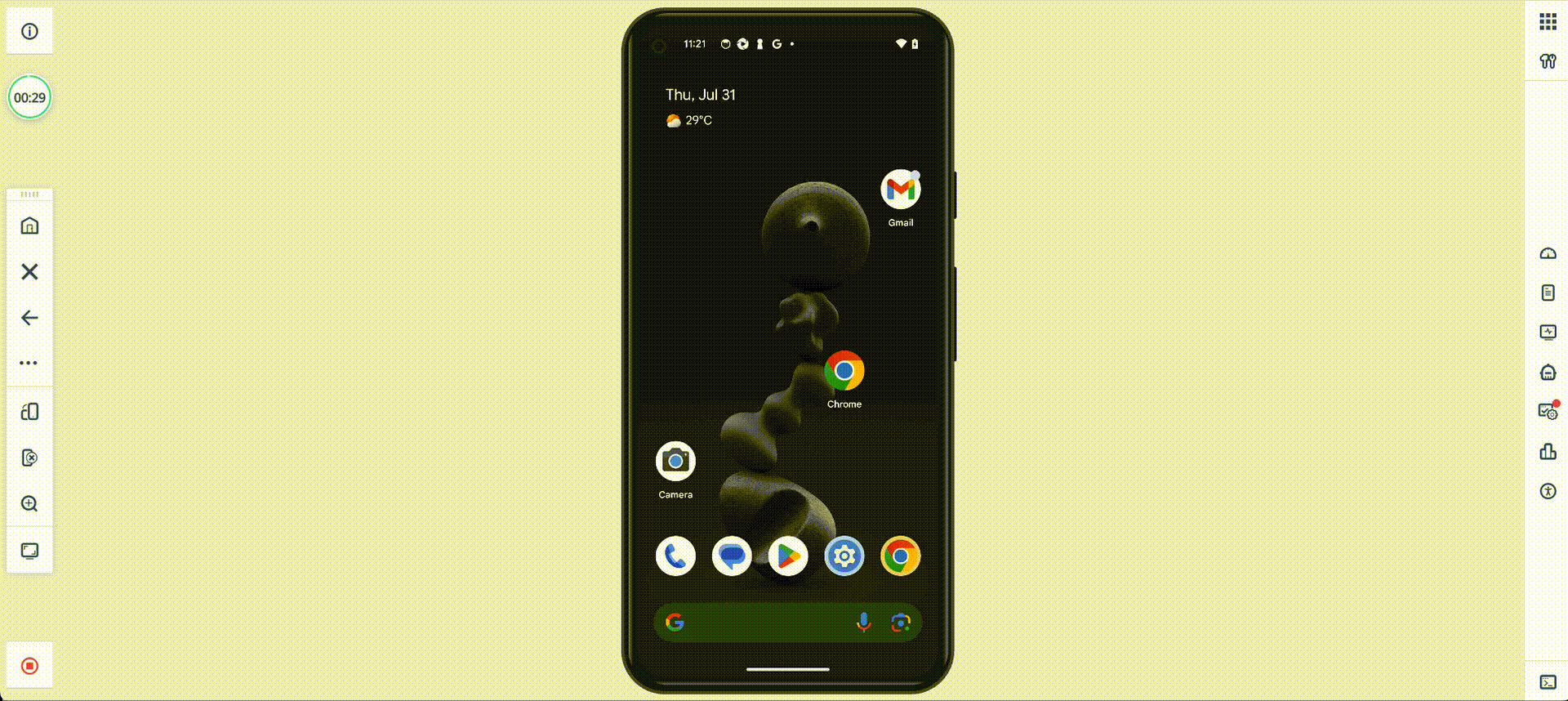Device Setup
Device setup, if configured, ensures that the device is in a particular state when it is opened in Mobile Studio. Device Setup runs parallel to device opening hence when the device is opened in mobile studio it's possible to see the progress of all steps involved. Status of these steps are displayed in Mobile Studio when device is opened.
Device setup is configured per project. Please refer - Manage Device Setup
Following are the steps which can be executed as part of device setup:
1. Install iOS configuration profile If an iOS configuration profile has been assigned to a device and this step is enabled for the project, the assigned profile will be installed on the device. If multiple profiles have been assigned, profiles will be installed sequentially. This step is only applicable for iOS devices.
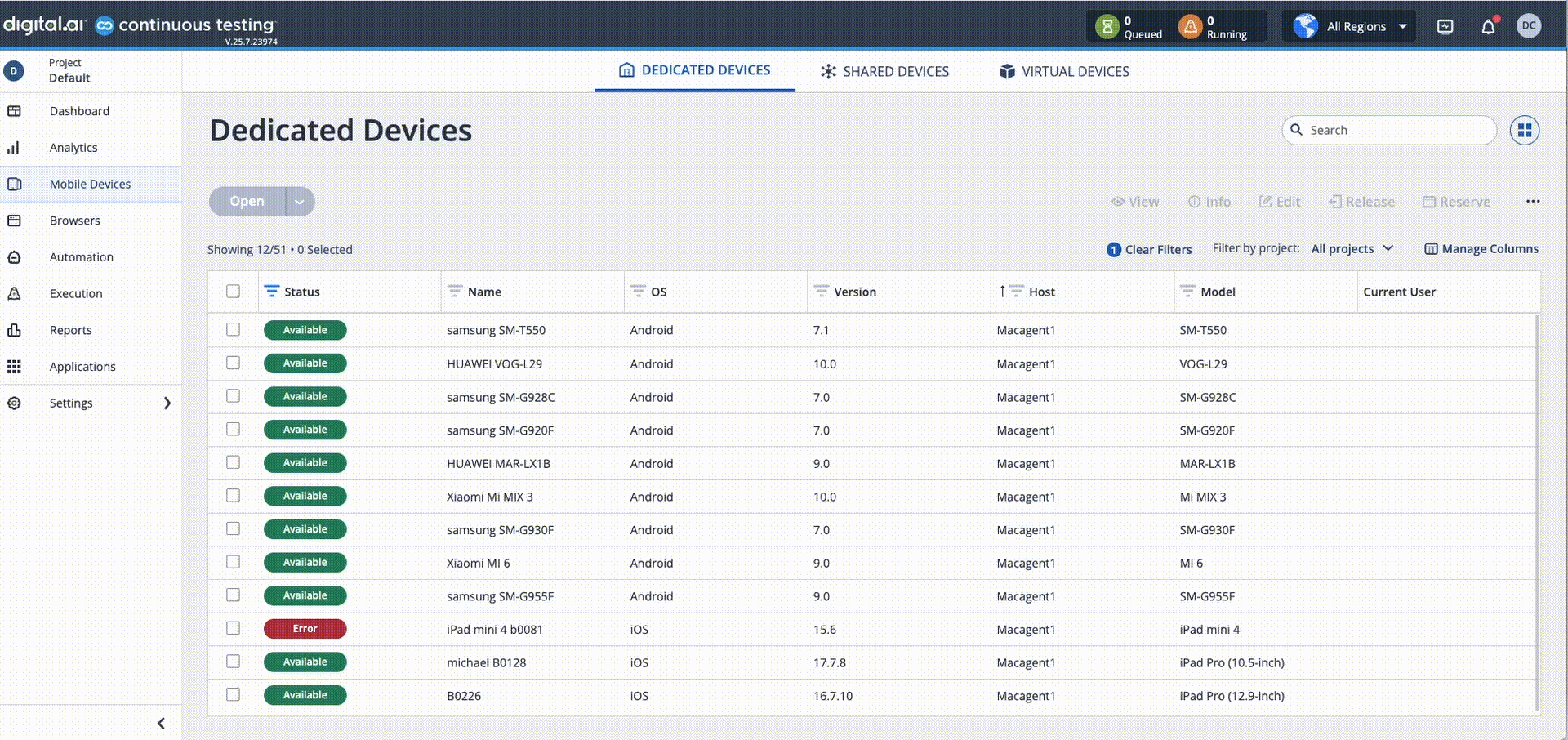
2. Set Default Wi-Fi and proxy This step sets the default Wi-Fi and proxy for the device. If a Wi-Fi network has been assigned to the device, it will be connected to that network. If a proxy has been assigned, it will be configured on the device. This step is only applicable for Android devices.
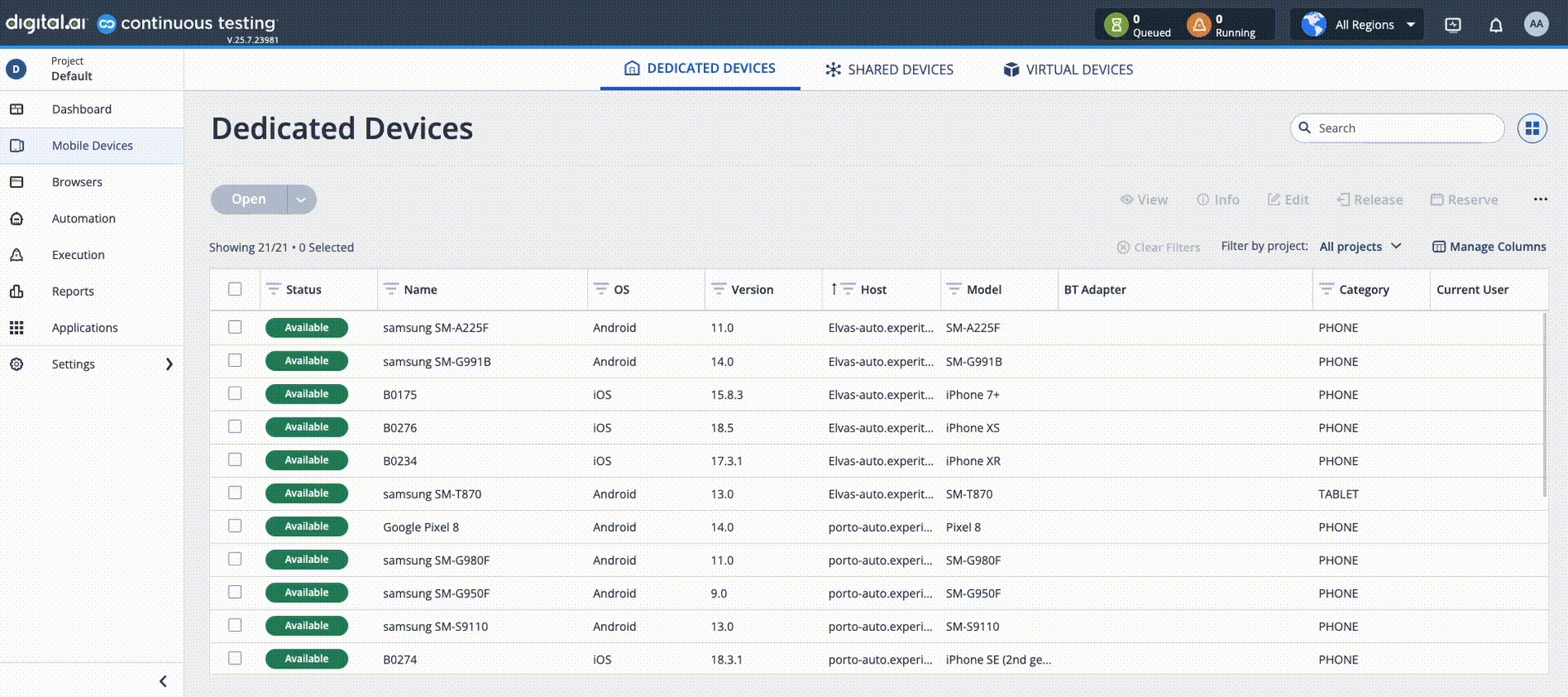
3. Uninstall applications This steps uninstalls all the applications which are configured in the project settings. If multiple applications are configured, they will be uninstalled sequentially. This step is applicable for both iOS and Android devices.
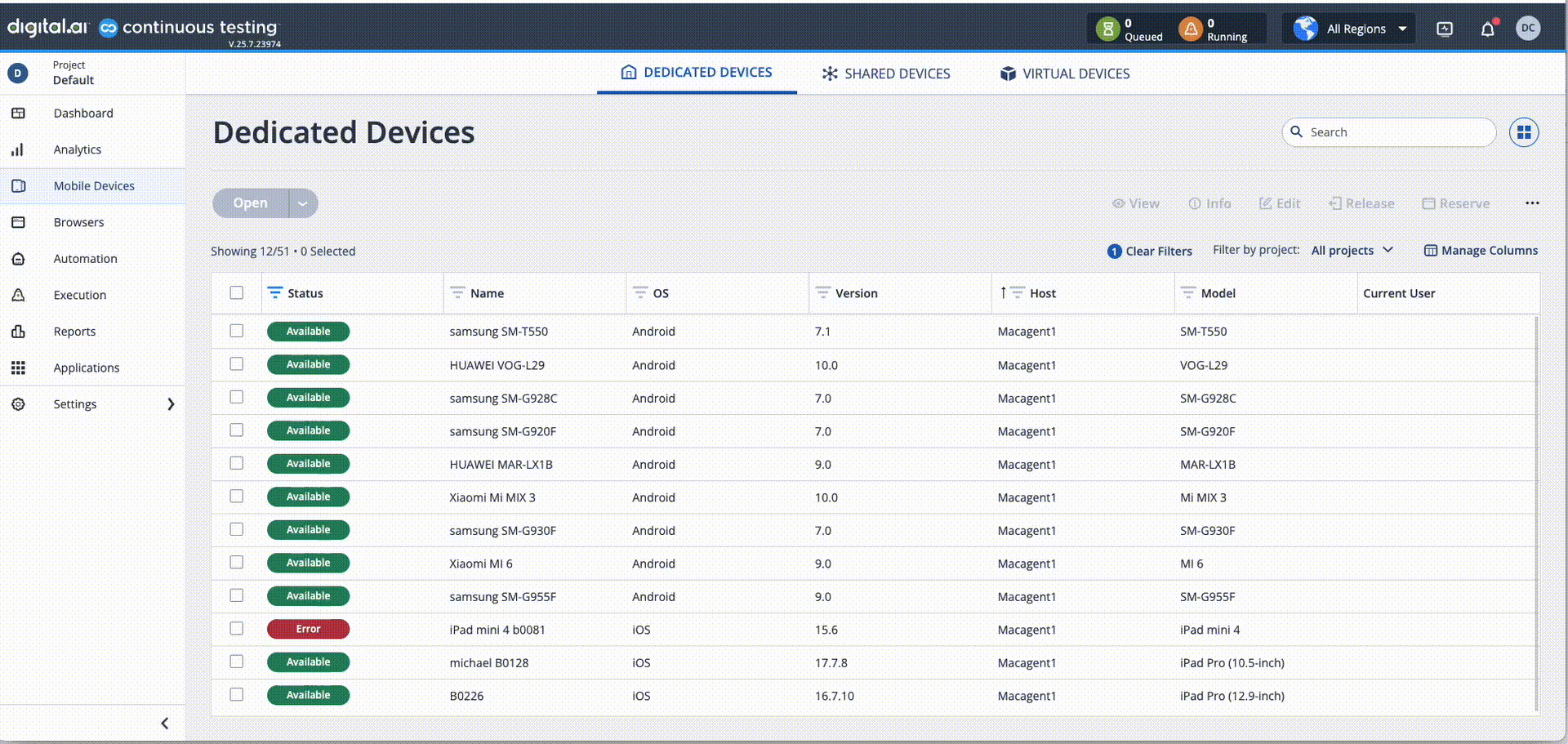
4. Install applications This step installs all the applications which are configured in the project settings. This step is applicable for both iOS and Android devices.
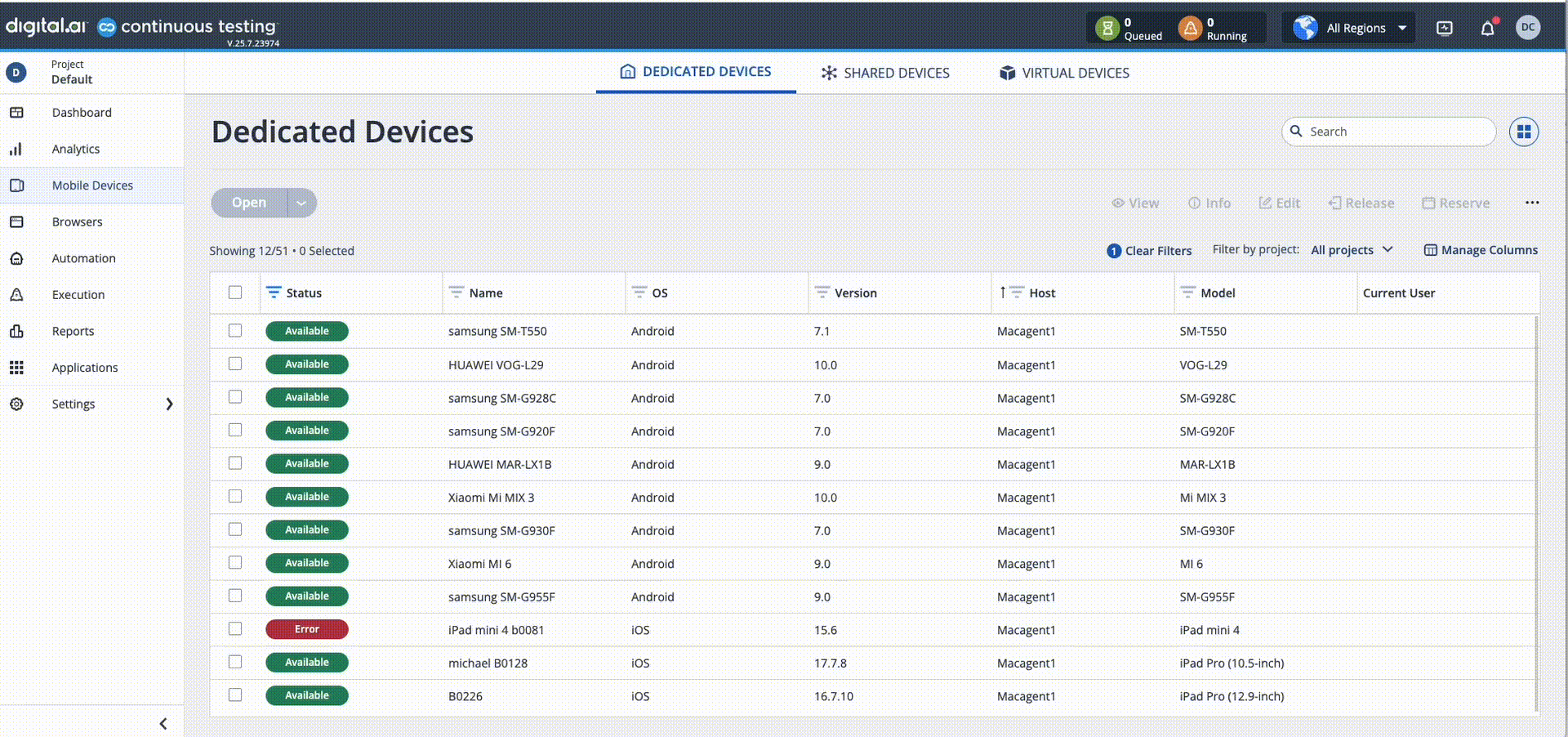
If Device Setup is complete before Mobile Studio is opened, the status dialog will not be visible by default. However, it can be accessed by clicking on device info icon and then clicking on setup details button.