Mobile Studio - Mock Authentication
If you implemented Touch ID in your application and want to test how it corresponds to different authentication outcomes, use the Mock Authentication option. This requires the application to be instrumented.
To use Mock Authentication:
- Open the Tools panel and select Authentication.
- Choose the desired Authentication Reply.
- Click Set to apply the mock response.
- Launch the app from the Application Manager.
Success
Simulates successful authentication when the user provides valid credentials.
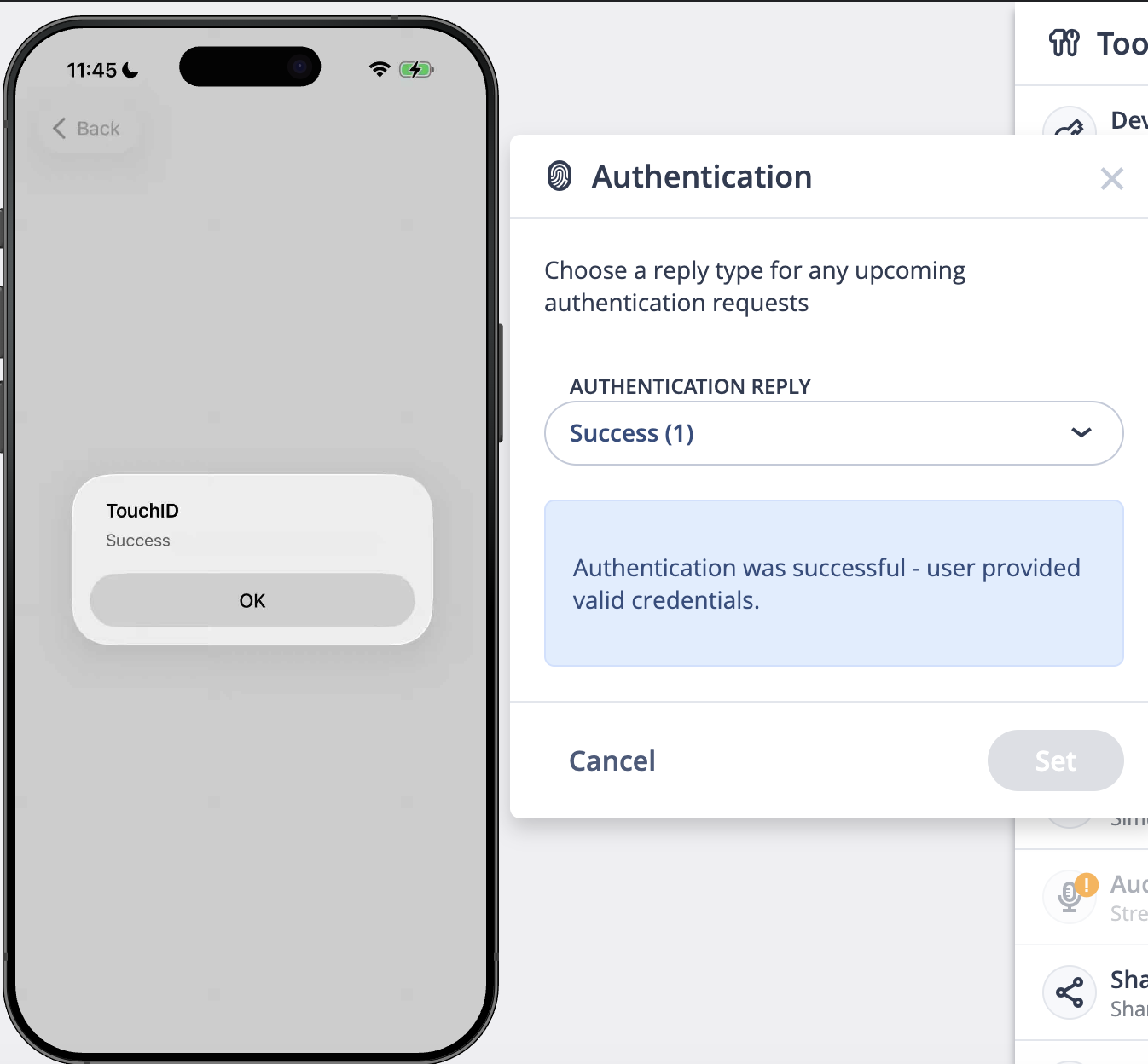
Authentication Failed
Simulates a generic authentication failure due to credentials being invalid or expired.
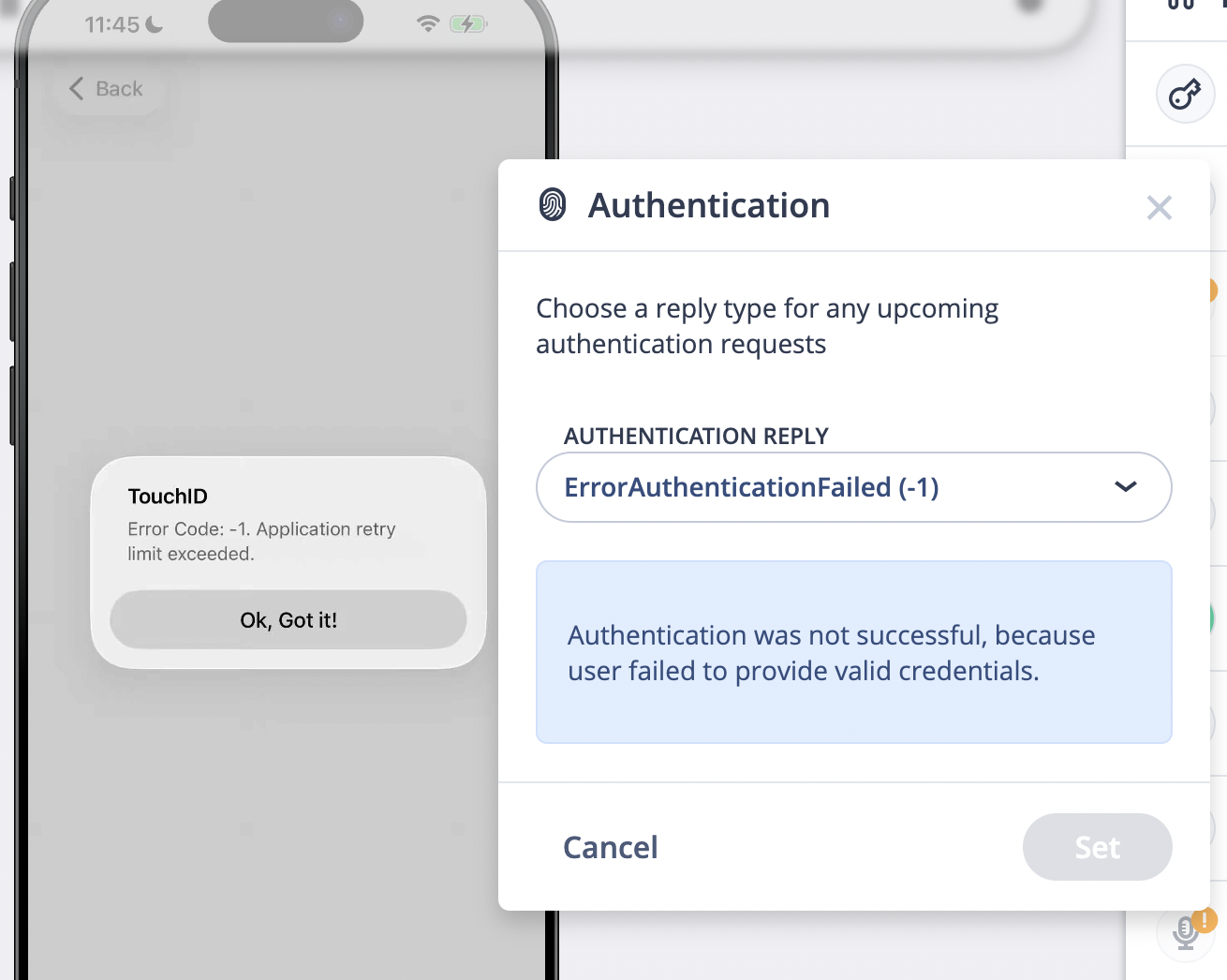
Touch ID Locked Out
Simulates the device state where multiple failed attempts have caused biometric lockout.
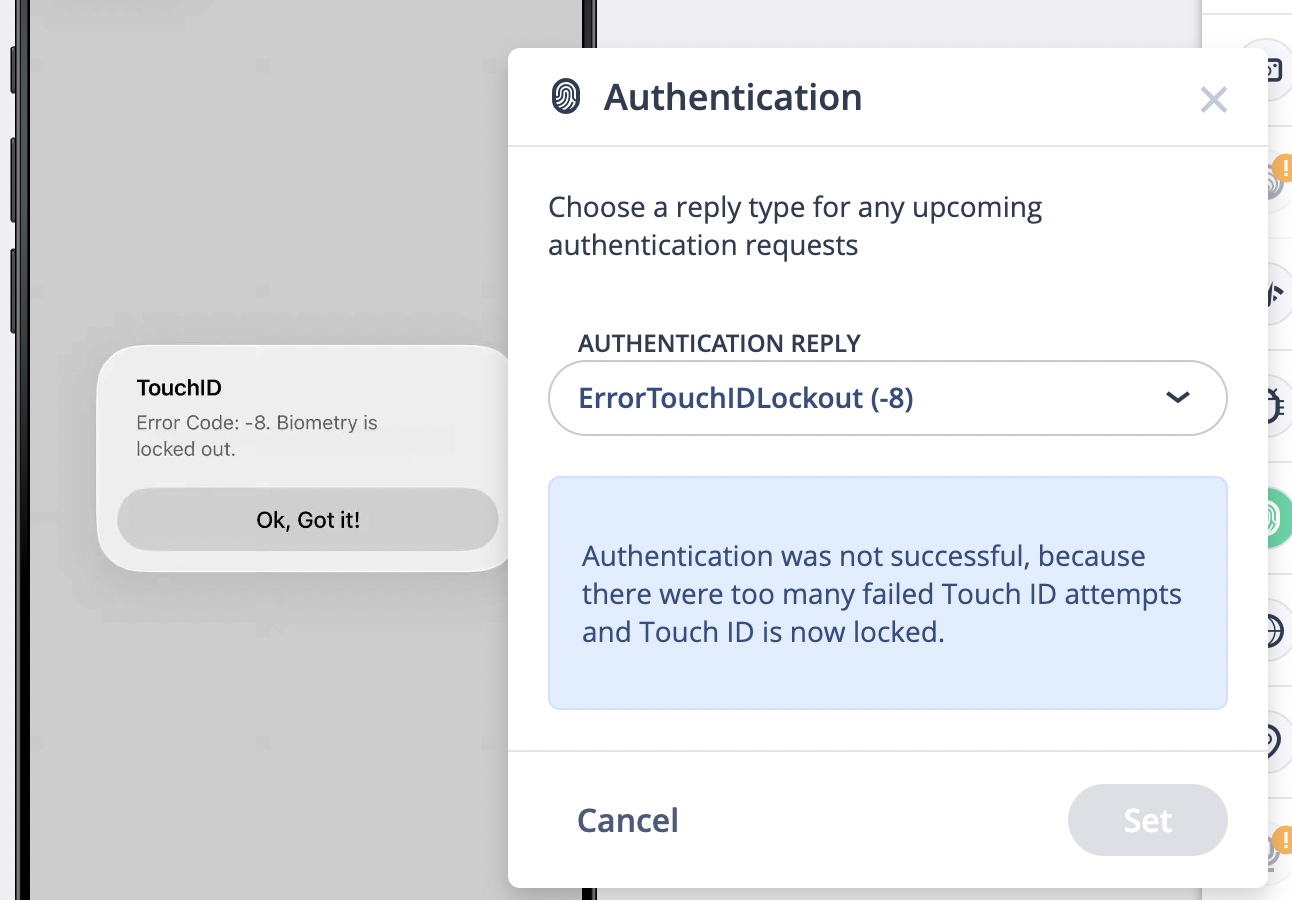
Touch ID Not Available
Simulates a device that does not support Touch ID (no biometric hardware).
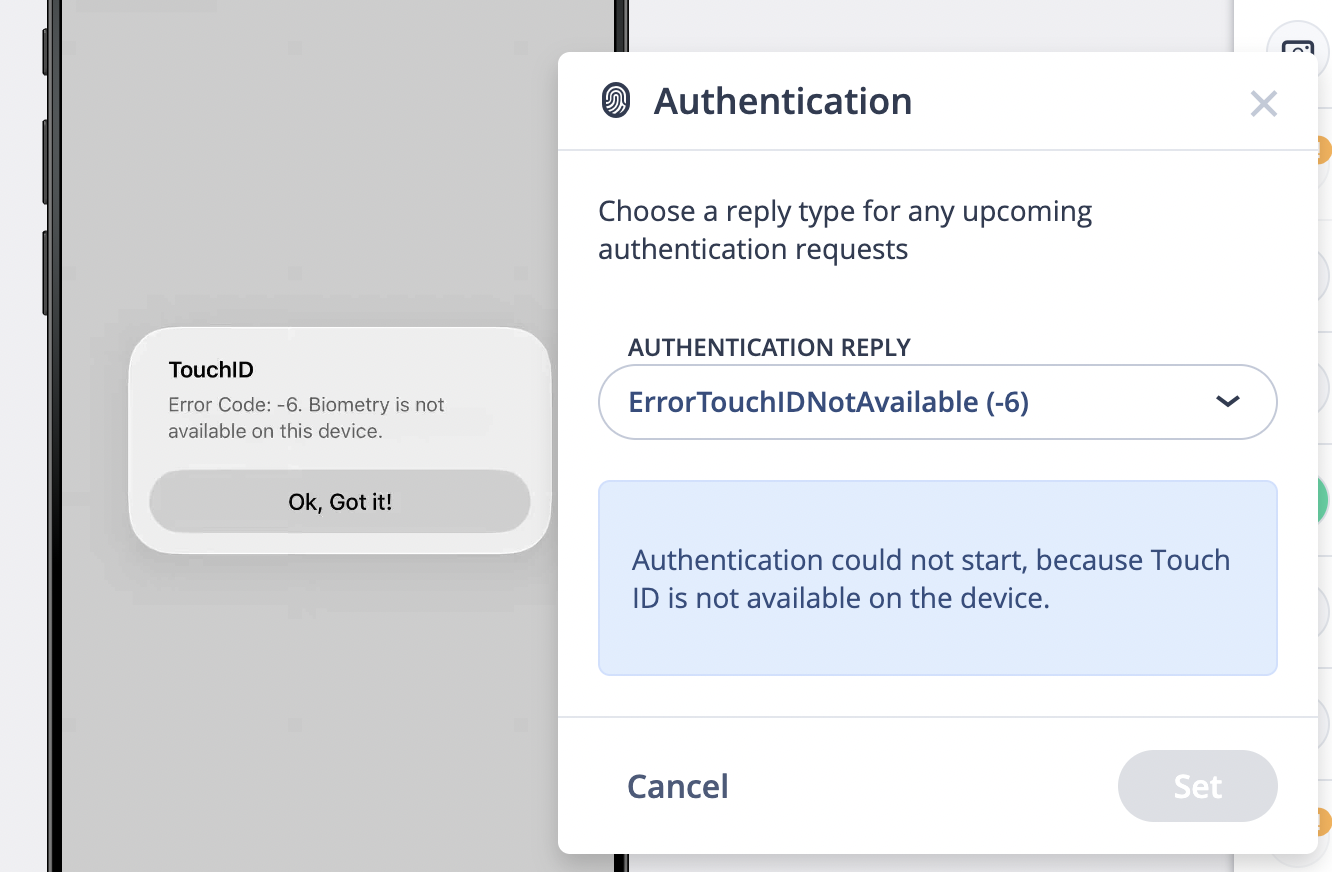
Touch ID Not Enrolled
Simulates a device where Touch ID exists but no fingerprint has been enrolled.
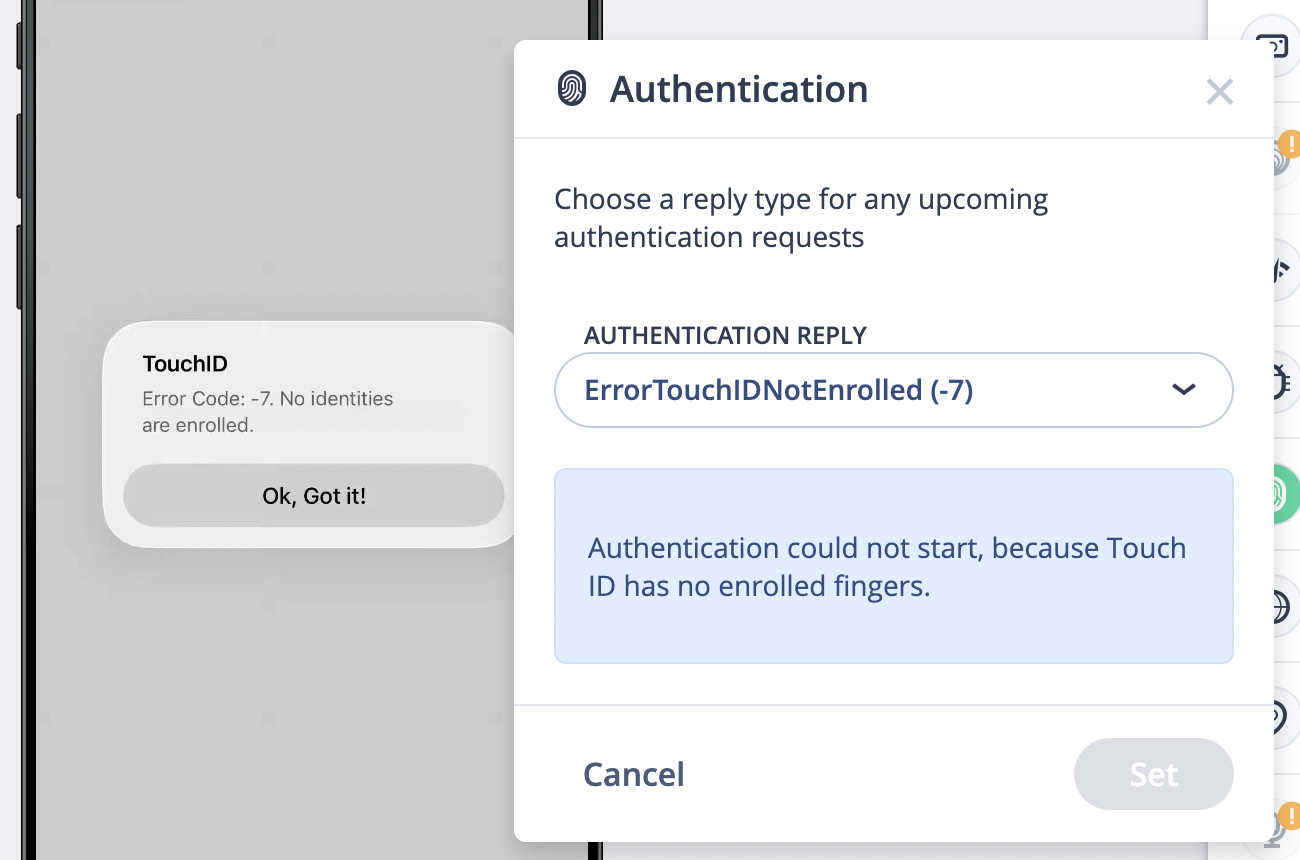
Passcode Not Set
Simulates biometric authentication being unavailable because no device passcode is set.
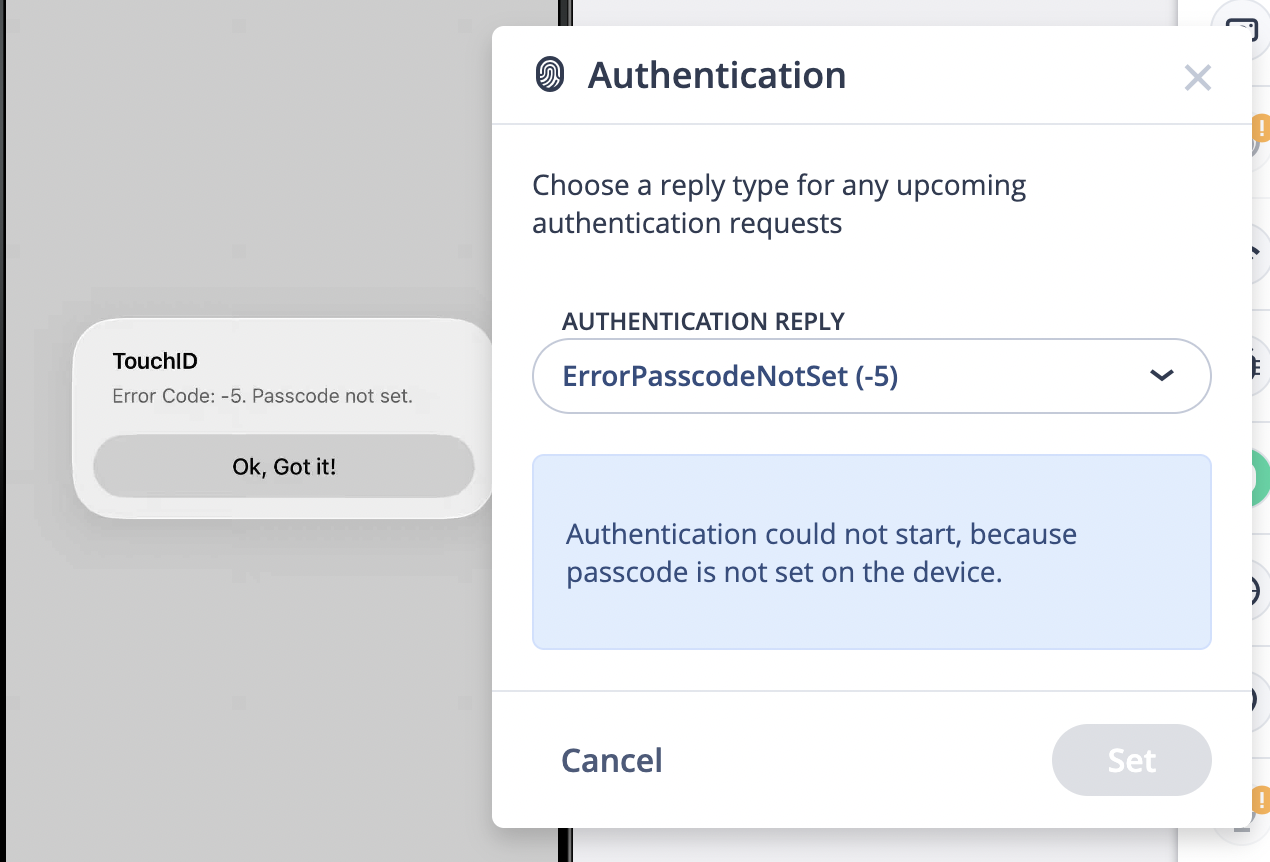
User Cancelled Authentication
Simulates the user manually cancelling the authentication dialog.
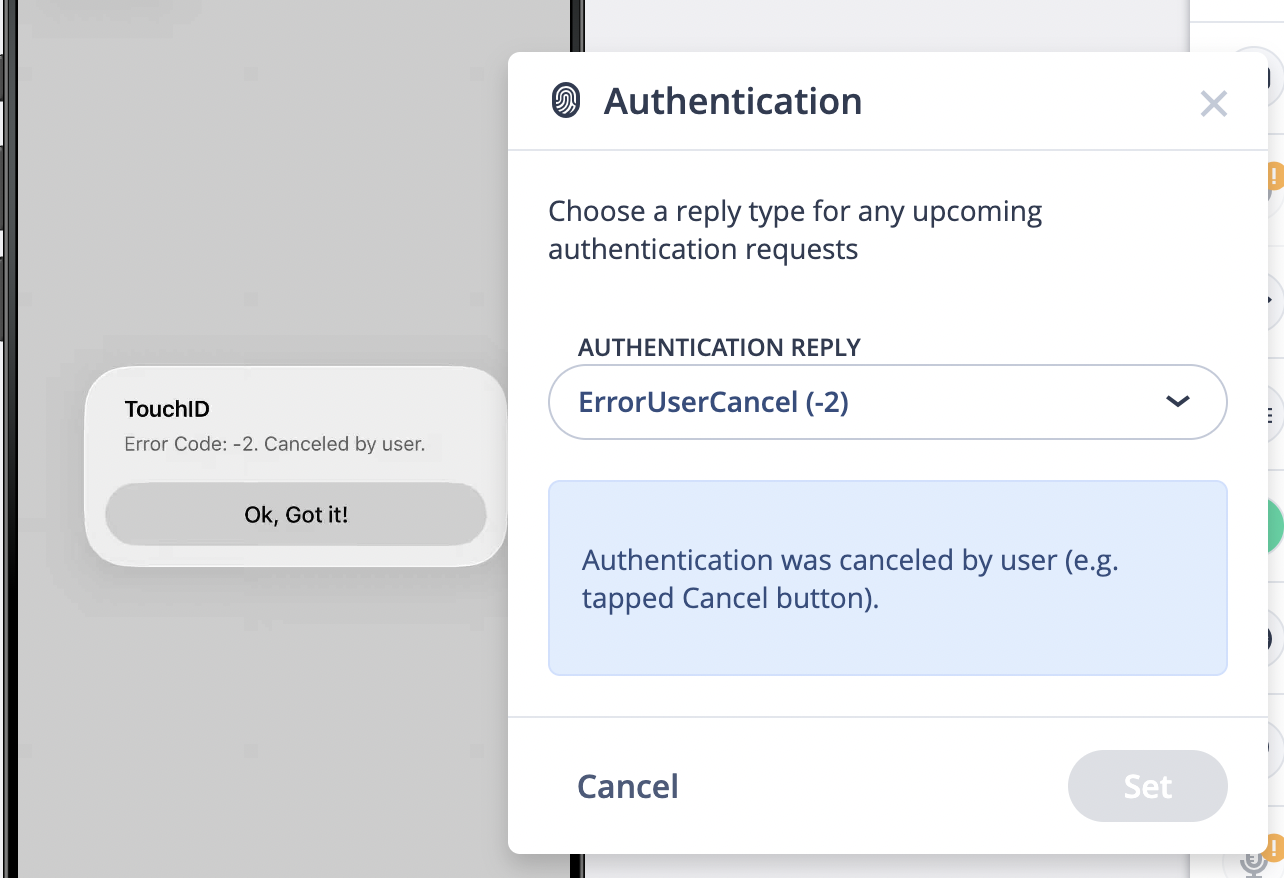
System Cancelled Authentication��
Simulates the system canceling the authentication, typically when another application takes focus.
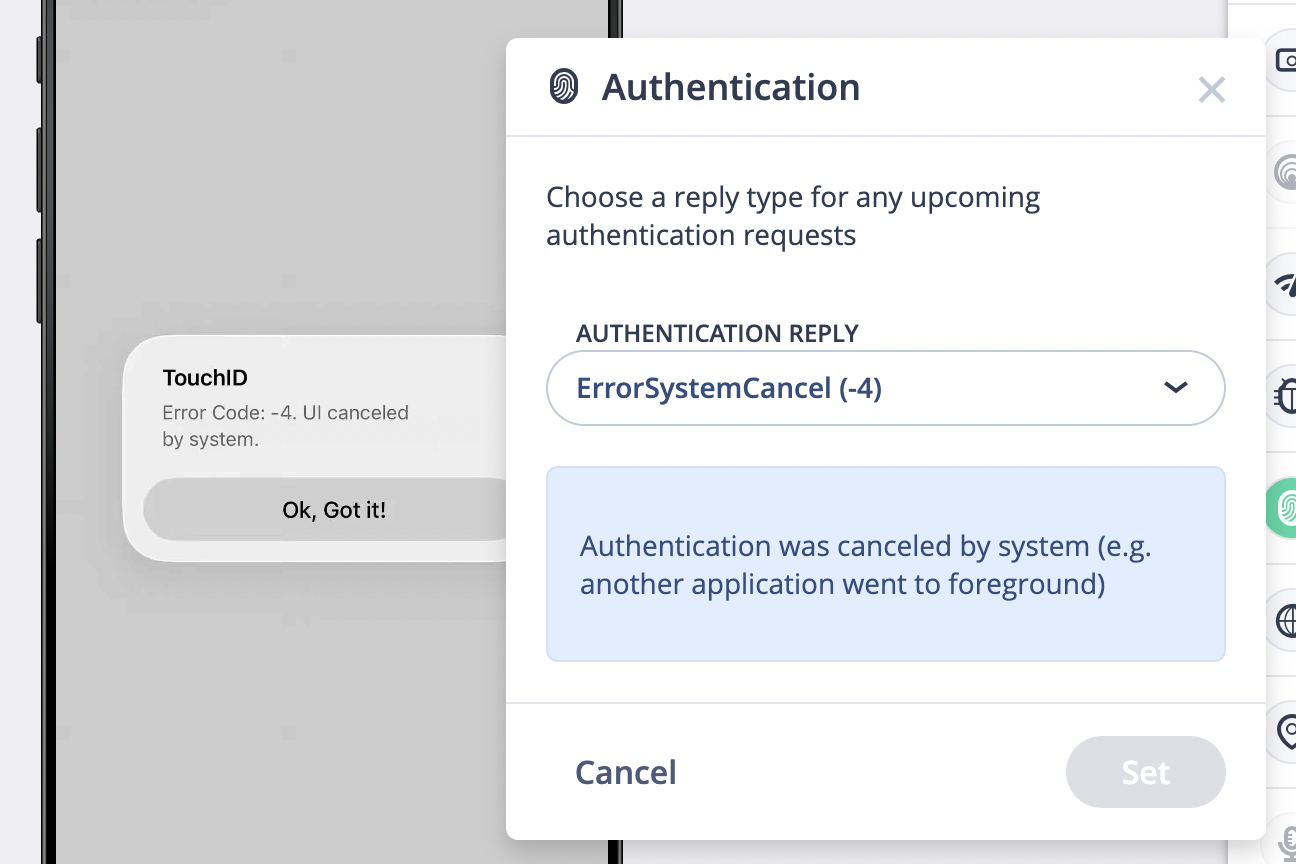
System Fallback
Simulates the user choosing an alternative authentication mechanism, such as manually tapping the fallback button.
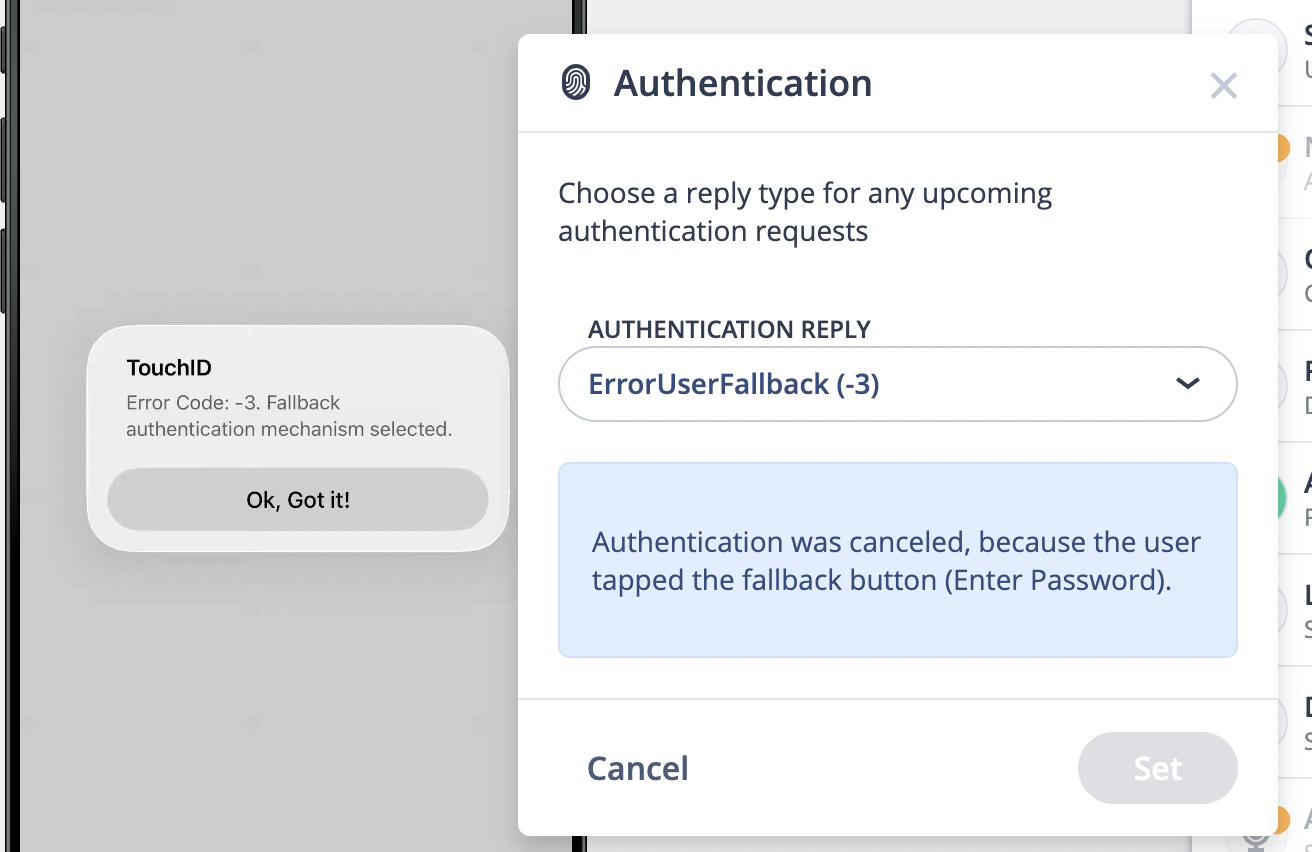
Launch Application with Mock Authentication
To launch the application with Mock Authentication:
- Set the desired authentication option.
- Launch the application from the Application Manager.
- In Android, mocking authentication is supported for applications which use the native implementation.
- Mock authentication is not supported for third party libraries.