Mobile Studio - Capture Network Traffic
Digital.ai Testing Cloud allows recording of network traffic of mobile devices to a HAR or PCAP file.
Prerequisites
- Network Virtualization Server version must be equal or greater than version 11.8 (12.6 for HAR).
- The device's DHM must be associated with a Network Virtualization (NV) Server.
- The device must use the NV server Wi-Fi network and have a Wi-Fi IP-Address.
- For HAR recording, some types of traffic requires SSL configuration. See Certificate Considerations for HAR Recording.
To capture network traffic:
-
Click Capture Network Traffic. This opens the Capture Network Traffic panel.
-
Select either HAR or PCAP. Only one recording can be performed at any given time (per device).
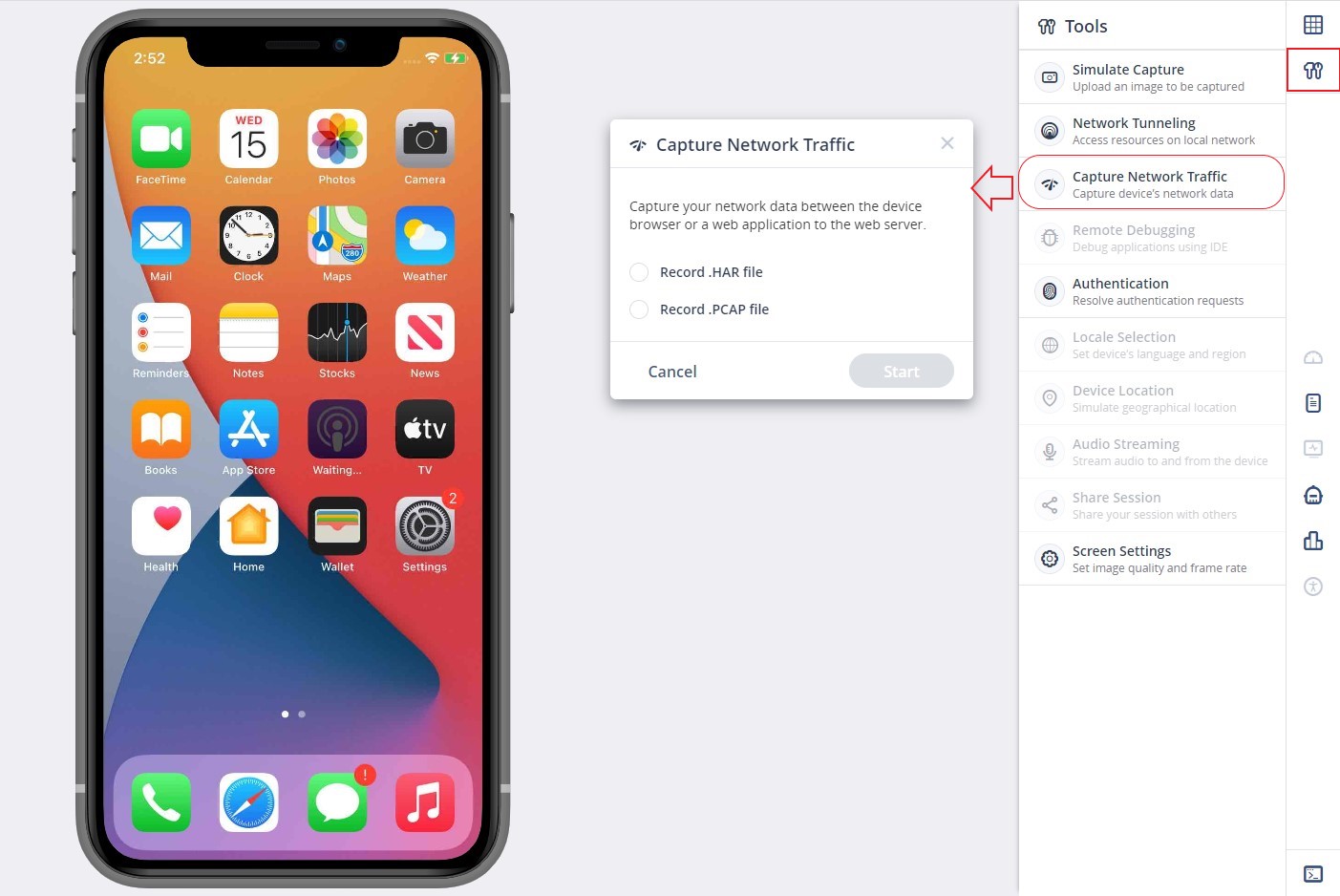
-
Click Start. While recording, Capture Network Traffic is displayed.

-
Click Stop to stop capture network traffic.
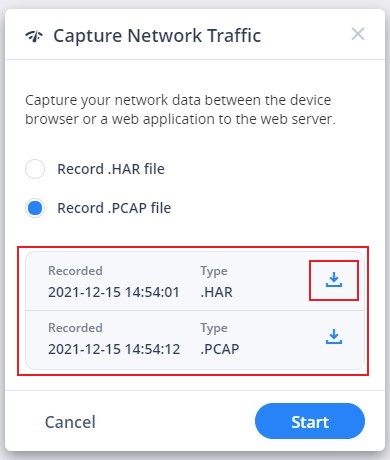
The recording file is saved and a link is added to the panel, with an indication about its type (HAR or PCAP). Several files can be accumulated this way, and they persist until the end of the studio session.
To download a file, click its download button.
Network traffic capture ends when one of these happens:
- When the session ends.
- In the case of PCAP, if the file size reaches the limit (default limit is 100MB). In this case, there is no indication in the Web Client. The file is simply limited in its size.
Record HTTP Content and Filter by Content-Type (MIME Type) in HAR File
To learn how to record HTTP Content see PCAP and HAR Support.