Workitem Cycle Time Report
The Workitem Cycle Time report indicates the average amount of time backlog items (stories, defects, or testsets) spend in a range of selected status values.
Use this report to see the flow rate of items through the cycle. This information provides visibility into past performance, helps to anticipate future delivery, and drives continuous process improvement.
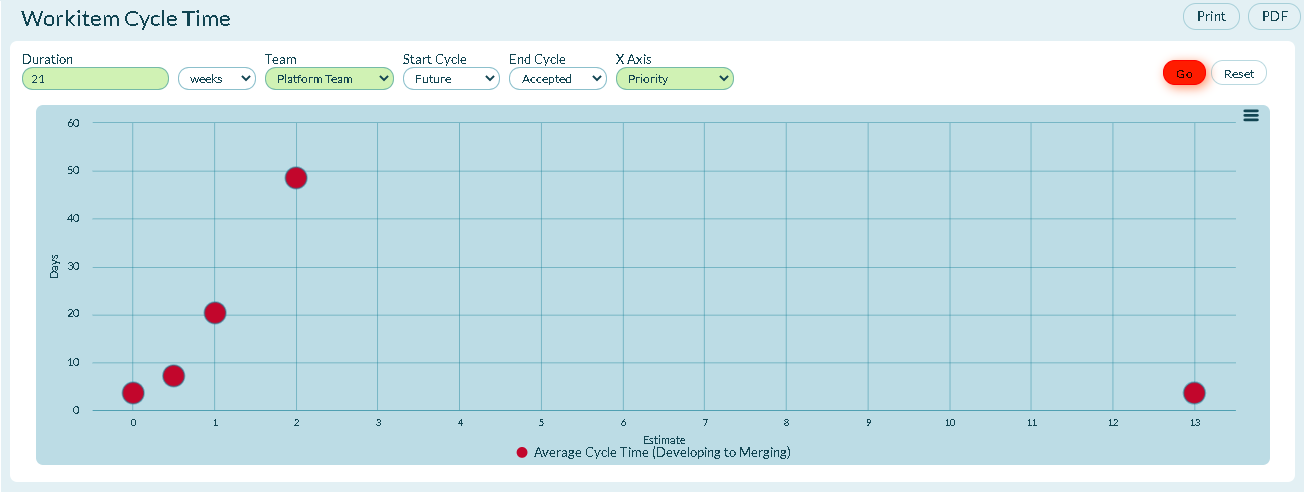
Cycle Time is a Lean metric used to measure the time it takes for an item in the backlog to flow through the development process. It is similar to Velocity reporting, but typically has no emphasis on iterations.
Accessing This Report
-
You may access this report in two ways:
-
- Click the hamburger menu
> Reports > All Reports. In the Iteration Reports section, click Workitem Cycle Time.
- Click the hamburger menu ![Hamburger icon]
> Sprint > Storyboard. Click the hamburger menu
> Reports and click Workitem Cycle Time in the On This Page section.
- Click the hamburger menu
-
Select the report filters (described below) and click Go.
Report Filters or Parameters
-
Duration: The number of previous days, weeks, or months to consider backlog items that reached the end of the cycle.
-
Team: Only include backlog items assigned to the selected Team.
-
- Choosing All considers all backlog items regardless of Team.
- Choosing None only considers backlog items not assigned to any team.
-
Start Cycle: The Status value that defines the Start of the cycle.
-
End Cycle: The Status values that defines the end of the cycle
-
X Axis: The attribute used to group the resulting backlog items.
-
- The values in this list are Estimate and any drop-down attribute common to all Backlog Items (Story, Defect, and Test), including Custom Fields.
Technical Details
For each backlog item represented in this report:
-
The Start Cycle and End Cycle values are selected when configuring the board. Please refer to the Story Board page for additional information.
-
The query considers backlog items that are meet the selected Project, Program, Team, and that are in, or past, the End Cycle value in the duration selected
-
Cycle time is based on the backlog item's history and is not editable.
-
Cycle time counting is suspended if a backlog item is closed in the defined cycle range or if the backlog item is moved to a value outside of the defined range. If the backlog item is re-opened or moved back into the defined cycle range, counting resumes where it left off.
-
Counting continues when a backlog item is moved backwards in the defined cycle range.
-
Any backlog item that skips the defined cycle range is not considered when calculating the average. To skip the defined cycle, a backlog item is never assigned a value in the defined cycle range, but is assigned the End Cycle value or another value that is past the End Cycle value.
-
Any backlog item that enters the defined range, but skips the End Cycle value, is considered when calculating the average. To skip the End Cycle value a backlog items is assigned a value in the list past the End Cycle value.
-
Any backlog item that is closed in the defined cycle range is not considered in the average because it never completed the cycle. If this backlog item is subsequently re-opened, counting resumes where it left off.
-
Any backlog item that is deleted in the defined cycle range is not considered in the average because it never completed the cycle. If this backlog item is subsequently un-deleted, counting resumes where it left off.
-
Counting does not stop when a backlog item with a values in the defined range is moved out of the selected Project context.
-
Counting is not reset when a backlog item with a value in the defined range is moved into the selected Project context.
-
Unestimated items are calculated as if the estimate value is zero.
-
The cycle time calculation considers calendar days. Therefore weekends are always considered
-
The cycle time calculation does not consider Effective Asset state.
-
If a backlog item is copied, the new backlog item has it's own cycle time.
-
If the Team Process Management feature is enabled:
-
- In order to calculate Cycle Time, you must specify the Begin and End Status Value that defines the cycle you wish to measure. As such, the All filter is no longer available. When filtered to a Team with a defined process, this Status value dropdown is populated with the values defined by the Team. All other Team filters populate the list with values enabled in the Project Workspace for the selected project/planning level and all child levels.