Table Settings
The Table Settings tab offers the ability to control the general characteristics of the display table. It offers the ability to specify a table title and add paging controls for large result sets. Interactive paging controls can be added for the entire table as well as individual sub-reports in a drill-down style grouped table.
To modify a tabular report's table settings:
Click on the Table Settings tab.
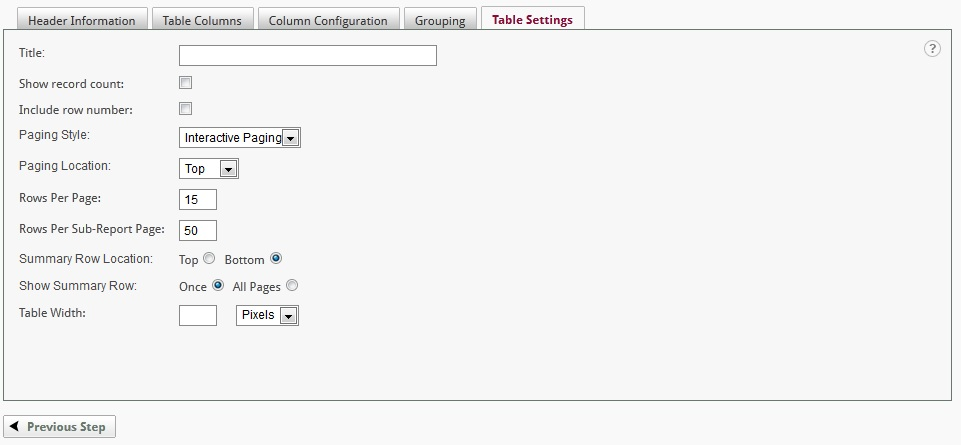
The Title will be displayed above the display table in the generated report.
The Show Record Count option will display the number of rows returned at the bottom of the report.
The Include row number option will display a row number in the first column of the display table.
The Paging Style drop-down list will display the range of paging options. The default option is Interactive Paging . Select None to remove the paging controls from a report.
The Paging Location drop down list will display Top , Bottom and Both . This allows the user to set the location of the paging controls on the report.
The Rows Per Page and Rows Per Sub-Report Page attributes set the number of rows displayed on the display table and drill reports, respectively. Headers and summary rows are not considered in the number of rows per page. Only data rows are affected by these attributes.
The Summary Row Location is normally at the bottom of the display table. It may be set to the top of the display table just below the column headers.
Summary rows are typically displayed once at the bottom of the display table. The Show Summary Row option may be set to repeat the summary row on each page of the display table.
Drill Style grouped reports typically display the sub-reports within a minimum space. The Table Width attribute allows the sub-reports to display in a larger, fixed space. Set the Table Width to 100% to display drill-style reports across the full page.