Organizing Reports
Users can create and store reports in the root folder or within an existing folder to store reports.
To create a new folder to store reports:
- Navigate to a report area (e.g., Personal Reports, Shared Reports) or folder in which the new folder is to be created.
- Hover the mouse over the Add button and select Folder from the list.
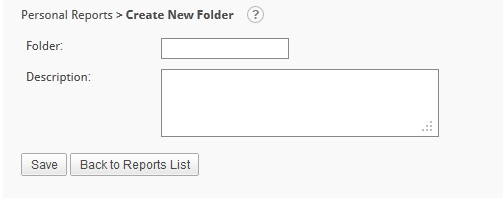
- Type the name of the new folder into the Folder field
- OPTIONAL: Type a description into the Description textbox.
- Click Save to create the new folder.
To modify a report folder:
- Click the
icon to modify the corresponding report folder.
- As desired, modify the folder name and description in the provided fields.
- Click Save to commit the changes.
Changes are reflected in the Name column and the Last Modified column is updated to the current timestamp.
To delete one or more report folders:
-
Select the desired folder(s) by enabling its respective check box(es).
-
Click the Delete button.
-
Click OK to confirm the removal.
After creating a new report folder, move reports out of the root folder to make the workspace more manageable.
To move reports into a folder:
- To move a single report, hover the mouse over the
icon and select Move from the list of actions or select the report with the check box adjacent to the report name and click on the Move button. Multiple reports may be moved by selecting the reports and clicking on the Move button.
IMAGE
-
From the Destination Folder Type drop-down menu, select a folder type.
-
OPTIONAL: From the Folder tree, locate and select a folder to store the report in.
-
Click Save to move the report.