Sharing Reports
Reports can be copied to the Shared Reports area for all users to view.
Copying reports typically involves selecting the reports to be copied and clicking on the Copy button. Single reports may be copied by clicking on the Copy action from the dropdown list of available actions for a report.
The New Report Name should be entered and the Destination Folder Type of Shared Reports selected. The option to select a folder within the Shared Reports area may be presented.
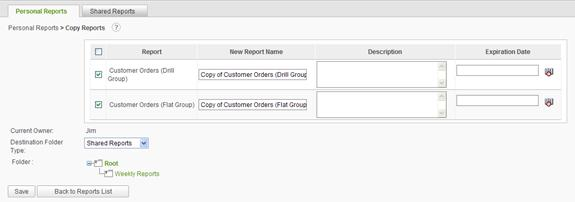
Click on the Save button to save the reports in the new destination.
Notes:
-
When a report is copied, the report's name will be prefixed with Copy of (#) in order to distinguish them from the original. The "(#)" will only occur after a report is copied more than once.
-
An Expiration Date is used to designate when a time sensitive report is deemed obsolete. The date must be a date greater than the current date.
Security Questions
For the Shared Reports area, Anyone that has a log in to Digital.ai Agility can access the Shared Reports section. They can see ANY reports that have been added to the Shared Reports section. They can make a COPY of any shared report, edit it, and save it under a new name. They can create and save new reports in the Shared Reports folder for other users.
A user with Admin privileges in Digital.ai Agility can edit ALL reports in the Shared Reports section.
Users with less than Admin privileges will only be able to edit their own reports, but they can make copies of other reports and edit/save them.
Folders created under the Shared Reports section all have the same access rights as the top level shared folder. There is not a way to make a shared folder that has restricted rights to a certain level or group.