Sorting Data
The data returned from the database may have a default sort order specified. This will determine the initial display order of the data for tabular reports and the initial population of crosstab reports. The sort order may be overridden when the report is executed if that option is enabled.
To set the initial sort order of the data, click on the Modify Data Source button to display the Select or Modify Data Objects dialog. Click on the Sort tab to display:
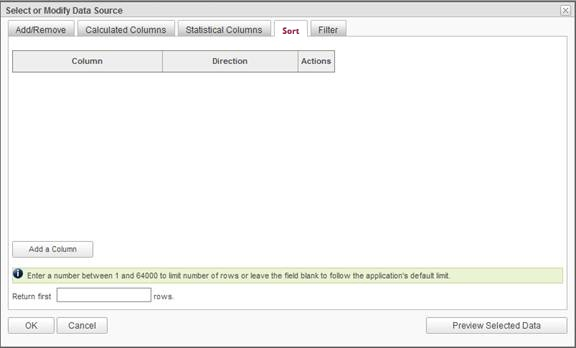
The sort order must be set column by column.
Click on the Add a Column button to create a sorting level.
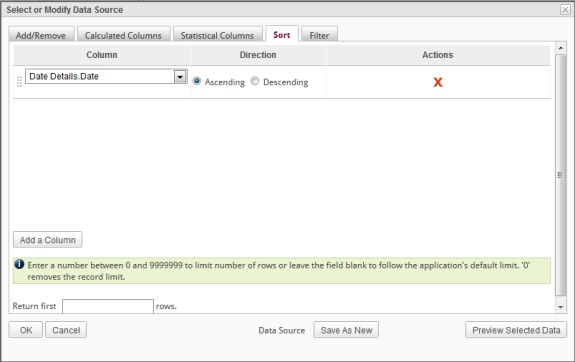
Select a column from the Column dropdown list and the Direction (Ascending or Descending). Repeat the process for all of the columns that must be used to set the sort sequence of the data.
To remove a column from the sort sequence, click on the red X icon, located under Actions, for the desired column.
If the Column order in the list needs to be adjusted, use the drag-and-drop method by clicking on the drag handle icon () and dropping the column where necessary.
At the bottom of the Sort tab is the Return First in Rows attribute. This may be set to limit the number of rows returned from the reporting database for the report. This feature allows the report to be built on large datasets more efficiently by restricting the number of rows returned during development and testing. After the report design is complete, the value may be removed to report from the full dataset.