Create a Mapping to Migrate Assets from Rally to Digital.ai Agility
You can now create a mapping solely for the purpose of migrating your Rally assets to Digital.ai Agility.
While the mapping you create can migrate the Rally data to Digital.ai Agility (and not vice versa), you cannot have the mapping do live data sync between Rally and Digital.ai Agility.
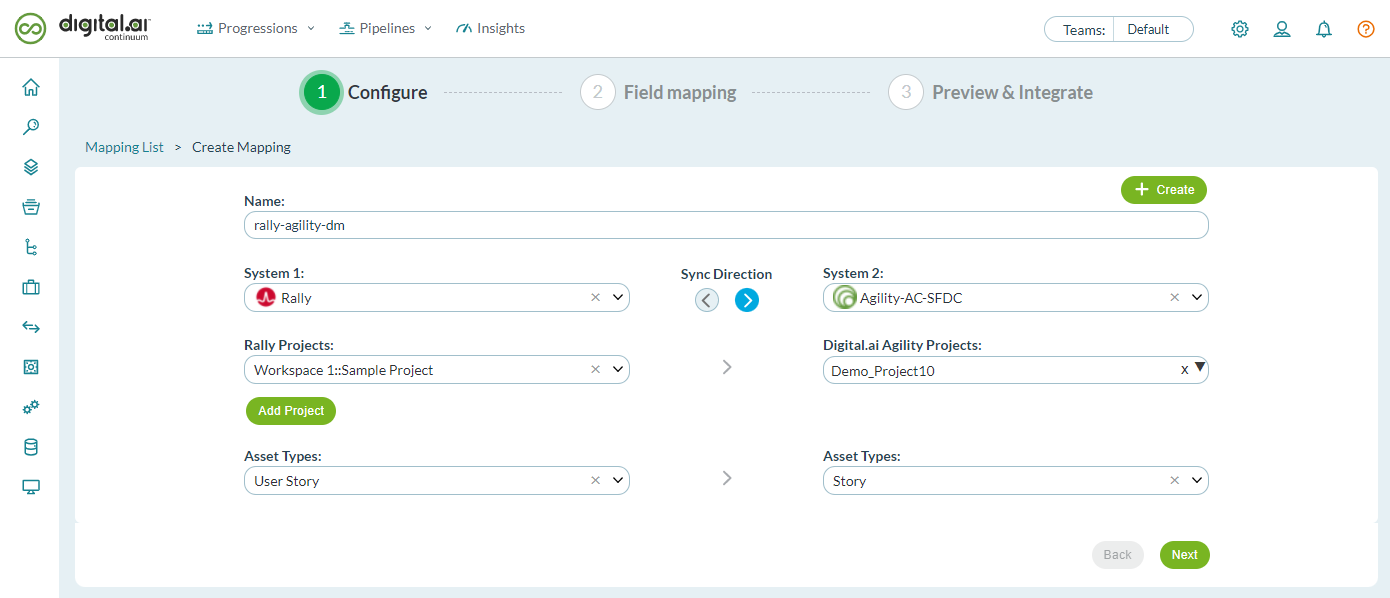
We strongly recommend migrating users during the first migration
Use the Data Migration configuration to specify the date range to migrate data. However, the maximum window for data migration is three months.
Once you create a mapping for the purpose of data migration, select the Schedule Now check box (it is mandatory to schedule the data migration to run immediately), and activate the mapping, all the Rally assets created or updated within the given date range are fetched and migrated to the Digital.ai Agility.
- You must activate data migration, which means the mapping would do the data migration right away.
- Mapping, created for the sole purpose of data migration cannot be modified for any other purpose at a later point in time.
- You cannot use (modify) an existing mapping (that has been activated at least once after creation) to do the data migration.
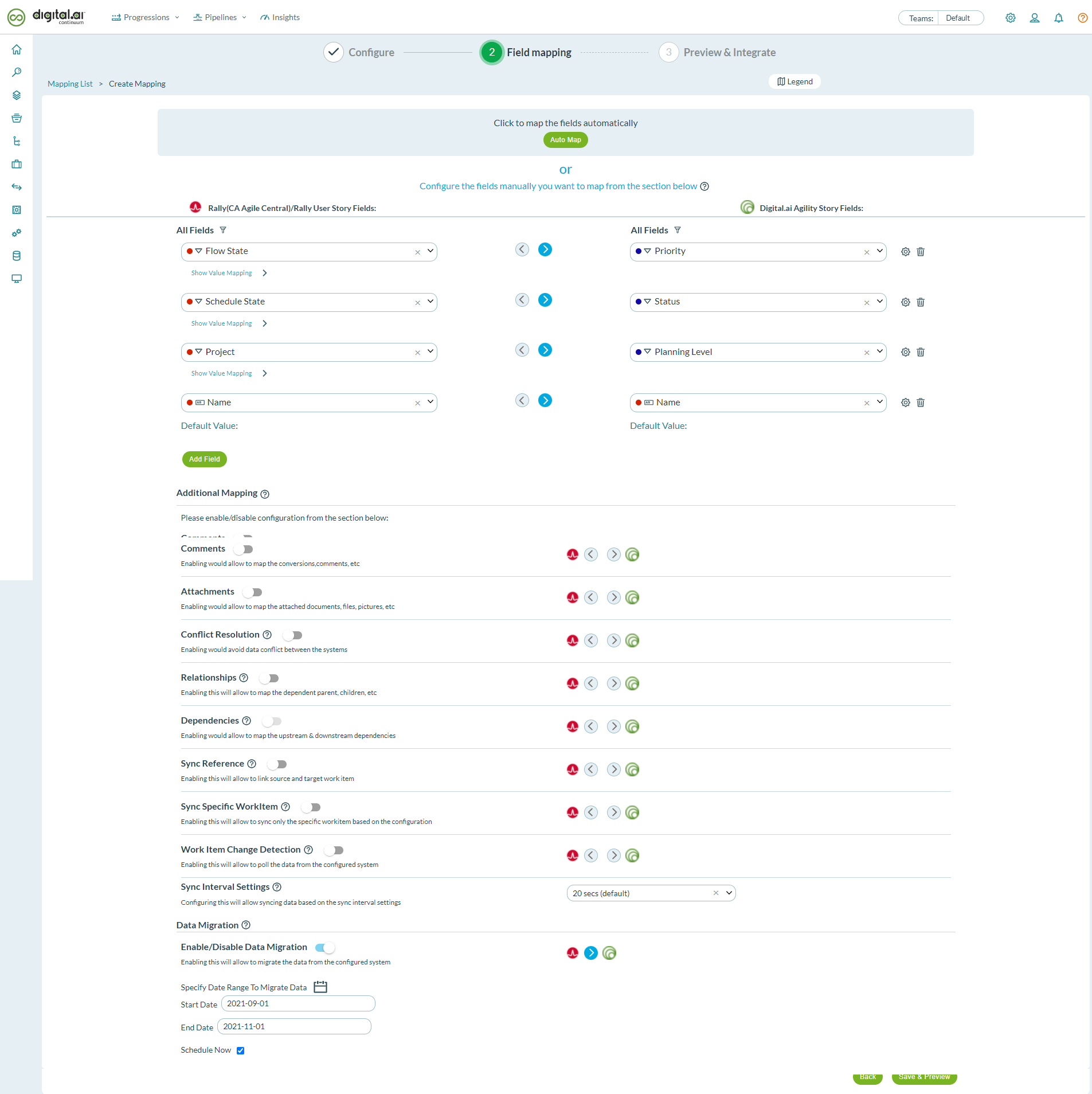
After enabling Data Migration and selecting the date range, enable the Activate/De-activate Data Migration option under Mapping Settings.
Ensure that the Activate/De-activate Data Migration & Data Sync and Activate/De-activate Data Sync options are disabled.
For more information about creating mappings: see Create a Mapping—Tutorial.