Create a Mapping to Migrate Assets from Jira to Digital.ai Agility
You can now create a mapping solely for the purpose of migrating your Jira assets to Digital.ai Agility.
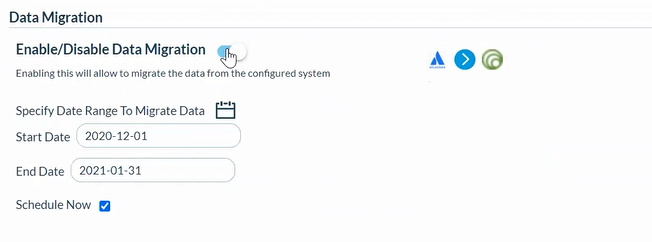
Use the Data Migration Configuration to specify the date range to migrate data. However, the maximum window for data migration is three months.
Once you create a mapping for the purpose of data migration, select the Schedule Now check box (it is mandatory to schedule the data migration to run immediately) and activate the mapping, all the Jira assets created or updated within the given date range are fetched and synced with the Digital.ai Agility.
You have three options when you want to activate the mapping as shown in the following illustration.
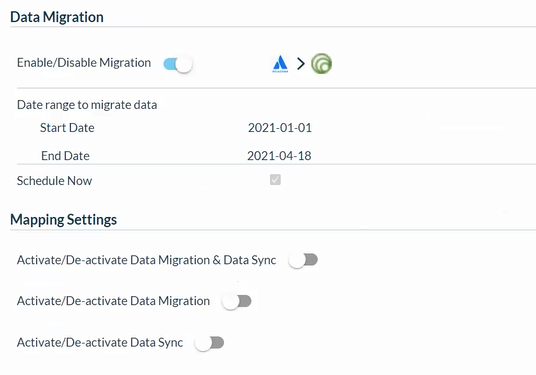
- You can activate both the data migration and data sync, which is what you would do if you want to have the mapping do the data migration immediately and continue with the data sync going forward.
- You can activate data migration alone, which means the mapping would just do the data migration and not be doing the live data sync for future sync events.
- You can activate data sync alone, which means the mapping would just do the data sync and not the data migration. This is as good as disabling the Data Migration configuration.
A mapping, created for the sole purpose of data migration cannot be modified until after the data migration is completed.
While you can migrate data from Jira to Digital.ai Agility, you cannot use this feature to migrate data from Digital.ai Agility to other tools.