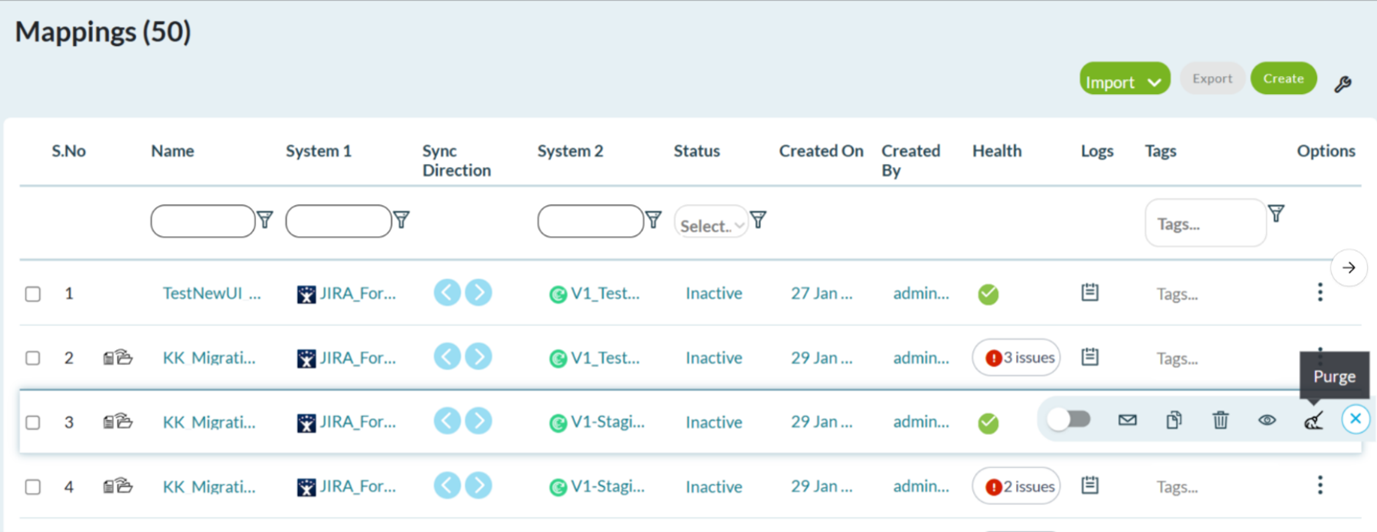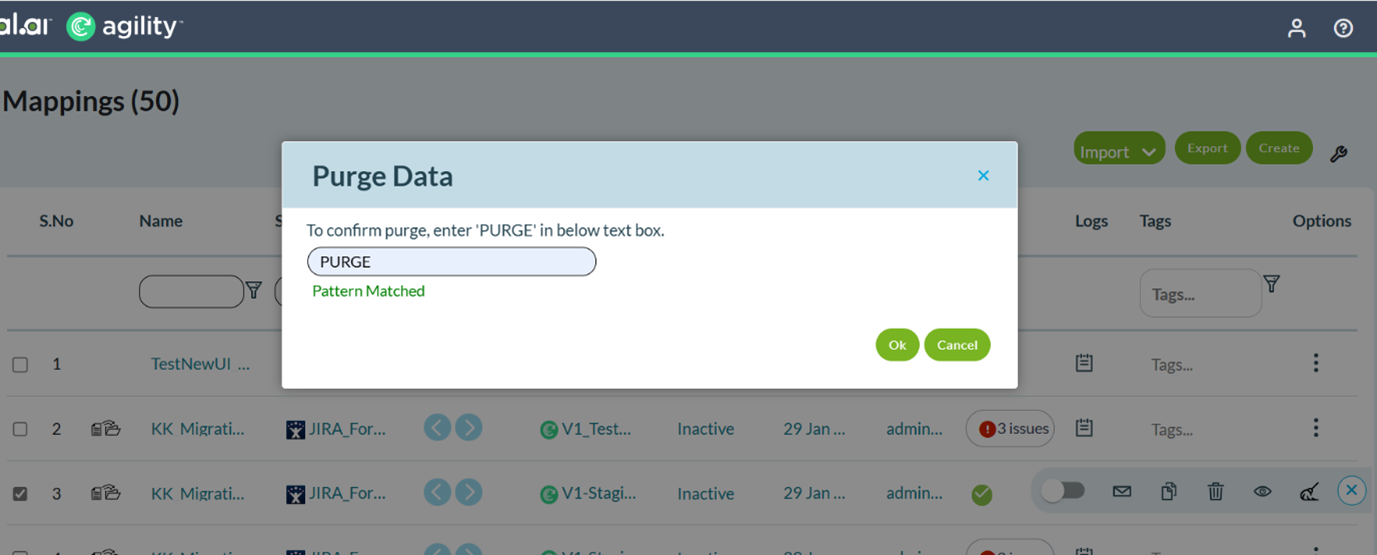JIRA and Azure Migration
Introduction
Migrating data from JIRA to Agility is a critical step for organizations looking to streamline their workflows and consolidate their project management tools. By following the guidelines mentioned here, users can ensure a smooth transition of work items such as Epics, Stories, Defects, and Custom Assets while maintaining data integrity and relationships. Additionally, this document highlights key considerations, limitations, and features like the Purge option to manage migration history effectively.
Agility Supports migration from JIRA and Microsoft.
-
JIRA migration can be done for all workitems including Epics, Stories, Defects, CustomAssets, etc.
-
We do not move all JIRA data. We only migrate specific projects and users, as per your requirement.
-
Migration can be enabled for the AgilitySync instance by configuring the below in the agilitysync.yaml file from the backend. Edit
/etc/agilitysync/agilitysync.yaml> Add the below line at the end and save.
features:
- Echo Data Migration
-
Migration must be done for one asset at a time. Multiple assets cannot be combined for a single mapping.
-
Migration can be done for One or more projects (to a max of 10 projects) in one go. You can configure the same in the first page of the mapping. Important point to remember is, when you configure multiple projects in the first page, only the common fields across all the projects would be displayed in the field mapping section in the second page of mapping. Migration will happen project by project in the backend.
-
All types of fields, attachments, comments, links, relationships, are taken care of as part of migration.
-
When you enable Data Migration for a mapping from the Additional Mapping section in the second page, you must provide a start date and an end date and click Schedule now. Only the JIRA records which were created or updated as part of that date range are picked for migration.
-
In the last page of mapping, which is the Preview page, you have three options to activate:
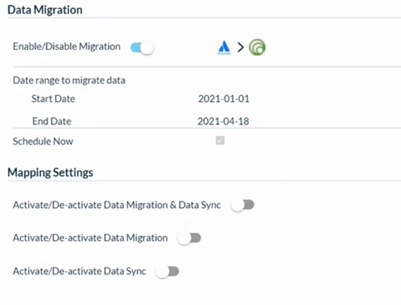
Activate/Deactivate Data Migration and Data Sync - You can activate both the data migration and data sync, which is what you would do if you want to have the mapping do the data migration immediately and continue with the data sync going forward.
Activate/Deactivate Data Migration - You can activate data migration alone, which means the mapping would just do the data migration and not be doing the live data sync for future sync events.
Activate/Deactivate Data Sync - You can activate data sync alone, which means the mapping would just do the data sync and not data migration. This is as good as disabling the Data Migration configuration.
-
We need to follow the order of migrating Epics, then Stories, then Defect and so on. This ensures that the parent-child relationship is taken care of during migration.
-
The time taken for migration depends on the date range selected and the number of records that exists in that date range. It might normally take few seconds to few hours. (Example: 10-20 workitems might take few secs to migrate, whereas, if there are 1000s of records, and multiple projects are configured, it might take hours to complete the migration)
Few important points to remember:
- A mapping, created for data migration cannot be modified until the data migration is completed.
- While you can migrate data from Jira to Digital.ai Agility, you cannot use this feature to migrate data from Digital.ai Agility to other tools.
- After live sync starts for a mapping, we cannot go back and enable migration. As data migration will be in disabled state.
- Once a migration is done for a mapping, we cannot run migration using the same mapping, we must create a new mapping.
- If there are any failures during migration for any missing fields, we can modify(add/remove) the fields in the field mapping section.
- Workitems that are migrated can be seen in the View logs page.
- Migration logs can be seen in View Logs > Migration Logs:
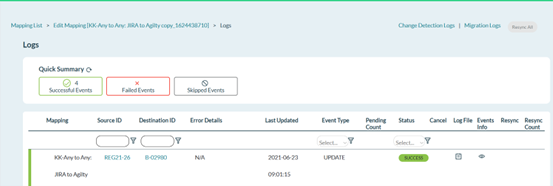
- Migration status is displayed in the List Mappings page

Purge
Agility Sync now has an option to delete JIRA migration history. You can use the Purge option on Datamaps that has completed the Migration.
- Agility Sync now has an option to remove the data from past JIRA migrations.
- The Purge option removes the JIRA migration history and helps users to re-run data migrations if there are changes to the field or mappings.
- When you use the Purge option for a mapping, all data related to that particular mapping is deleted from both AgilitySync and Agility.